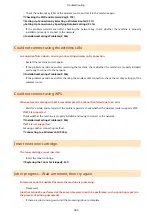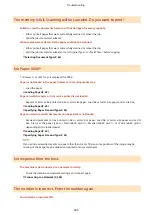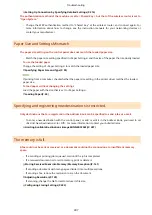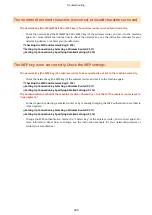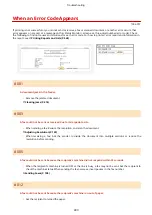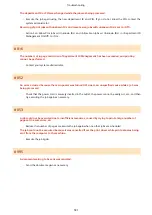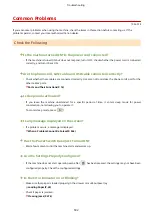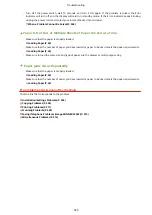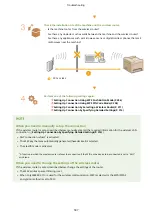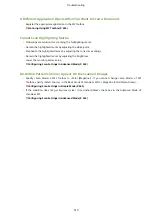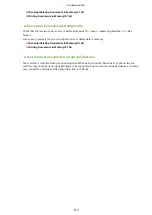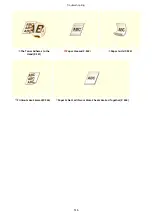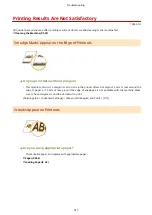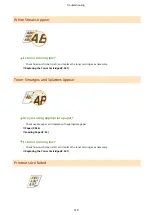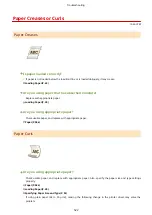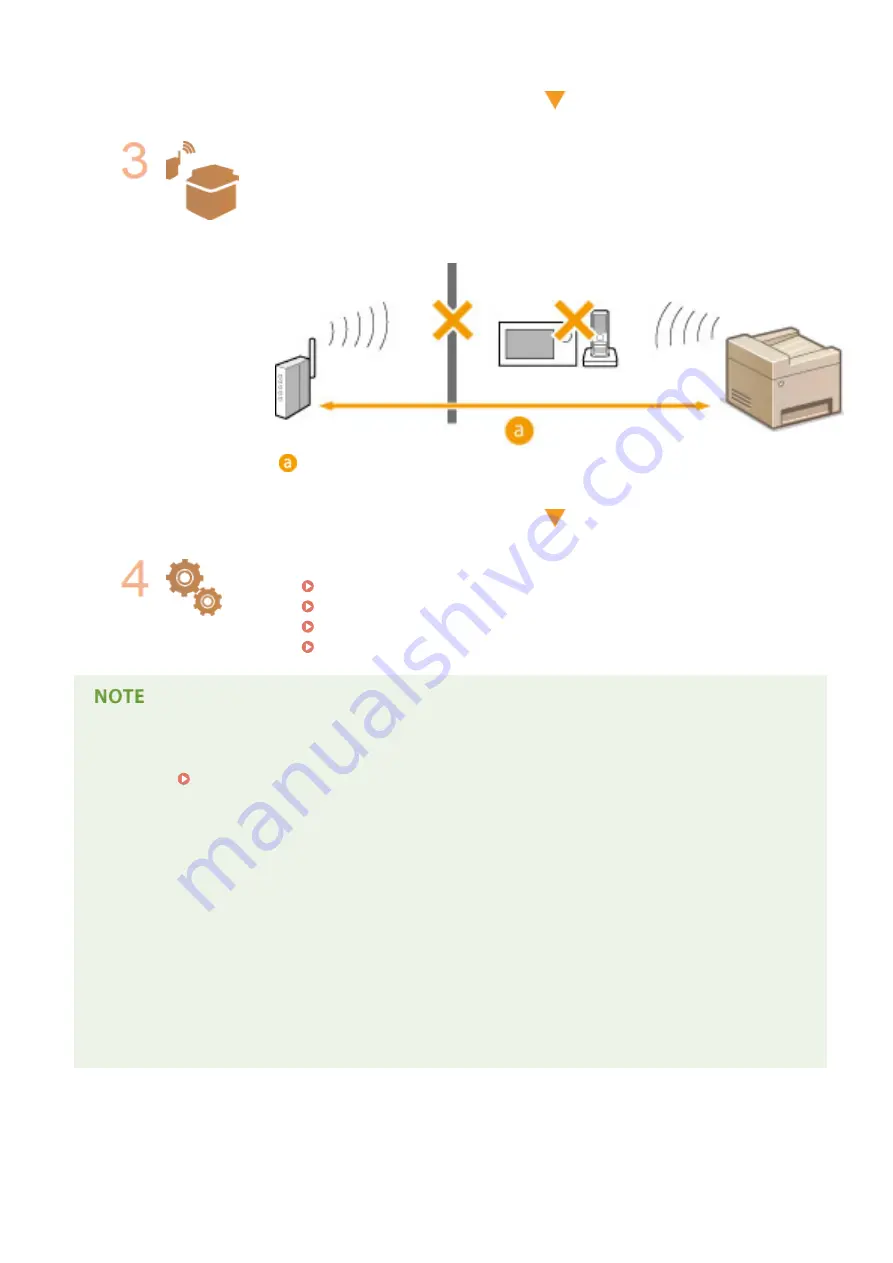
Check the installation site of the machine and the wireless router.
●
Is the machine too far from the wireless router?
●
Are there any obstacles such as walls between the machine and the wireless router?
●
Are there any appliances such as microwave ovens or digital cordless phones that emit
radio waves near the machine?
: 50 m or less
Perform one of the following settings again.
Setting Up Connection Using WPS Push Button Mode(P. 306)
Setting Up Connection Using WPS PIN Code Mode(P. 308)
Setting Up Connection by Selecting a Wireless Router(P. 311)
Setting Up Connection by Specifying Detailed Settings(P. 314)
When you need to manually set up the connection
If the wireless router is set as described below, manually enter all the required information for the wireless LAN
connection ( Setting Up Connection by Specifying Detailed Settings(P. 314) ).
●
ANY connection refusal
*
is activated.
●
The WEP key that was automatically generated (hexadecimal) is selected.
●
The stealth mode is activated.
*
A function in which the wireless router refuses the connection if the SSID on the device to be connected is set to "ANY"
or is blank.
When you need to change the settings of the wireless router
If the wireless router is set as described below, change the settings of the router.
●
The MAC address packet filtering is set.
●
When only IEEE 802.11n is used for the wireless communication, WEP is selected or the WPA/WPA2
encryption method is set to TKIP.
Troubleshooting
507
Summary of Contents for imageRunner 2004
Page 28: ...Control Panel 1053 00A imageRUNNER 2204F 2204N 2004N Basic Operations 20 ...
Page 56: ... You can use only the paper printed with this machine Basic Operations 48 ...
Page 59: ...Basic Operations 51 ...
Page 103: ...Basic Copy Operations P 77 Copying 95 ...
Page 108: ...Basic Copy Operations P 77 Copying 100 ...
Page 213: ...Printing a Document P 174 Using the Machine as a Printer 205 ...
Page 246: ...LINKS Configuring Scan Settings in ScanGear MF P 239 Using the Machine as a Scanner 238 ...
Page 279: ...6 Click Print Printing starts Linking with Mobile Devices imageRUNNER 2204F 2204N 2004N 271 ...
Page 283: ...6 Click Fax Fax sending starts Linking with Mobile Devices imageRUNNER 2204F 2204N 2004N 275 ...
Page 358: ...4 Click Edit 5 Specify SNMPv1 settings Network imageRUNNER 2204F 2204N 2004N 350 ...
Page 388: ...LINKS Configuring Printer Ports P 333 Security 380 ...
Page 394: ...Registering Address Book from Remote UI imageRUNNER 2204F P 416 Security 386 ...
Page 483: ...Troubleshooting 475 ...
Page 531: ... Page Setup tab Paper Type Plain L Troubleshooting 523 ...
Page 612: ...Appendix 604 ...
Page 624: ...Appendix 616 ...
Page 637: ... 10 this software is based in part on the work of the Independent JPEG Group ...