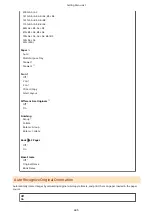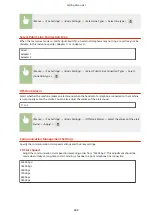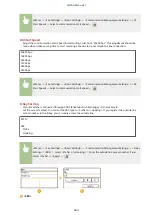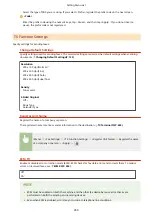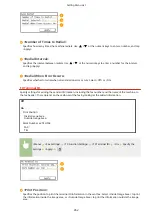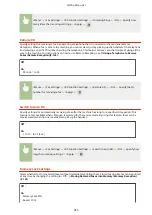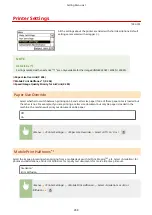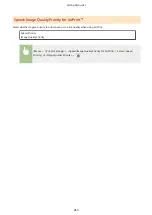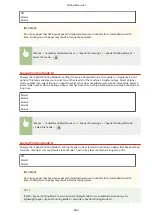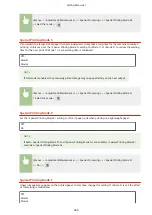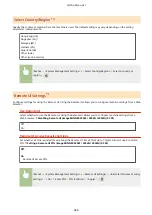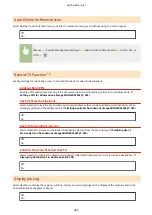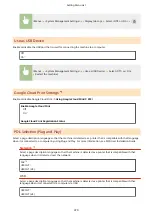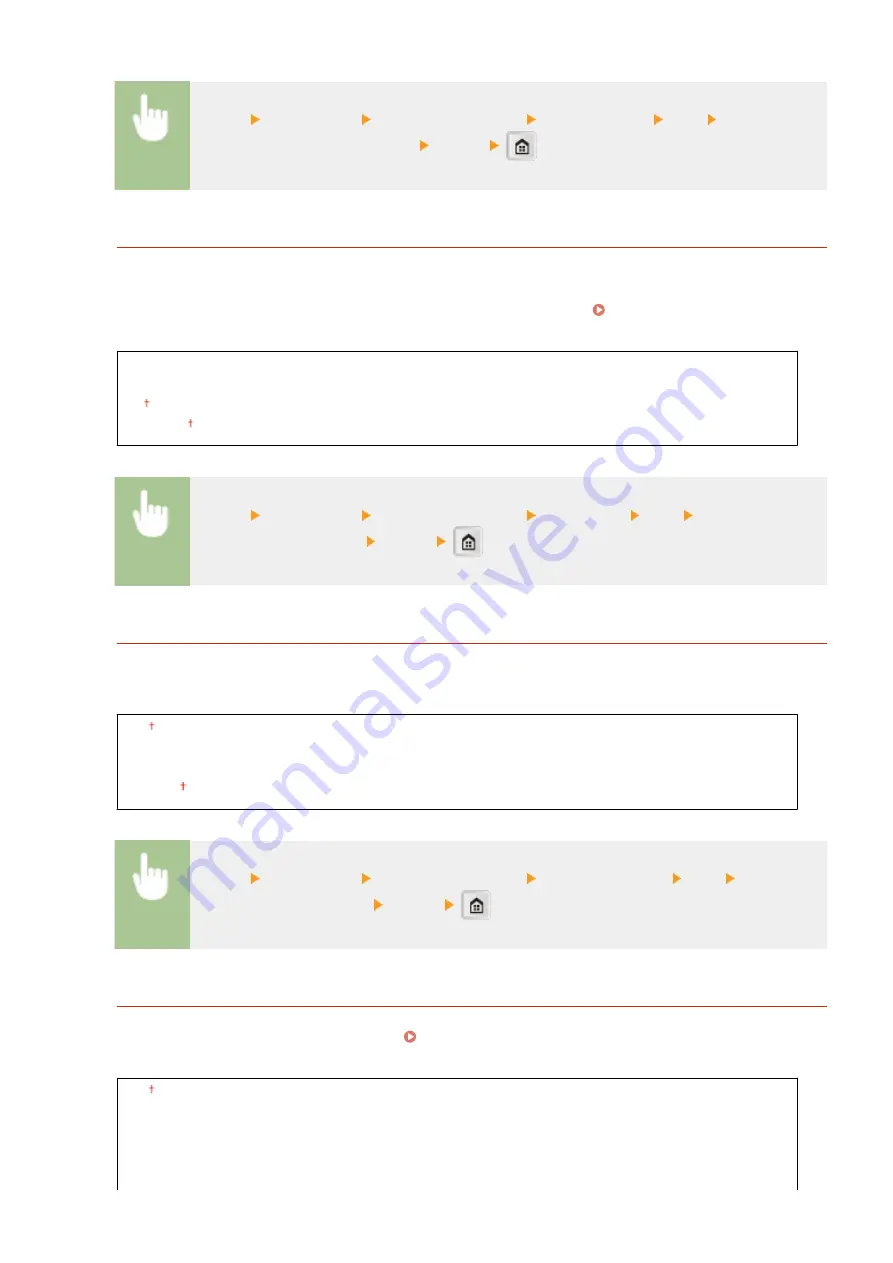
<Menu> <Fax Settings> <RX Function Settings> <Incoming Ring> <On> Specify how
many times the incoming call rings <Apply>
Remote RX
Specify settings for receiving a fax by operating a telephone that is connected to the machine (Remote
Reception). When a fax is sent to the machine, you can receive it just by picking up the handset of the telephone
and entering a specific ID number by using the telephone. This feature can save you the trouble of going all the
way to the machine. For instructions on how to use Remote Reception, see Using a Telephone to Receive
Faxes (Remote Reception)(P. 136) .
Off
On
00 to 25 to 99
<Menu> <Fax Settings> <RX Function Settings> <Remote RX> <On> Specify the ID
number for receiving a fax <Apply>
Switch to Auto RX
Specify settings for automatically receiving a fax after the machine has rung for a specified time period. This
feature is only available when <Manual> is selected for the receive mode. By using this feature, faxes can be
received even when no one is available to pick up the handset.
Off
On
1 to 15 to 99 (sec.)
<Menu> <Fax Settings> <RX Function Settings> <Switch to Auto RX> <On> Specify how
long the incoming call rings <Apply>
Memory Lock Settings
Select whether to store received faxes without immediately printing them. Stored fax documents can be printed
at any time by changing the setting to <Off>. Storing Received Faxes into Memory (Memory Reception)
Off
On
Memory Lock PIN
Report Print
Setting Menu List
455
Summary of Contents for imageRunner 2004
Page 28: ...Control Panel 1053 00A imageRUNNER 2204F 2204N 2004N Basic Operations 20 ...
Page 56: ... You can use only the paper printed with this machine Basic Operations 48 ...
Page 59: ...Basic Operations 51 ...
Page 103: ...Basic Copy Operations P 77 Copying 95 ...
Page 108: ...Basic Copy Operations P 77 Copying 100 ...
Page 213: ...Printing a Document P 174 Using the Machine as a Printer 205 ...
Page 246: ...LINKS Configuring Scan Settings in ScanGear MF P 239 Using the Machine as a Scanner 238 ...
Page 279: ...6 Click Print Printing starts Linking with Mobile Devices imageRUNNER 2204F 2204N 2004N 271 ...
Page 283: ...6 Click Fax Fax sending starts Linking with Mobile Devices imageRUNNER 2204F 2204N 2004N 275 ...
Page 358: ...4 Click Edit 5 Specify SNMPv1 settings Network imageRUNNER 2204F 2204N 2004N 350 ...
Page 388: ...LINKS Configuring Printer Ports P 333 Security 380 ...
Page 394: ...Registering Address Book from Remote UI imageRUNNER 2204F P 416 Security 386 ...
Page 483: ...Troubleshooting 475 ...
Page 531: ... Page Setup tab Paper Type Plain L Troubleshooting 523 ...
Page 612: ...Appendix 604 ...
Page 624: ...Appendix 616 ...
Page 637: ... 10 this software is based in part on the work of the Independent JPEG Group ...