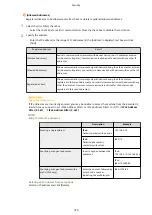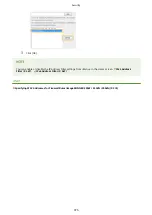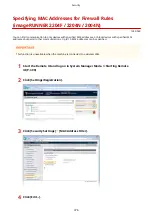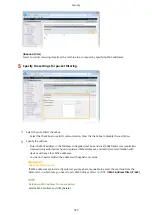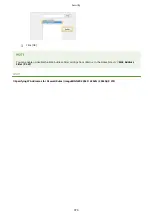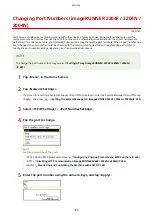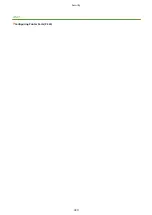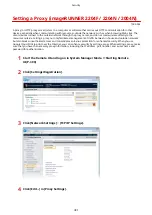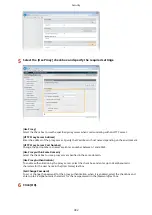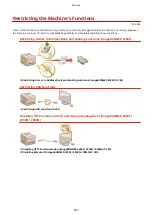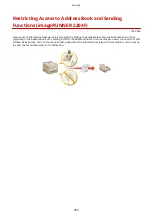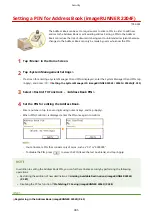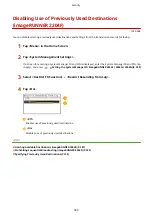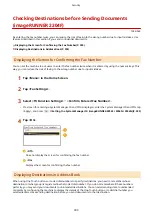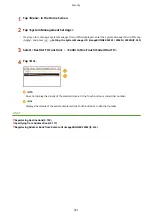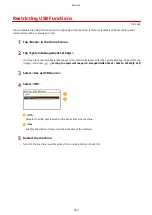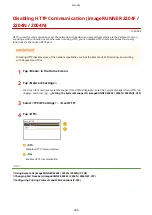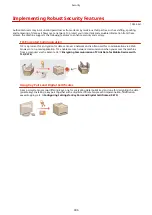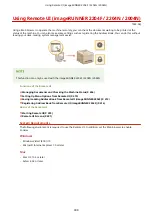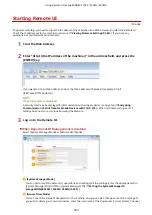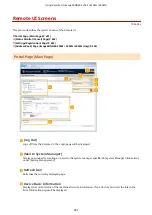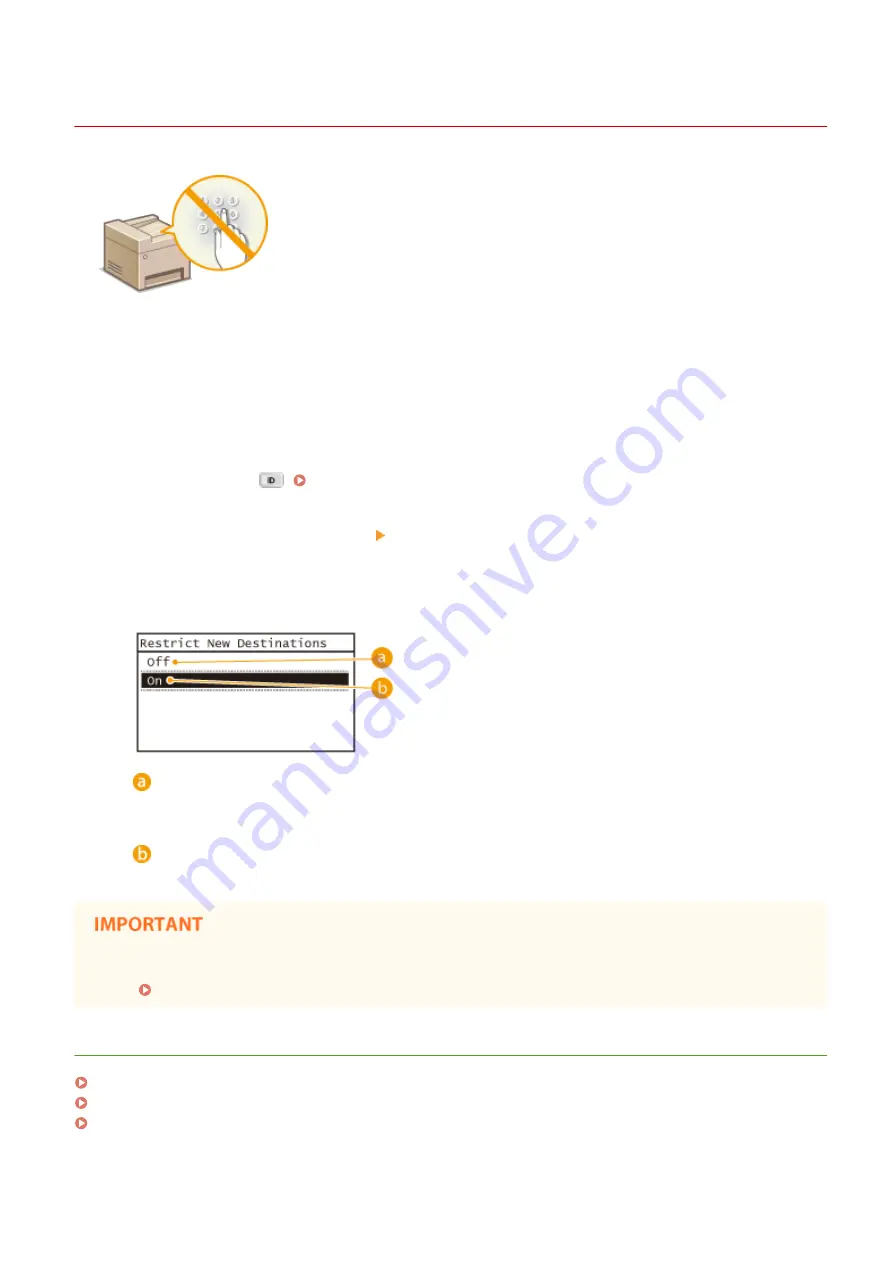
Limiting Available Destinations (imageRUNNER 2204F)
1053-066
By limiting fax numbers that can be specified when sending documents to those
already registered as One-Touch Dial and coded dial numbers, you can reduce the
possibility of specifying incorrect destinations and prevent users from leaking
information. When this function is enabled, the machine prohibits users from
entering destinations using the numeric keys, adding new entries to the Address
Book, and editing the existing Address Book entries.
1
Tap <Menu> in the Home Screen.
2
Tap <System Management Settings>.
●
If a screen for entering a System Manager ID and PIN is displayed, enter the System Manager ID and PIN, tap
<Apply>, and press
. Setting the System Manager ID (imageRUNNER 2204F / 2204N / 2004N)(P. 359)
3
Select <Restrict TX Function> <Restrict New Destinations>.
4
Tap <On>.
<Off>
Cancels the restriction on new destinations. Fax numbers and e-mail addresses can be specified by using
any method.
<On>
Enables the restriction. Users need to specify destinations by selecting from the Address Book.
This function does not limit the available destinations for PC faxing.
Prohibiting PC Faxing (imageRUNNER 2204F)(P. 388)
LINKS
Setting a PIN for Address Book (imageRUNNER 2204F)(P. 385)
Disabling Use of Previously Used Destinations (imageRUNNER 2204F)(P. 389)
Prohibiting Sequential Broadcasting (imageRUNNER 2204F)(P. 392)
Security
387
Summary of Contents for imageRunner 2004
Page 28: ...Control Panel 1053 00A imageRUNNER 2204F 2204N 2004N Basic Operations 20 ...
Page 56: ... You can use only the paper printed with this machine Basic Operations 48 ...
Page 59: ...Basic Operations 51 ...
Page 103: ...Basic Copy Operations P 77 Copying 95 ...
Page 108: ...Basic Copy Operations P 77 Copying 100 ...
Page 213: ...Printing a Document P 174 Using the Machine as a Printer 205 ...
Page 246: ...LINKS Configuring Scan Settings in ScanGear MF P 239 Using the Machine as a Scanner 238 ...
Page 279: ...6 Click Print Printing starts Linking with Mobile Devices imageRUNNER 2204F 2204N 2004N 271 ...
Page 283: ...6 Click Fax Fax sending starts Linking with Mobile Devices imageRUNNER 2204F 2204N 2004N 275 ...
Page 358: ...4 Click Edit 5 Specify SNMPv1 settings Network imageRUNNER 2204F 2204N 2004N 350 ...
Page 388: ...LINKS Configuring Printer Ports P 333 Security 380 ...
Page 394: ...Registering Address Book from Remote UI imageRUNNER 2204F P 416 Security 386 ...
Page 483: ...Troubleshooting 475 ...
Page 531: ... Page Setup tab Paper Type Plain L Troubleshooting 523 ...
Page 612: ...Appendix 604 ...
Page 624: ...Appendix 616 ...
Page 637: ... 10 this software is based in part on the work of the Independent JPEG Group ...