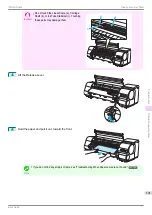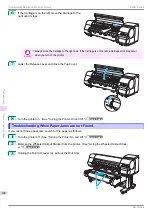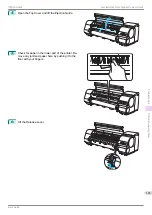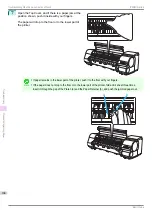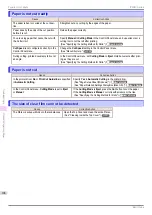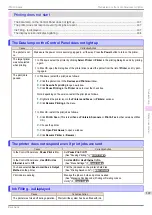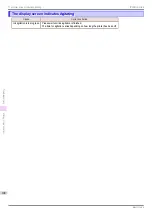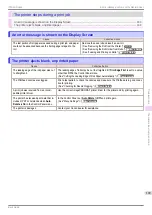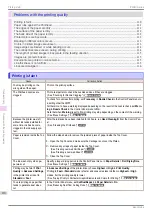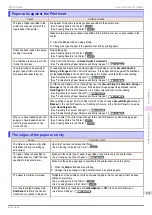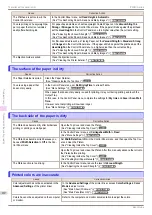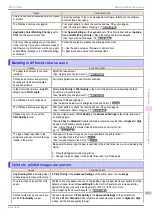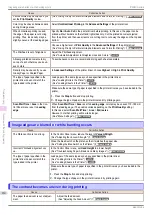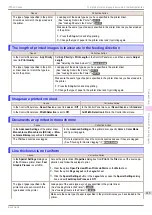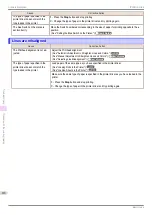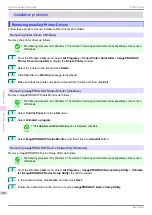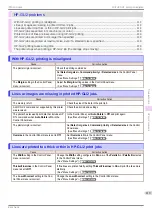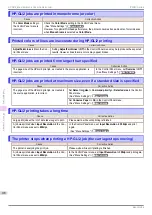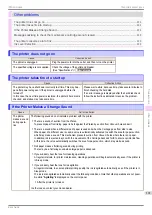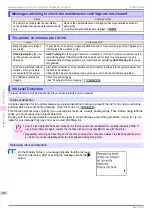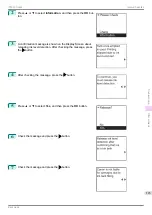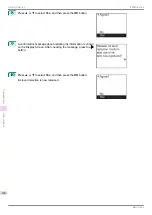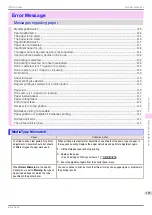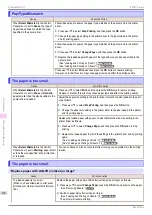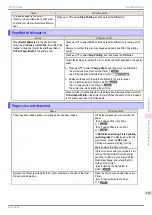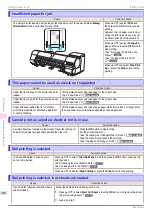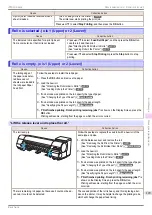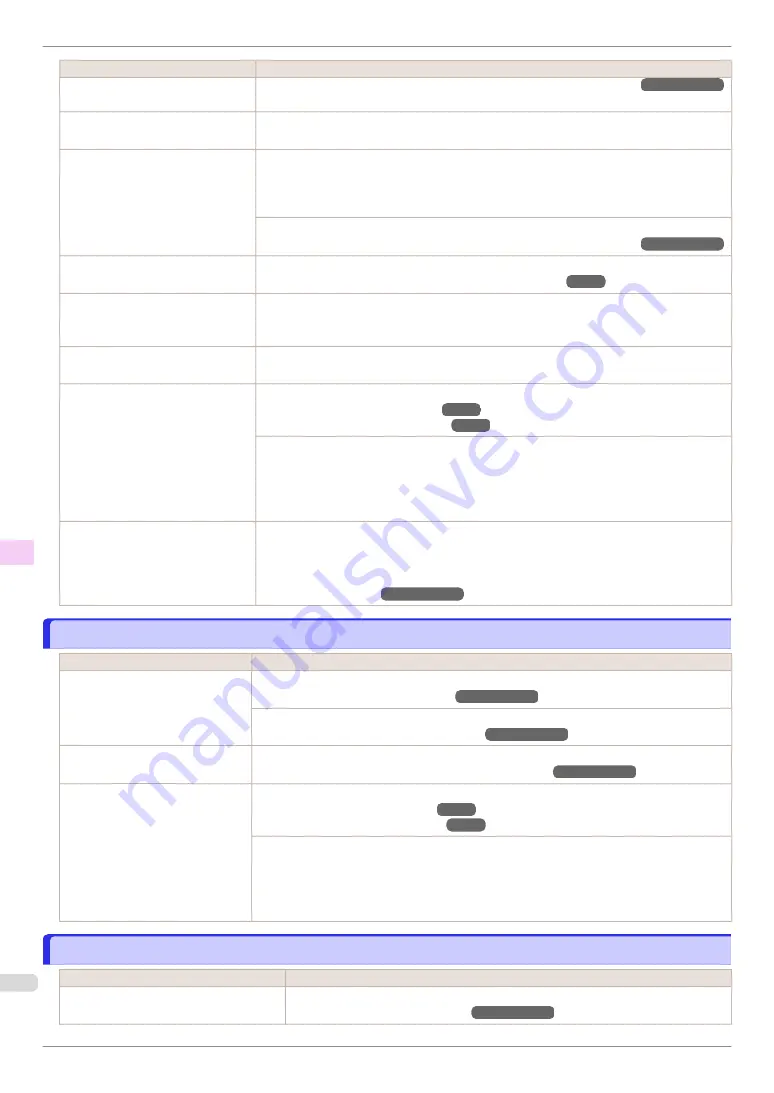
Cause
Corrective Action
Printed colors may be uneven if you
set the
Print Quality
too low.
(See "Giving Priority to Particular Graphic Elements and Colors for Printing.")
➔
User's Guide
Color may be uneven between dark
and light image areas.
Select
Unidirectional Printing
in the
Advanced Settings
of the printer driver.
When borderless printing is used,
the edge of the paper is cut during
printing. Thus, ink density may be
slightly uneven at the leading edges.
Specify
No
in
Auto Cut
in the printer driver before printing. In this case, the paper can be
printed without borders on the left and right sides only. Cut the printed document ejected
from the printer, and then use scissors or a cutting tool to cut away the edges on the top and
bottom.
Choose a higher level of
Print Quality
in the
Advanced Settings
of the printer driver.
(See "Giving Priority to Particular Graphic Elements and Colors for Printing.")
➔
User's Guide
The Printhead is out of alignment.
Adjust the Printhead alignment.
(See "Automatic Adjustment to Straighten Lines and Colors.")
Allowing printed documents to dry
on top of each other may cause un-
even colors.
To avoid uneven colors, we recommend drying each sheet separately.
Density may be uneven if you use
Glossy Paper or Coated Paper.
In
Advanced Settings
of the printer driver, choose
Highest
or
High
in
Print Quality
.
The type of paper specified in the
printer driver does not match the
type loaded in the printer.
Load paper of the same type as you have specified in the printer driver.
(See "Loading Rolls in the Printer.")
(See "Loading Sheets in the Printer.")
Make sure the same type of paper is specified in the printer driver as you have loaded in the
printer.
1.
Press the
Stop
button and stop printing.
2.
Change the type of paper in the printer driver and try printing again.
Scan Wait Time
>
Area
in the Con-
trol Panel menu is set to
Leading
edge
.
When
Scan Wait Time
>
Area
is set to
Leading edge
, colors may be uneven 110–160 mm
from the leading edge. (The position varies depending on the
Print Quality
setting.)
In this case, select
Scan Wait Time
>
Area
>
Entire area
.
However, note that printing will now take longer.
(See "Menu Settings.")
➔
User's Guide
Image edges are blurred or white banding occurs
Image edges are blurred or white banding occurs
Cause
Corrective Action
The Platen suction is too strong.
In the Control Panel menu, reduce the level of
VacuumStrngth
.
(See "Adjusting the Vacuum Strength.")
➔
User's Guide
Close the blue Switch on the platen so that it matches the paper size.
(See "Setting the Blue Switch on the Platen.")
➔
User's Guide
Incorrect Printhead alignment val-
ue.
In the Control Panel menu, set
Head Height
to a lower height.
(See "Troubleshooting Paper Abrasion and Blurry Images.")
➔
User's Guide
The type of paper specified in the
printer driver does not match the
type loaded in the printer.
Load paper of the same type as you have specified in the printer driver.
(See "Loading Rolls in the Printer.")
(See "Loading Sheets in the Printer.")
Make sure the same type of paper is specified in the printer driver as you have loaded in the
printer.
1.
Press the
Stop
button and stop printing.
2.
Change the type of paper in the printer driver and try printing again.
The contrast becomes uneven during printing
The contrast becomes uneven during printing
Cause
Corrective Action
The paper feed amount is out of adjust-
ment.
Adjust the feed amount.
(See "Adjusting the Feed Amount.")
➔
User's Guide
Image edges are blurred or white banding occurs
iPF840 Series
Troubleshooting
Problems with the printing quality
114