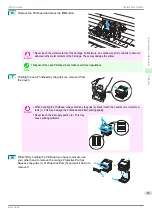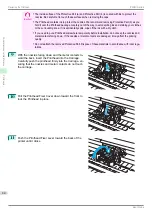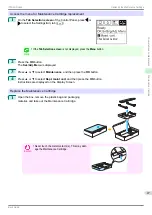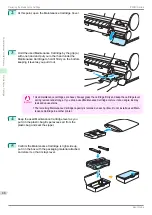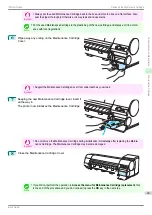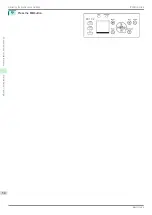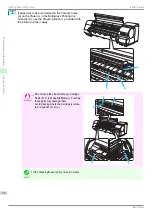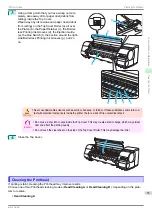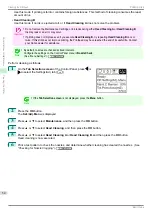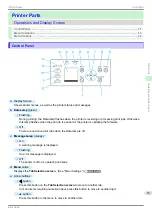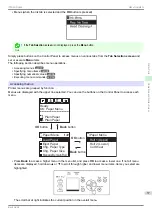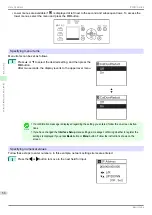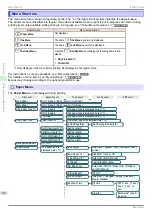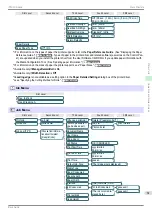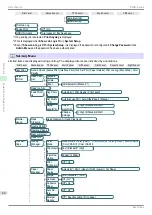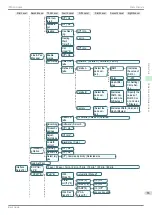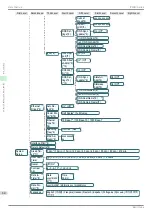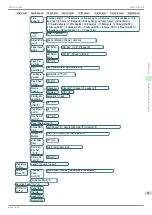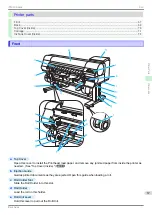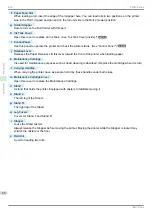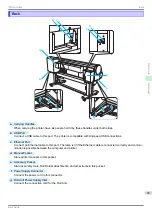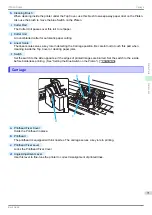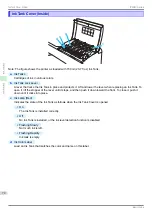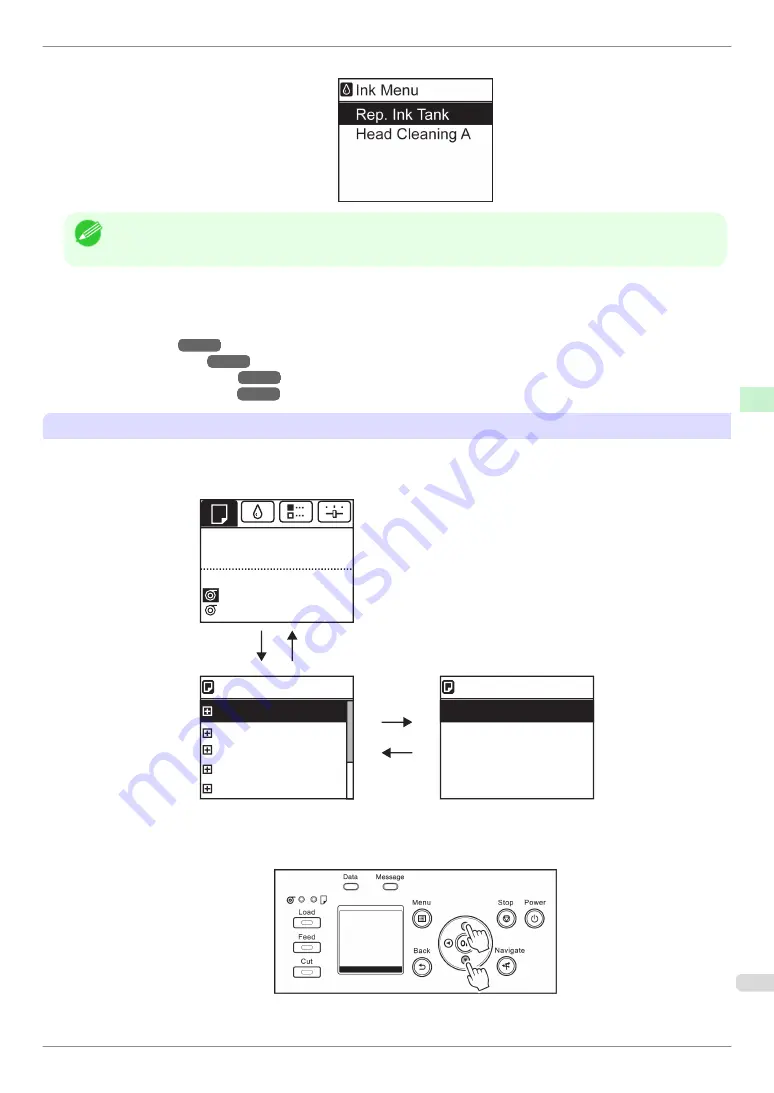
•
Menus (when the Ink tab is selected and the
OK
button is pressed)
Note
•
If the
Tab Selection screen
is not displayed, press the
Menu
button.
Simply press buttons on the Control Panel to access menus on various tabs from the
Tab Selection screen
and
set or execute
Menu
items.
The following section describes menu operations.
•
•
•
•
Accessing menus
Printer menus are grouped by function.
Menus are displayed with the upper line selected. You can use the buttons on the Control Panel to access each
menu.
button
OK
button
OK
Back
button
Back
button
㻝㻛㻞
Load Paper
Paper Menu
㻝㻛㻞
Eject Paper
Chg. Paper Type
Chg. Paper Size
ManageRemainRoll
Roll 1 (Upper)
Paper Menu
Roll 2 (Lower)
Ready
Plain Paper
OK: Paper Menu
Cut Sheet
Plain Paper
•
Press
Back
to access a higher menu in the menu list, and press
OK
to access a lower one. If not all menu
items are displayed, hold down
▲
or
▼
to scroll through higher and lower menu items. Items you select are
highlighted.
The scroll bar at right indicates the current position in the overall menu.
iPF840 Series
Menu Operations
Printer Parts
Operations and Display Screen
57