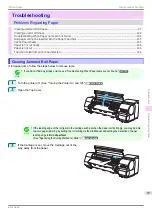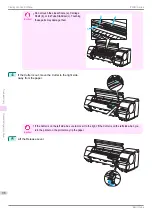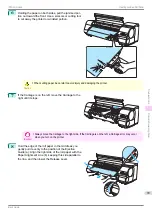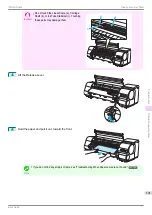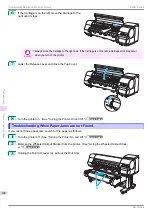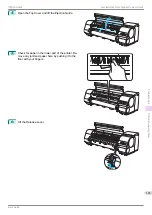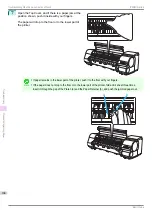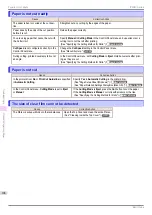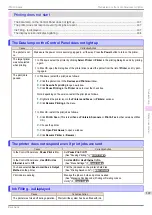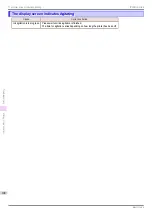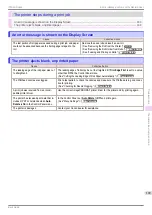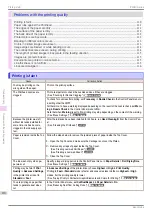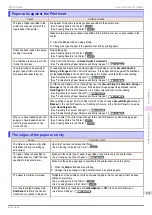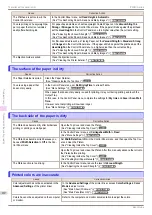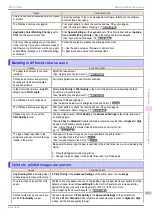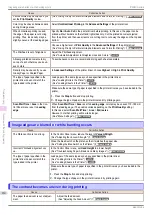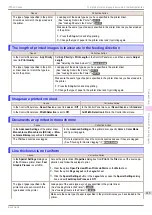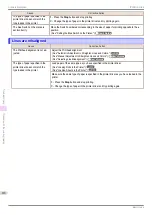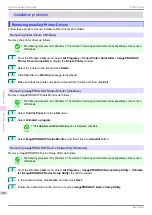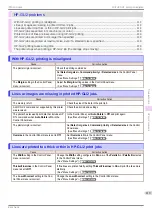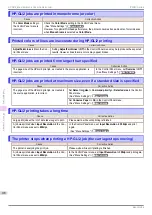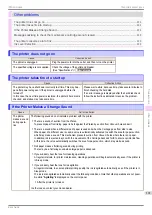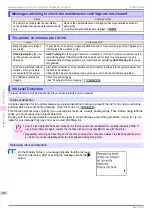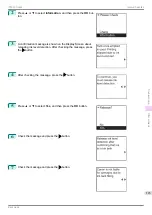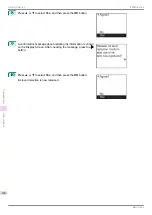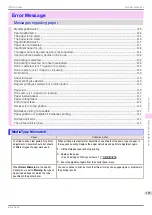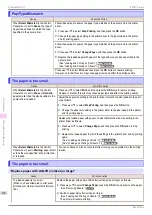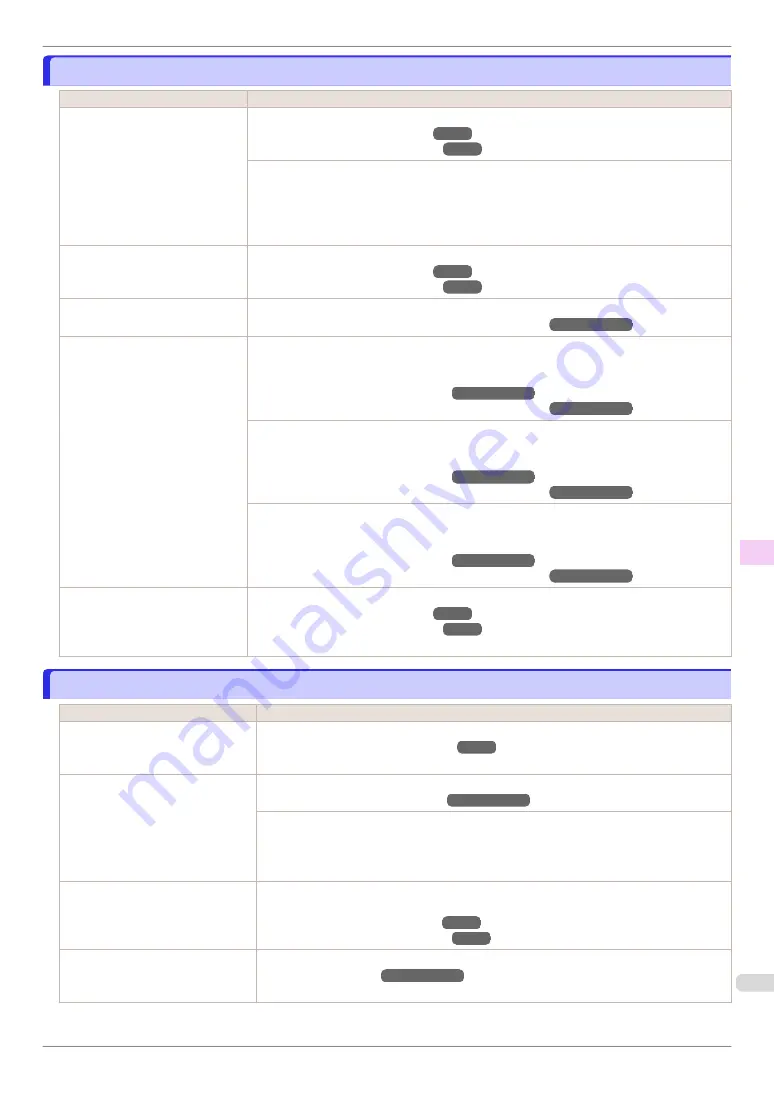
Paper rubs against the Printhead
Paper rubs against the Printhead
Cause
Corrective Action
The type of paper specified in the
printer driver does not match the
type loaded in the printer.
Load paper of the same type as you have specified in the printer driver.
(See "Loading Rolls in the Printer.")
(See "Loading Sheets in the Printer.")
Make sure the same type of paper is specified in the printer driver as you have loaded in the
printer.
1.
Press the
Stop
button and stop printing.
2.
Change the type of paper in the printer driver and try printing again.
Paper has been loaded incorrectly,
causing it to wrinkle.
Reload the paper.
(See "Loading Rolls in the Printer.")
(See "Loading Sheets in the Printer.")
The Printhead is set too low in the
Control Panel menu.
In the Control Panel menu, set
Head Height
to
Automatic
.
(See "Troubleshooting Paper Abrasion and Blurry Images.")
➔
User's Guide
You are printing on heavyweight
paper or paper that curls or wrin-
kles easily after absorbing ink.
For paper-based media such as Heavyweight Coated Paper, set the
VacuumStrngth
to
Strong
or
Strongest
in the Control Panel menu. If the paper still rubs against the printhead,
set the
Head Height
in the Control Panel menu to a higher value than the current setting.
(See "Adjusting the Vacuum Strength.")
➔
User's Guide
(See "Troubleshooting Paper Abrasion and Blurry Images.")
➔
User's Guide
For film-based media such as Tracing Paper, set the
VacuumStrngth
to
Standard
,
Strong
or
Strongest
in the Control Panel menu. If the paper still rubs against the printhead, set the
Head Height
in the Control Panel menu to a higher value than the current setting.
(See "Adjusting the Vacuum Strength.")
➔
User's Guide
(See "Troubleshooting Paper Abrasion and Blurry Images.")
➔
User's Guide
When printing on paper 0.1 mm (0.004 in) thick or less, choose a
VacuumStrngth
setting of
Weakest
in the Control Panel menu. If rubbing still occurs, in the Control Panel menu, use a
higher
Head Height
setting.
(See "Adjusting the Vacuum Strength.")
➔
User's Guide
(See "Troubleshooting Paper Abrasion and Blurry Images.")
➔
User's Guide
When you have loaded paper, the
paper you have loaded does not
match the type selected on the
Control Panel.
Be sure to select the correct type of paper in the Control Panel menu when loading paper.
(See "Loading Rolls in the Printer.")
(See "Loading Sheets in the Printer.")
The edges of the paper are dirty
The edges of the paper are dirty
Cause
Corrective Action
The Platen has become dirty after
borderless printing or printing on
small paper.
Open the Top Cover and clean the Platen.
(See "Cleaning Inside the Top Cover.")
The type of paper as specified on
the printer does not match the type
specified in the printer driver.
Make sure the same type of paper is specified on the printer as in the printer driver.
(See "Changing the Type of Paper.")
➔
User's Guide
Make sure the same paper type is specified in the printer driver as on the printer.
1.
Press the
Stop
button and stop printing.
2.
Change the type of paper in the printer driver and try printing again.
The paper is wrinkled or warped.
Straighten out the wrinkles or curls and reload the paper. Do not use paper that has been
printed on previously.
(See "Loading Rolls in the Printer.")
(See "Loading Sheets in the Printer.")
A cut line is printed because
Cut-
DustReduct.
is
On
in the Control
Panel menu to reduce cutting dust.
If this function is not needed, set
CutDustReduct.
to
Off
in the Control Panel menu.
(See "Menu Settings.")
➔
User's Guide
iPF840 Series
Paper rubs against the Printhead
Troubleshooting
Problems with the printing quality
111