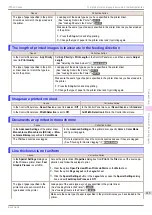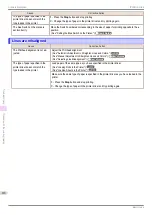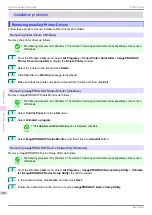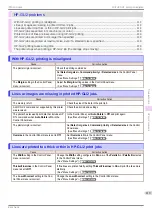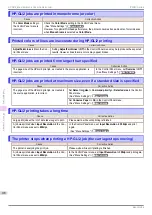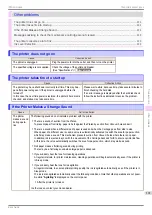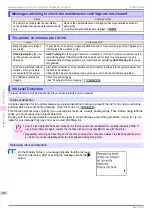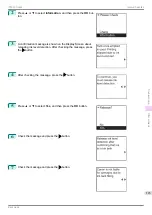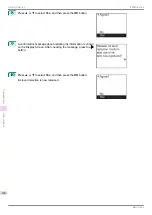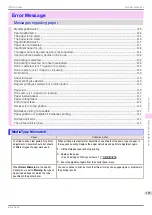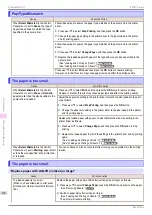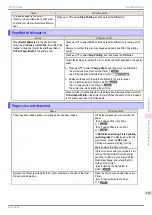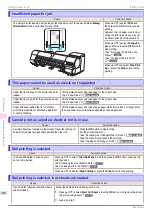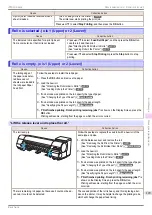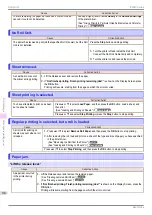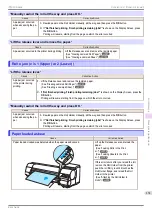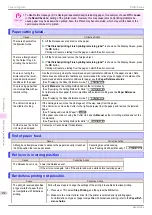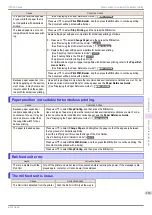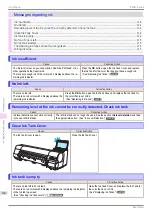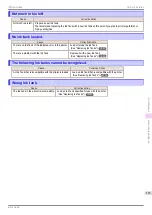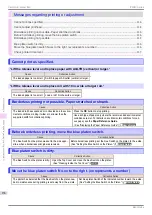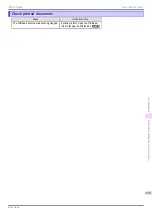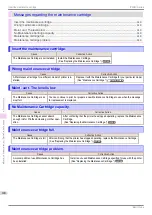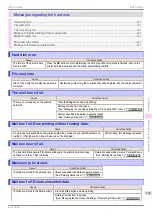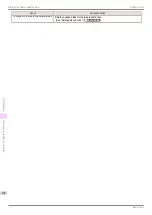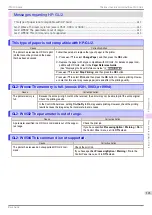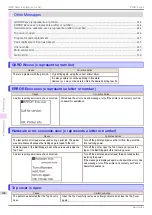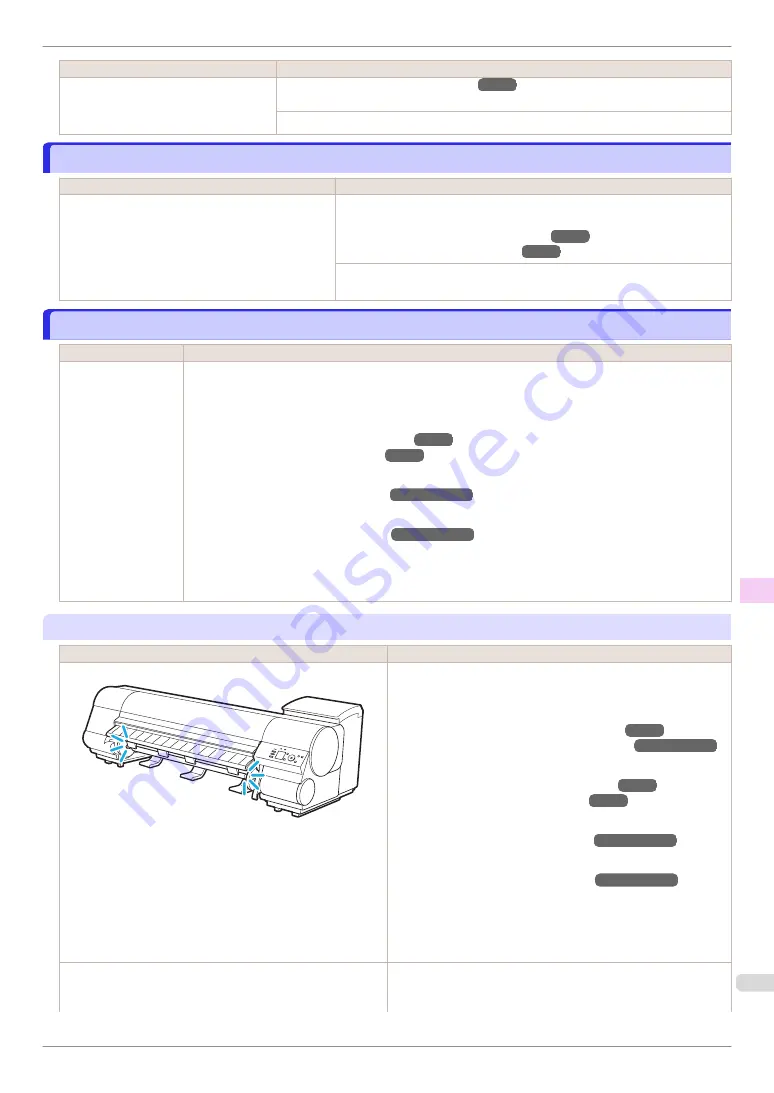
Cause
Corrective Action
A print job for rolls was received when a
sheet is loaded.
(See "Loading Rolls in the Printer.")
The printer now starts printing the print job.
Press
▲
or
▼
to select
Stop Printing
, and then press the
OK
button.
Roll x is selected. (x is 1 (Upper) or 2 (Lower))
Roll x is selected. (x is 1 (Upper) or 2 (Lower))
Cause
Corrective Action
The indicated roll is specified for a print job sent
from a computer, but that roll is not loaded.
Press
▲
or
▼
to select "
Load Roll Paper
", and then press the
OK
button.
Load the roll, and then print.
(See "Attaching the Roll Holder to Rolls.")
(See "Loading Rolls in the Printer.")
Press
▲
or
▼
and select
Stop Printing
or press the
Stop
button to stop
printing.
Roll x is empty. (x is 1 (Upper) or 2 (Lower))
Roll x is empty. (x is 1 (Upper) or 2 (Lower))
Cause
Corrective Action
The tailing edge of
the paper was detec-
ted because cut
sheets were loaded in
the roll paper Paper
Feed Slot.
Follow these steps to install the roll paper.
1.
Press the
OK
button and remove the paper.
2.
Load the new roll.
(See "Attaching the Roll Holder to Rolls.")
(See "Loading Rolls in the Printer.")
3.
If no barcode was printed on the roll, specify the type of paper.
(See "Changing the Type of Paper.")
➔
User's Guide
4.
If no barcode was printed on the roll, specify the paper length.
(See "Specifying the Paper Length.")
➔
User's Guide
5.
If "
Not finished printing. Finish printing remaining jobs?
" is shown on the Display Screen, press the
OK
button.
Printing will resume, starting from the page on which the error occurred.
"
Lift the release lever and replace the roll.
"
Cause
Corrective Action
The roll is empty.
Follow these steps to replace the used roll with a new roll of the
same type and size.
1.
Lift the Release Lever and remove the roll.
(See "Removing the Roll from the Printer.")
(See "Removing the Roll Holder from Rolls.")
➔
User's Guide
2.
Load the new roll.
(See "Attaching the Roll Holder to Rolls.")
(See "Loading Rolls in the Printer.")
3.
If no barcode was printed on the roll, specify the type of paper.
(See "Changing the Type of Paper.")
➔
User's Guide
4.
If no barcode was printed on the roll, specify the paper length.
(See "Specifying the Paper Length.")
➔
User's Guide
5.
If "
Not finished printing. Finish printing remaining jobs?
" is
shown on the Display Screen, press the
OK
button.
Printing will resume, starting from the page on which the error
occurred.
There is remaining roll paper, but because it could not be ad-
vanced, it could not be detected.
The unused portion of the roll is heavy, and this is placing a bur-
den on the printer. It may be helpful to change the printing mode,
which will change the paper feed timing.
iPF840 Series
Roll x is selected. (x is 1 (Upper) or 2 (Lower))
Error Message
Messages regarding paper
129