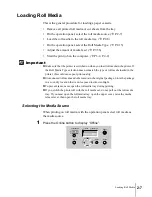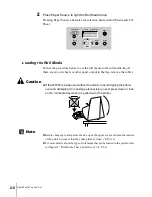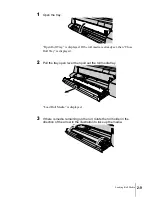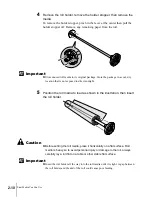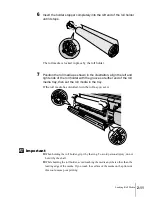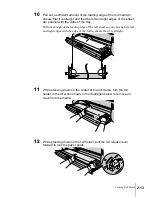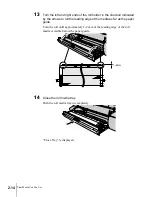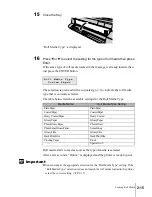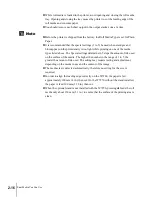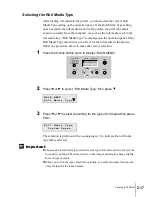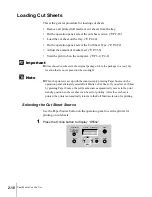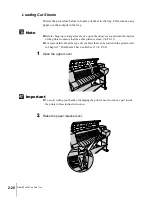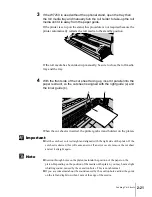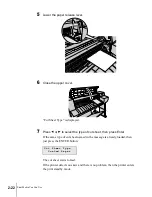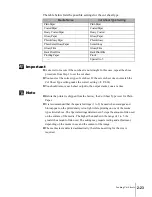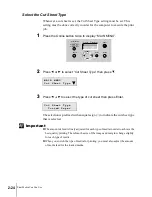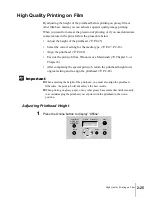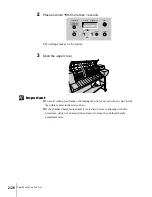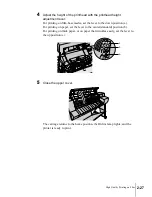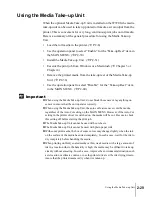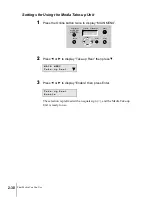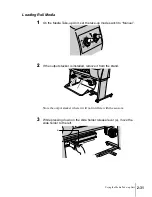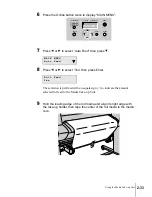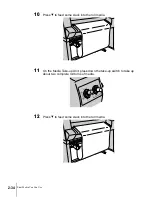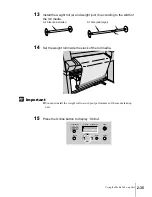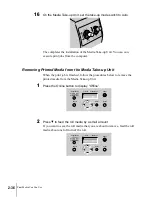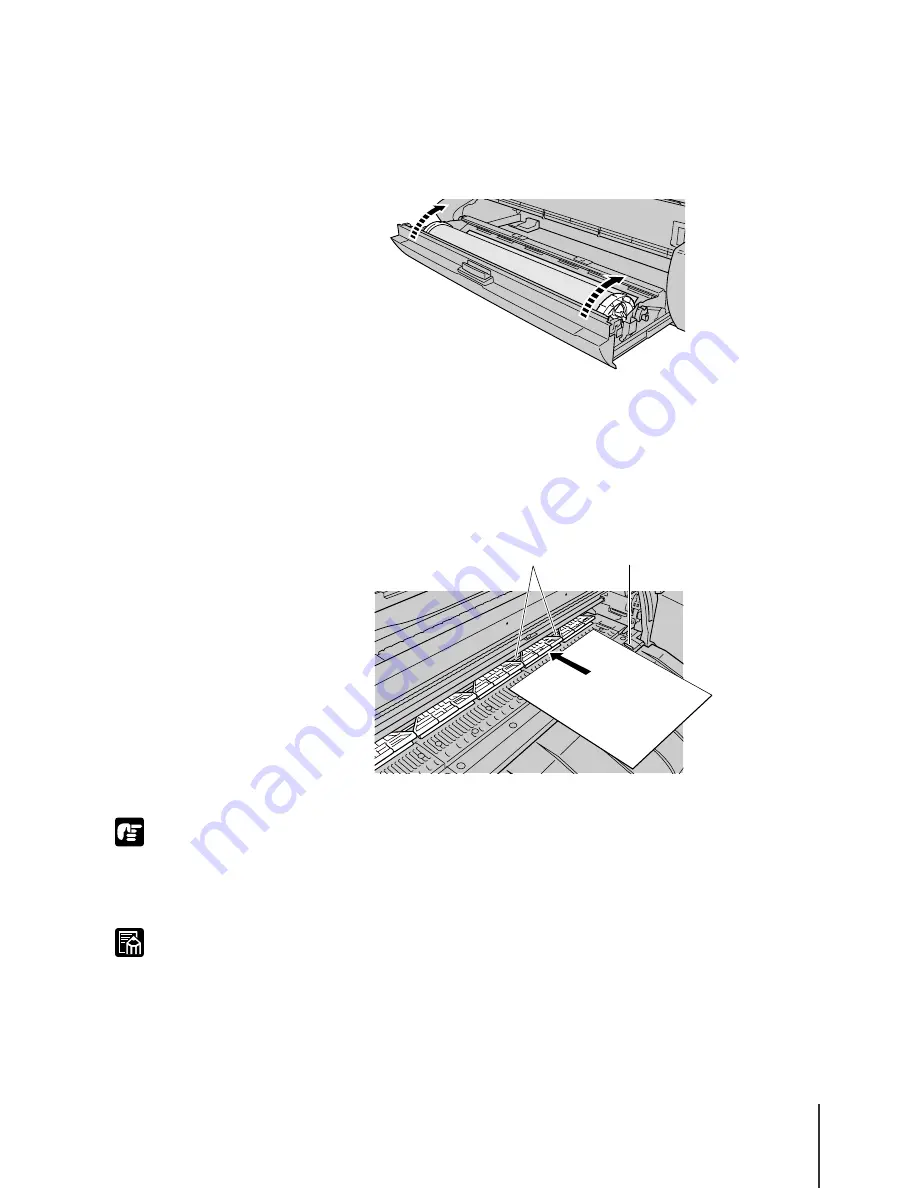
Loading Cut Sheets
21
2-21
Important
Note
3
If the W7250 is used without the optional stand, open the tray then
the roll media tray and manually turn the roll holder to take-up the roll
media until it is away from the paper guide.
If the printer is set up on the stand, this procedure is not required because the
printer automatically retracts the roll media to the standby position.
If the roll media has been taken up manually, be sure to close the roll media
tray and the tray.
4
With the front side of the cut sheet facing up, insert it parallel into the
paper restraint, so the cut sheet is aligned with the right guide (a) and
the inner guide (b).
When the cut sheet is inserted, the printer grabs it and holds it on the platen.
z
Set the cut sheet so it is straight and aligned with the right side of the platen. If the
cut sheet is skewed, this will cause an error. If an error occurs, remove the cut sheet
and set it straight again.
z
Suction through holes on the platen maintain the position of the paper on the
platen. Depending on the position of the media on the platen, you may hear a slight
whistling sound, caused by these suction holes. This is not abnormal.
z
If you are concerned about the sound caused by the suction holes, adjust the guide
on the left and right to within 1 mm of the edge of the media.
a
b
Summary of Contents for imagePROGRAF W7200
Page 1: ......
Page 67: ...3 Printing from Windows This chapter describes the basic procedures for printing from Windows ...
Page 72: ...Printing from Windows 3 6 ...
Page 86: ...Printing from a Macintosh 4 14 ...
Page 99: ...6 Maintenance This chapter describes how to replace consumables and maintain the printer ...
Page 124: ...Maintenance 6 26 ...
Page 125: ...7 Troubleshooting This chapter describes how to solve problems with the printer ...
Page 168: ...Troubleshooting 7 44 ...