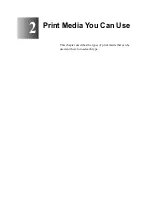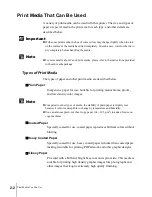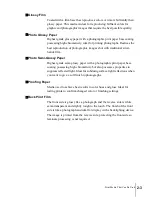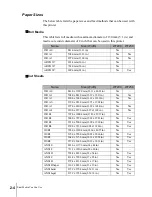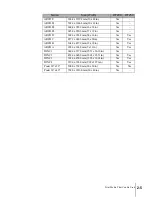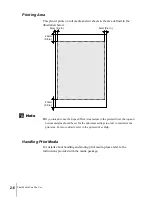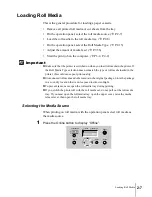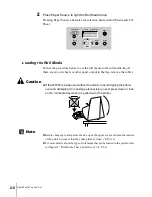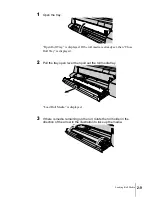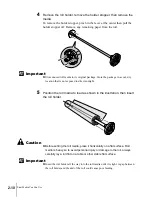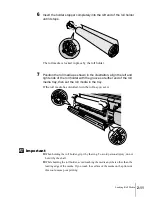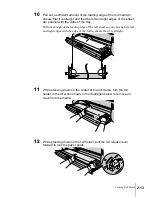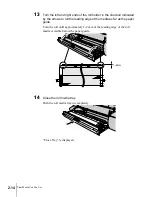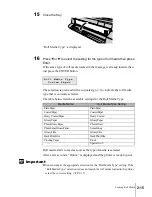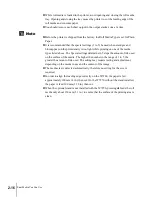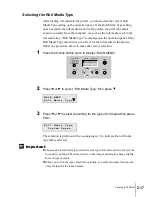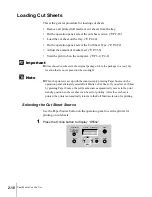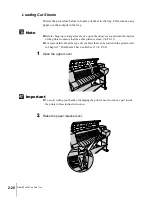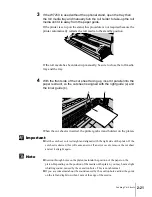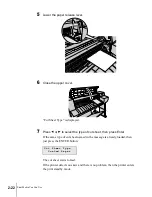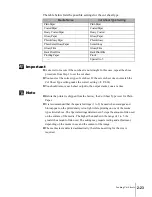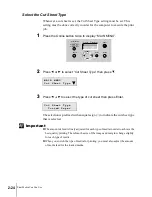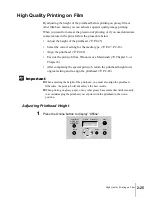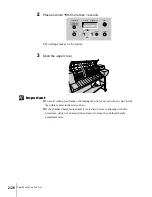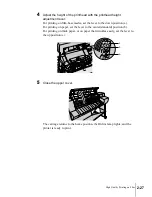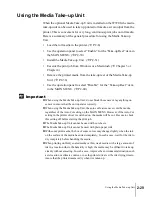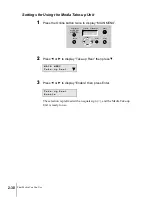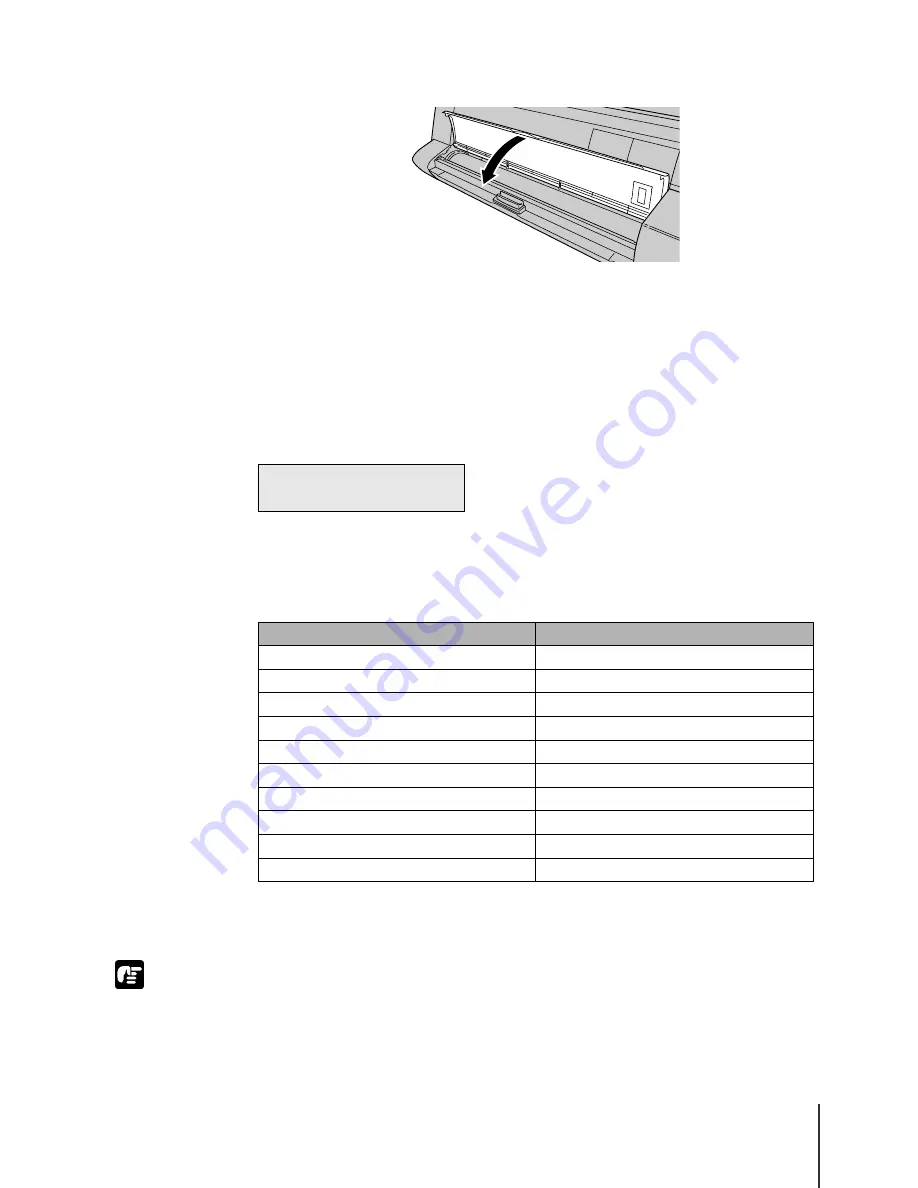
Loading Roll Media
15
2-15
Important
15
Close the tray.
“Roll Media Type” is displayed.
16
Press
or
to select the setting for the type of roll media then press
Enter.
If the same type of roll media named in the message is already loaded, then
just press the ENTER button.
The selection is prefixed with an equals sign (=) to indicate the roll media
type that is currently selected.
The table below lists the available settings for the Roll Media Type.
Roll media starts to feed as soon as the type of media is selected.
After a few seconds, “Online” is displayed and the printer is ready to print.
z
You must make the appropriate selection for the “Roll Media Type” setting. If the
“Roll Media Type” selection is does not match the roll media loaded in the printer,
select the correct setting. (
Æ
P.2-17)
R o l l M e d i a T y p e
C o a t e d P a p e r
Media Name
Roll Media Type Setting
Plain Paper
Plain Paper
Coated Paper
Coated Paper
Heavy Coated Paper
Heavy Coated
Glossy Paper
Glossy Paper
Photo Glossy Paper
Photo Glossy
Photo Semi-Glossy Paper
Semi-Glossy
Glossy Film
Glossy Film
Back Print Film
Back Print Film
Proofing Paper
Proof
—
Special 1 to 5
Summary of Contents for imagePROGRAF W7200
Page 1: ......
Page 67: ...3 Printing from Windows This chapter describes the basic procedures for printing from Windows ...
Page 72: ...Printing from Windows 3 6 ...
Page 86: ...Printing from a Macintosh 4 14 ...
Page 99: ...6 Maintenance This chapter describes how to replace consumables and maintain the printer ...
Page 124: ...Maintenance 6 26 ...
Page 125: ...7 Troubleshooting This chapter describes how to solve problems with the printer ...
Page 168: ...Troubleshooting 7 44 ...