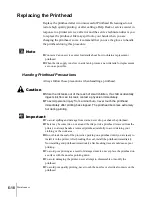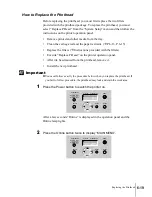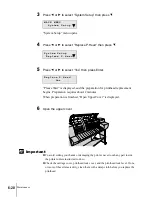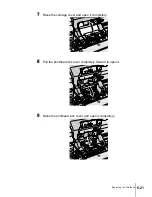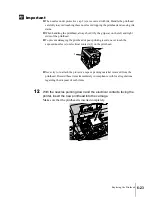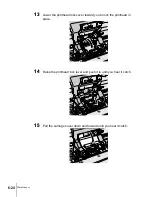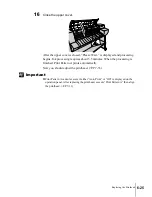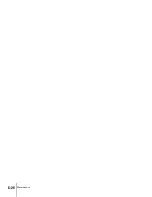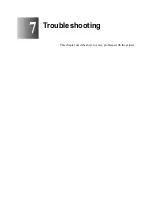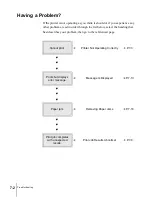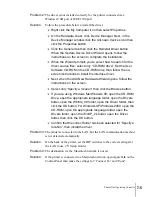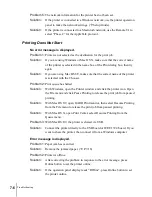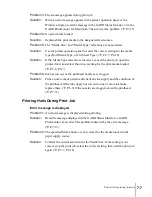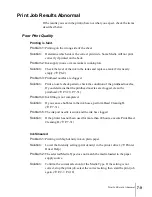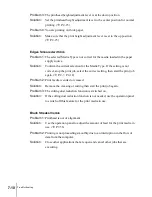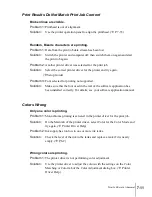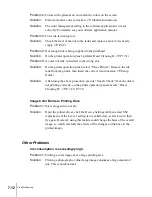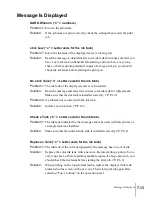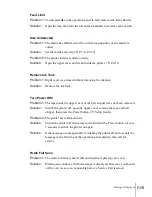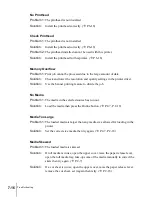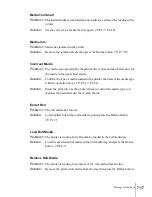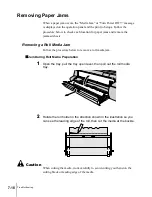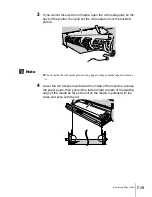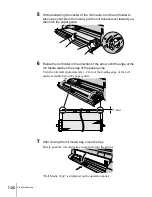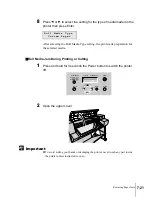Troubleshooting
6
7-6
Problem 5:
The network information for the printer has not been set.
Solution:
If the printer is connected to a Windows network, use the printer operation
panel to make the network settings. (
Æ
Setup Guide)
Solution:
If the printer is connected to a Macintosh network, use the Remote UI to
select “Phase 2” for the AppleTalk protocol.
Printing Does Not Start
No error message is displayed.
Problem 1:
Printer is not selected as the destination for the print job.
Solution:
If you are using Windows or Mac OS X, make sure that the correct name
of the printer is selected in the name box of the Print dialog box, then try
again.
Solution:
If you are using Mac OS 8/9, make sure that the correct name of the printer
is selected with the Chooser.
Problem 2:
Print queue has halted.
Solution:
With Windows, open the Printer window and click the printer icon. Open
the File menu and click Pause Printing to release the print job from paused
printing.
Solution:
With Mac OS 8/9, open GARO Printmonitor, then select Resume Printing
from the File menu to release the print job from paused printing.
Solution:
With Mac OS X, open Print Center, select Resume Printing from the
Queue menu.
Problem 3:
With Mac OS 8/9, the printer is shared via USB.
Solution:
Connect the printer directly to the USB board or IEEE 1394 board. If you
want to share the printer, then connect it from a Windows computer.
Error message is displayed.
Problem 1:
Paper jam has occurred.
Solution:
Remove the jammed paper. (
Æ
P.7-18)
Problem 2:
Printer is offline.
Solution:
After correcting the problem in response to the error message, press
Online button to set the printer online.
Solution:
If the operation panel display reads “Offline”, press Online button to set
the printer online.
Summary of Contents for imagePROGRAF W7200
Page 1: ......
Page 67: ...3 Printing from Windows This chapter describes the basic procedures for printing from Windows ...
Page 72: ...Printing from Windows 3 6 ...
Page 86: ...Printing from a Macintosh 4 14 ...
Page 99: ...6 Maintenance This chapter describes how to replace consumables and maintain the printer ...
Page 124: ...Maintenance 6 26 ...
Page 125: ...7 Troubleshooting This chapter describes how to solve problems with the printer ...
Page 168: ...Troubleshooting 7 44 ...