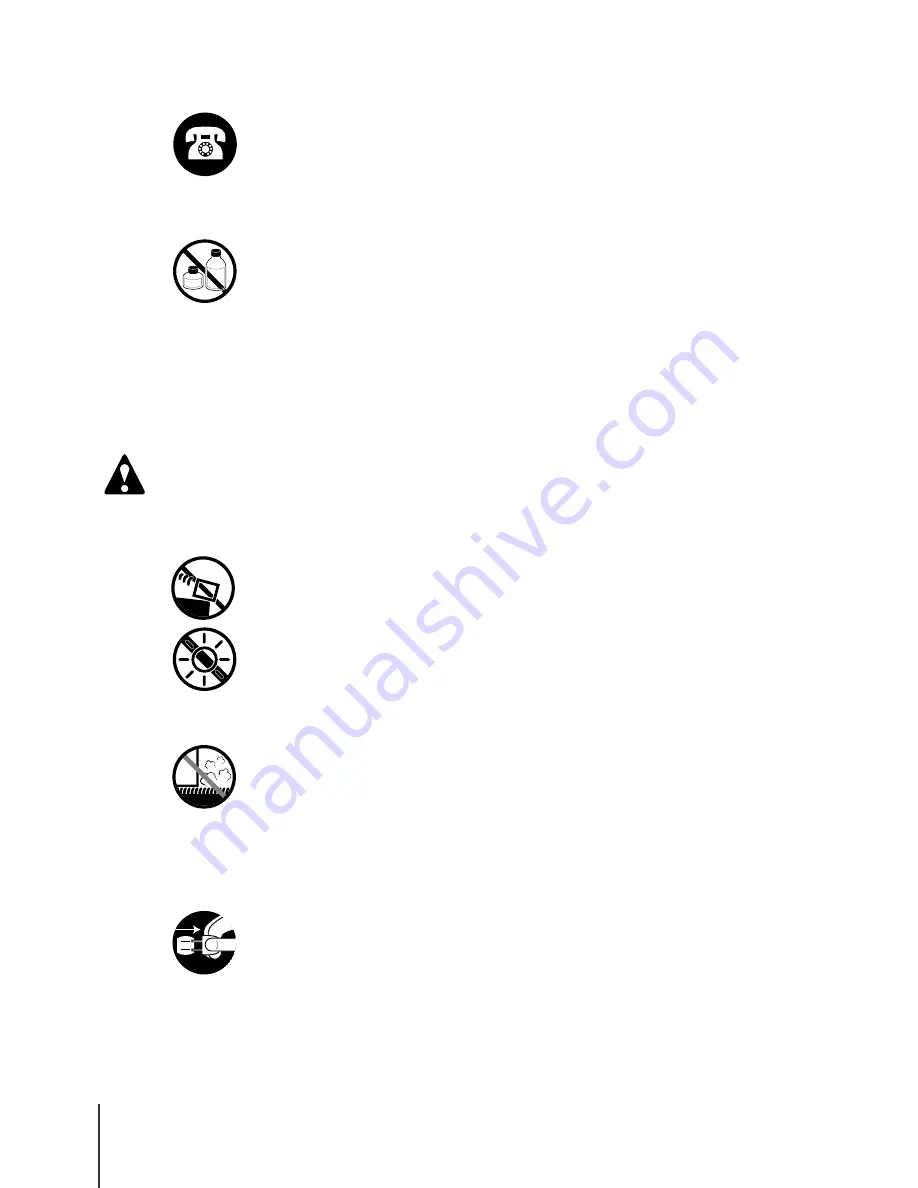
iv
iv
Caution
T
In an Emergency...
z
To avoid a fire or serious electrical shock, if the printer emits smoke or a
strange odor, immediately press the Power button to switch the printer off
and unplug the power cord from the power supply. Discontinue using the
printer and call for service.
T
Cleaning the Printer
z
Use only a damp, clean cloth to clean the surfaces of the printer. The
electrical contacts inside the printer become hot during normal operation.
To avoid a fire or serious electrical shock, never use alcohol, benzene,
thinner, or any other type of flammable liquid cleaner to clean the printer.
T
Pacemakers
z
This printer generates a low magnetic field. If anyone wearing a pacemaker
experiences discomfort while working around the printer should leave the
area. Consult a physician before continuing to work around the printer.
T
Printer location
z
To avoid damage to the printer or possible personal injury, place the printer
on a flat, stable surface that is safe from sudden shocks or strong vibrations
to ensure that it will not fall.
z
To avoid damage to the printer which could result in a fire or electrical
shock, place the printer in a location where it is not exposed dust, direct
sunlight, high temperature, or high humidity. Use the printer location in an
environment where temperature and humidity are within the ranges of
5
o
C~35
o
C (41
o
F~95
o
F) and 10~90% RH (with no condensation).
z
To avoid anything entering the printer and causing a fire, never place the
printer on a heavy wool or shag carpet.
z
There are ventilation holes on the left side of this product, so when you
install it, make sure the holes are not blocked by a wall or other object.
Install so that the holes are at least 30cm (12 in.) from a wall or other
object.
z
To avoid the hazard of a dangerous fire, keep the area around the power
supply where the printer power cord is connected so you can disconnect it
immediately if the printer starts operating abnormally (emitting smoke or
odd noises, etc.).
Locate the printer as close as possible to the power supply and make sure
the power supply is easily accessible.
Summary of Contents for imagePROGRAF W2200
Page 1: ...Graphic Color Printer ...
Page 12: ...x ...
Page 45: ...3 Printing from Windows This chapter describes the basic procedure for printing from Windows ...
Page 62: ...Printing from a Macintosh 4 14 ...
Page 71: ...Function Menus 5 9 TSet Media Menu Flow Set Media 1 Displayed when this option is installed 1 ...
Page 78: ...Using the Operation Panel 5 16 ...
Page 79: ...6 Maintenance This chapter describes how to replace consumables and maintain the printer ...
Page 99: ...7 Troubleshooting This chapter describes how to solve problems with the printer ...







































