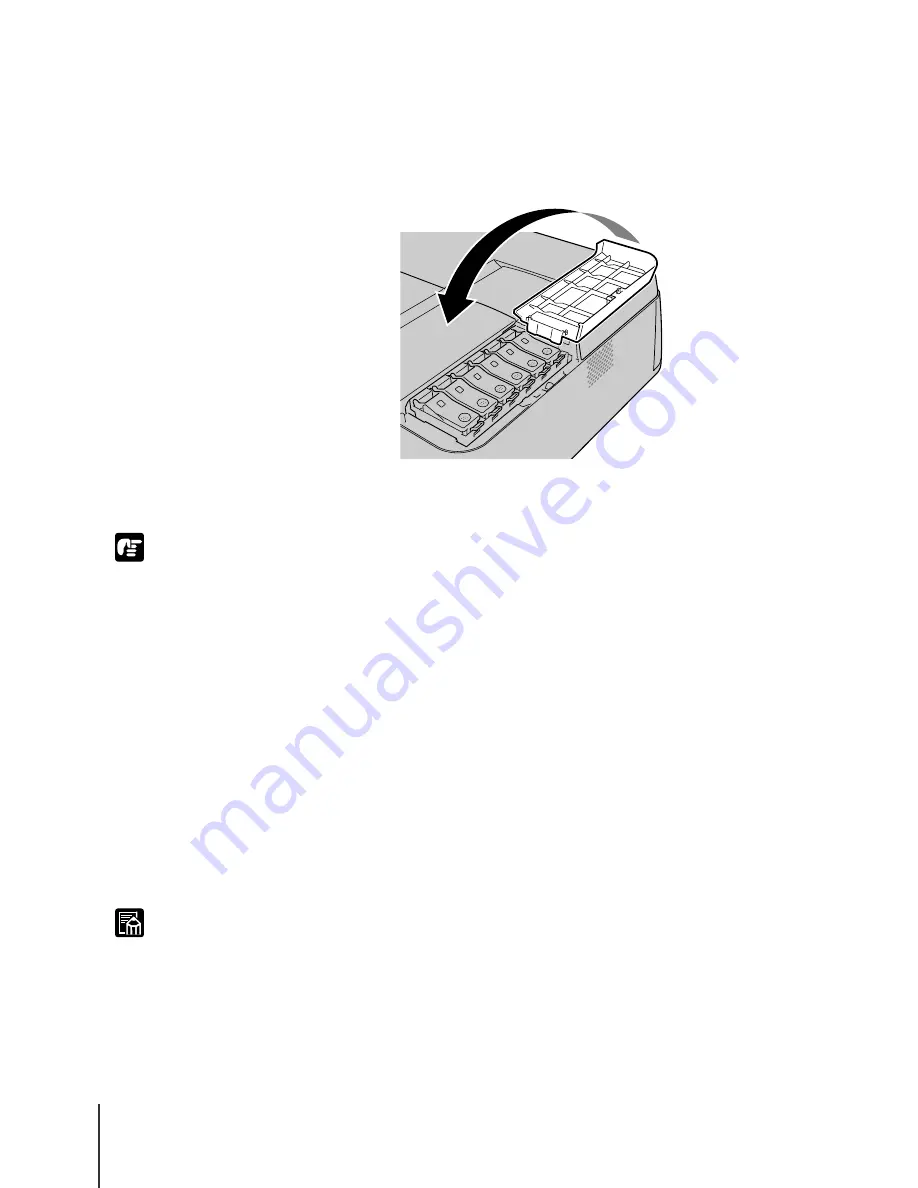
Maintenance
20
6-20
Important
Note
21
Follows Step 18 to Step 20 to install the other ink tanks.
22
After all ink tanks have been installed, close the right cover.
Press down gently on the right cover until you hear it click and lock.
After installing the printhead and all the ink tanks, “Ink Filling...” is
displayed on the operation panel while the ink tanks initialize for operation.
z
If any ink tank is not installed, the right cover opens automatically. Make sure that
all of the ink tanks are installed.
z
Always install the ink tanks immediately after installing the printhead. If the
printer is switched off after the printhead is installed without the ink tanks, if the
ink tanks are installed after the printer is switched on again, the initial ink filling
will not execute automatically. If you make a mistake and switch the power off
before installing the ink tanks, switch the power on again, press the Online button
to set the printer offline, then execute “Head Cleaning C” with the printer operation
panel. (
Æ
“Cleaning the Printhead” P.7-28)
23
When ink filling processing is completed, press the Online button to
set the printer online.
The printer is ready for operation.
z
After you finish replacing the printhead, execute “Position Adjust” to print the
printhead alignment pattern and adjust the printhead. (
Æ
Setup Guide)
z
When you finish adjusting the printhead, execute “LF Adjust” to print the pattern
and adjust LF setting.(
Æ
Setup Guide) After this procedure, execute “Paper
Adjust”. (
Æ
P.7-40)
Summary of Contents for imagePROGRAF W2200
Page 1: ...Graphic Color Printer ...
Page 12: ...x ...
Page 45: ...3 Printing from Windows This chapter describes the basic procedure for printing from Windows ...
Page 62: ...Printing from a Macintosh 4 14 ...
Page 71: ...Function Menus 5 9 TSet Media Menu Flow Set Media 1 Displayed when this option is installed 1 ...
Page 78: ...Using the Operation Panel 5 16 ...
Page 79: ...6 Maintenance This chapter describes how to replace consumables and maintain the printer ...
Page 99: ...7 Troubleshooting This chapter describes how to solve problems with the printer ...






























