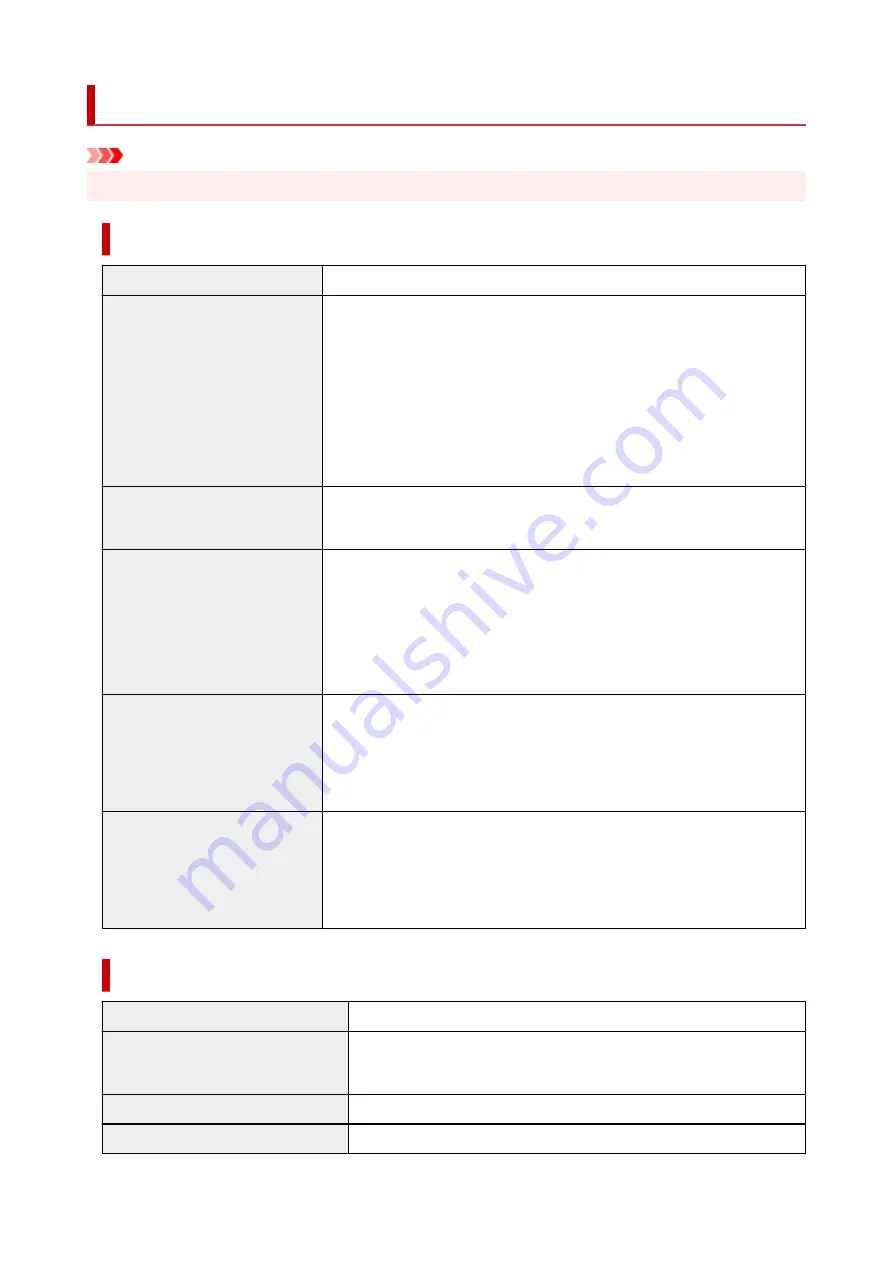
Specifications
Important
• The following values may vary depending on the operating environment.
Printer
Power supply
100-240 V AC (50/60 Hz)
Power consumption
When printing:
59 W max. *1
In Sleep mode:
3.6 W max. *1
Standby (all ports connected):
3.6 W max.
When power is off:
0.3 W max. *2
*1 Wired LAN connection
*2 The printer uses a trace amount of power even when turned off. To stop all
power consumption, turn off the printer and unplug the power cord.
Operating environment
Temperature:
59 to 86 °F (15 to 30 °C)
Humidity:
10 to 80 % RH (with no condensation)
Dimensions (W x D x H)
Printer only:
Approx. 50.8 x 29.5 x 17.3 in. (1289 x 748 x 438 mm)
Printer and Stand SD-33 (when opening the basket):
Approx. 50.8 x 34.3 x 41.7 in. (1289 x 870 x 1059 mm)
Actual basket shipped with printer device may vary according to region.
Weight
Printer only (without print head and ink tanks):
Approx. 97 lb (44 kg)
Printer and Stand SD-33 (without print head and ink tanks):
Approx. 117 lb (53 kg)
Space for installation (W x D x
H)
Printer only:
Approx. 66.5 x 53.1 x 29.1 in. (1689 x 1348 x 738 mm)
Printer and Stand SD-33 (when opening the basket):
Approx. 66.5 x 57.9 x 53.6 in. (1689 x 1470 x 1359 mm)
Printing performance
Print method
Bubblejet
Maximum resolution
2400 dpi (horizontally) * x 1200 dpi (vertically)
* Prints with a minimum 1/2400 inch dot pitch between ink droplets.
Print head
PF-06
Number of nozzles
MBK: 5120 nozzles, others: each 2560 nozzles
443
Summary of Contents for imagePROGRAF TA-30
Page 1: ...TA 30 Online Manual English ...
Page 56: ...56 ...
Page 88: ...5 Tap ON 88 ...
Page 101: ...101 ...
Page 102: ...Basket Using the Basket 102 ...
Page 114: ...114 ...
Page 143: ...For more on setting items on the operation panel Setting Items on Operation Panel 143 ...
Page 180: ...F Range which cannot be printed G Paper for printing 180 ...
Page 182: ...182 ...
Page 185: ... Even if the image runs off the edge of the paper it is rotated to expand the print range 185 ...
Page 188: ...A Output object area B Fit to long side post processing size 188 ...
Page 190: ... ON is selected when printing on roll 190 ...
Page 192: ...A Position of cut when OFF B Position of cut when ON 192 ...
Page 200: ...200 ...
Page 211: ...Printed without upper lower blank area 211 ...
Page 217: ... Printed image after reduced A Position of cut for A3 size 217 ...
Page 249: ...3 Select OK The resending setting is completed 249 ...
Page 261: ...Optional accessories Roll Holder Set Stand 261 ...
Page 269: ...269 ...
Page 324: ...7 Click OK to close screen 324 ...
Page 338: ... TR9530 series 338 ...
Page 372: ...Adjusting Feed Amount Adjusting Feed Amount Adjusting Vacuum Strength 372 ...
Page 376: ...7 Tap paper to adjust A test pattern is printed for adjustment and adjustment is finished 376 ...
Page 392: ...5 Close ink tank cover 392 ...
Page 417: ...Cutter Blade Cutter Blade Replacing the Cutter Blade 417 ...
Page 425: ...Related Topic Cleaning the Print Heads 425 ...
Page 431: ...2 Close top cover 431 ...
Page 442: ...Specifications Specifications Print Area 442 ...
Page 468: ...Basic Printing Workflow Printing procedure Canceling print jobs Pausing Printing 468 ...
Page 486: ...Note The screen may differ slightly depending on the model you are using 486 ...
Page 488: ...Pausing Printing Pausing Printing 488 ...
Page 507: ...Printing CAD Drawings Printing By Setting Print Purpose Printing from AutoCAD 507 ...
Page 614: ...In such cases take the appropriate action as described 614 ...
Page 658: ...Basic Print Job Operations Managing Job Queue Delete 658 ...
Page 782: ...Note To stop printing press the Stop button 782 ...
Page 790: ...1201 Cause The ink tank cover is open What to Do Close the ink tank cover 790 ...
Page 791: ...1210 Cause The ink tank cover is open What to Do Close the ink tank cover 791 ...
Page 817: ...1500 Cause The ink in the ink tank is running low What to Do Prepare a new ink tank 817 ...
















































