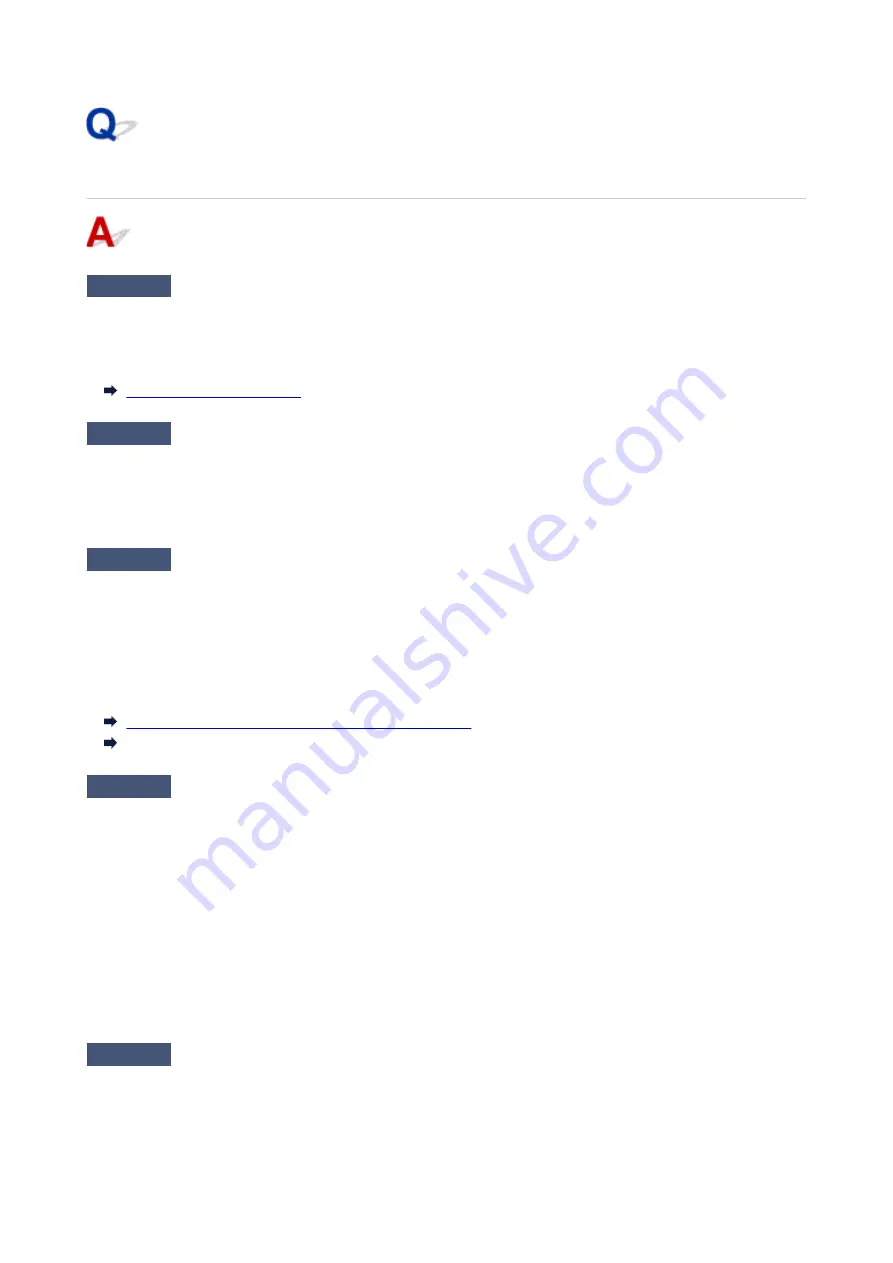
Colors in printed images are uneven
Check 1
Does this paper curl easily?
Colors in printed images may be uneven at the leading edge of paper that curls easily. Change the
Transport
unit vacuum strength
in the touch screen to increase the grip on the paper, or set a margin of at least 0.8
inches (20 mm) at the front edge of the paper.
Check 2
Make sure you are not printing with AirPrint. (macOS)
Select a printer to use on
Printers & Scanners
under
System Preferences
.
If "...AirPrint" is included in the printer name shown on
Kind
, you are using the printer with AirPrint. In this case,
install the CUPS driver and perform printing using the CUPS driver.
Check 3
Colors in printed images may be uneven if the
Print Quality
setting is too low
If using Windows, select
Advanced Settings
from the
Main
tab of the printer driver, and then select a higher
Print Quality
setting.
If using macOS, select
Quality & Media
in the printer driver, and then select a higher
Print Quality
setting.
When
Fast
or
Standard
is selected, the printing time is shorter and less ink is used than with
High
, but the print
quality is reduced.
Changing the Print Quality and Correcting Image Data
(Windows)
Changing the Print Quality and Correcting Image Data (macOS)
Check 4
Colors in printed images may be uneven on the boundary between shades if
there are dark and light areas in an image
Using the unidirectional printing function may reduce color unevenness in this situation.
Follow the steps below for unidirectional printing.
• Windows
Open
Paper Detailed Settings
from the
Main
tab of the printer driver, and then select
Unidirectional
Printing
.
• macOS
Open
Paper Detailed Settings
in the printer driver, and then select
Unidirectional Printing
.
Check 5
If printing borderless, colors in printed images may be a little uneven at the
leading edge of the paper because printing is interrupted to cut the paper
724
Summary of Contents for imagePROGRAF TA-30
Page 1: ...TA 30 Online Manual English ...
Page 56: ...56 ...
Page 88: ...5 Tap ON 88 ...
Page 101: ...101 ...
Page 102: ...Basket Using the Basket 102 ...
Page 114: ...114 ...
Page 143: ...For more on setting items on the operation panel Setting Items on Operation Panel 143 ...
Page 180: ...F Range which cannot be printed G Paper for printing 180 ...
Page 182: ...182 ...
Page 185: ... Even if the image runs off the edge of the paper it is rotated to expand the print range 185 ...
Page 188: ...A Output object area B Fit to long side post processing size 188 ...
Page 190: ... ON is selected when printing on roll 190 ...
Page 192: ...A Position of cut when OFF B Position of cut when ON 192 ...
Page 200: ...200 ...
Page 211: ...Printed without upper lower blank area 211 ...
Page 217: ... Printed image after reduced A Position of cut for A3 size 217 ...
Page 249: ...3 Select OK The resending setting is completed 249 ...
Page 261: ...Optional accessories Roll Holder Set Stand 261 ...
Page 269: ...269 ...
Page 324: ...7 Click OK to close screen 324 ...
Page 338: ... TR9530 series 338 ...
Page 372: ...Adjusting Feed Amount Adjusting Feed Amount Adjusting Vacuum Strength 372 ...
Page 376: ...7 Tap paper to adjust A test pattern is printed for adjustment and adjustment is finished 376 ...
Page 392: ...5 Close ink tank cover 392 ...
Page 417: ...Cutter Blade Cutter Blade Replacing the Cutter Blade 417 ...
Page 425: ...Related Topic Cleaning the Print Heads 425 ...
Page 431: ...2 Close top cover 431 ...
Page 442: ...Specifications Specifications Print Area 442 ...
Page 468: ...Basic Printing Workflow Printing procedure Canceling print jobs Pausing Printing 468 ...
Page 486: ...Note The screen may differ slightly depending on the model you are using 486 ...
Page 488: ...Pausing Printing Pausing Printing 488 ...
Page 507: ...Printing CAD Drawings Printing By Setting Print Purpose Printing from AutoCAD 507 ...
Page 614: ...In such cases take the appropriate action as described 614 ...
Page 658: ...Basic Print Job Operations Managing Job Queue Delete 658 ...
Page 782: ...Note To stop printing press the Stop button 782 ...
Page 790: ...1201 Cause The ink tank cover is open What to Do Close the ink tank cover 790 ...
Page 791: ...1210 Cause The ink tank cover is open What to Do Close the ink tank cover 791 ...
Page 817: ...1500 Cause The ink in the ink tank is running low What to Do Prepare a new ink tank 817 ...






























