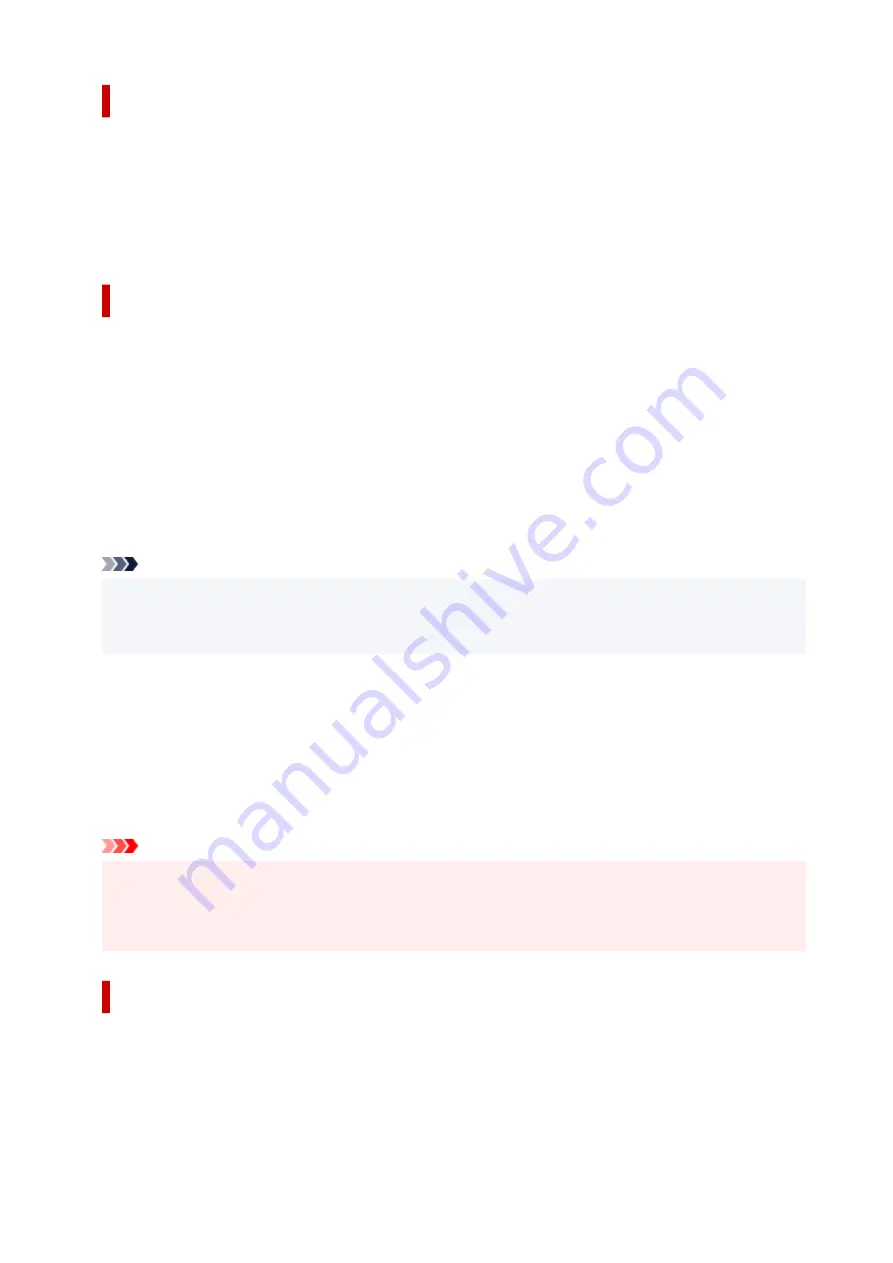
Restrict Communication Using Firewall or Wi-Fi Router
Firewall is a system which prevents an unauthorized access from an external network user to protect an
inhouse network against attack or intrusion.
Firewall enables your network to be protected against an unauthorized access by restricting a
communication from the specific external IP address which seems to have a risk.
A home use Wi-Fi router has a similar function. Be careful when you change the settings.
Specify a Password for the Printer
Even if a malicious third party accesses to your printer by any chance, you can reduce a risk of
information leakage drastically by specifying a password to protect various information on your printer.
In addition, though the printer can be protected by specifying a password, it is important to manage the
specified password for security. Manage your password referring to the four points below. For details,
refer to your printer’s manual.
• Be sure to change the default password.
• Change the password periodically.
• Do not use a password easy to guess for a third party.
• Do not tell a third party about the specified password casually.
Note
• A password is not specified for some printers at the time of purchase. In this case, specify the
password for the printer.
• A password cannot be specified for some printers.
Password management using Remote UI (User Interface)
Remote UI is a software to access to the printer via a network by using a web browser. You can check the
printer status or settings on Remote UI, which allows you to perform operations almost the same as those
you can on the operation panel of the printer.
Entering the printer’s IP address or host name on the web browser displays the portal page of Remote UI.
For the procedure to start up or operations of Remote UI, refer to your printer’s manual.
Important
• Do not access to a website while you are using Remote UI on the web browser.
In addition, be sure to close the web browser when you leave your seat before you finish performing
settings, or when you have finished performing settings.
Apply higher security level for Wi-Fi connection
When you use the printer via Wi-Fi, we recommend you apply a security method with higher security level
(e.g. WPA/WPA2).
For more on operations, refer to your printer’s manual.
294
Summary of Contents for imagePROGRAF TA-30
Page 1: ...TA 30 Online Manual English ...
Page 56: ...56 ...
Page 88: ...5 Tap ON 88 ...
Page 101: ...101 ...
Page 102: ...Basket Using the Basket 102 ...
Page 114: ...114 ...
Page 143: ...For more on setting items on the operation panel Setting Items on Operation Panel 143 ...
Page 180: ...F Range which cannot be printed G Paper for printing 180 ...
Page 182: ...182 ...
Page 185: ... Even if the image runs off the edge of the paper it is rotated to expand the print range 185 ...
Page 188: ...A Output object area B Fit to long side post processing size 188 ...
Page 190: ... ON is selected when printing on roll 190 ...
Page 192: ...A Position of cut when OFF B Position of cut when ON 192 ...
Page 200: ...200 ...
Page 211: ...Printed without upper lower blank area 211 ...
Page 217: ... Printed image after reduced A Position of cut for A3 size 217 ...
Page 249: ...3 Select OK The resending setting is completed 249 ...
Page 261: ...Optional accessories Roll Holder Set Stand 261 ...
Page 269: ...269 ...
Page 324: ...7 Click OK to close screen 324 ...
Page 338: ... TR9530 series 338 ...
Page 372: ...Adjusting Feed Amount Adjusting Feed Amount Adjusting Vacuum Strength 372 ...
Page 376: ...7 Tap paper to adjust A test pattern is printed for adjustment and adjustment is finished 376 ...
Page 392: ...5 Close ink tank cover 392 ...
Page 417: ...Cutter Blade Cutter Blade Replacing the Cutter Blade 417 ...
Page 425: ...Related Topic Cleaning the Print Heads 425 ...
Page 431: ...2 Close top cover 431 ...
Page 442: ...Specifications Specifications Print Area 442 ...
Page 468: ...Basic Printing Workflow Printing procedure Canceling print jobs Pausing Printing 468 ...
Page 486: ...Note The screen may differ slightly depending on the model you are using 486 ...
Page 488: ...Pausing Printing Pausing Printing 488 ...
Page 507: ...Printing CAD Drawings Printing By Setting Print Purpose Printing from AutoCAD 507 ...
Page 614: ...In such cases take the appropriate action as described 614 ...
Page 658: ...Basic Print Job Operations Managing Job Queue Delete 658 ...
Page 782: ...Note To stop printing press the Stop button 782 ...
Page 790: ...1201 Cause The ink tank cover is open What to Do Close the ink tank cover 790 ...
Page 791: ...1210 Cause The ink tank cover is open What to Do Close the ink tank cover 791 ...
Page 817: ...1500 Cause The ink in the ink tank is running low What to Do Prepare a new ink tank 817 ...
















































