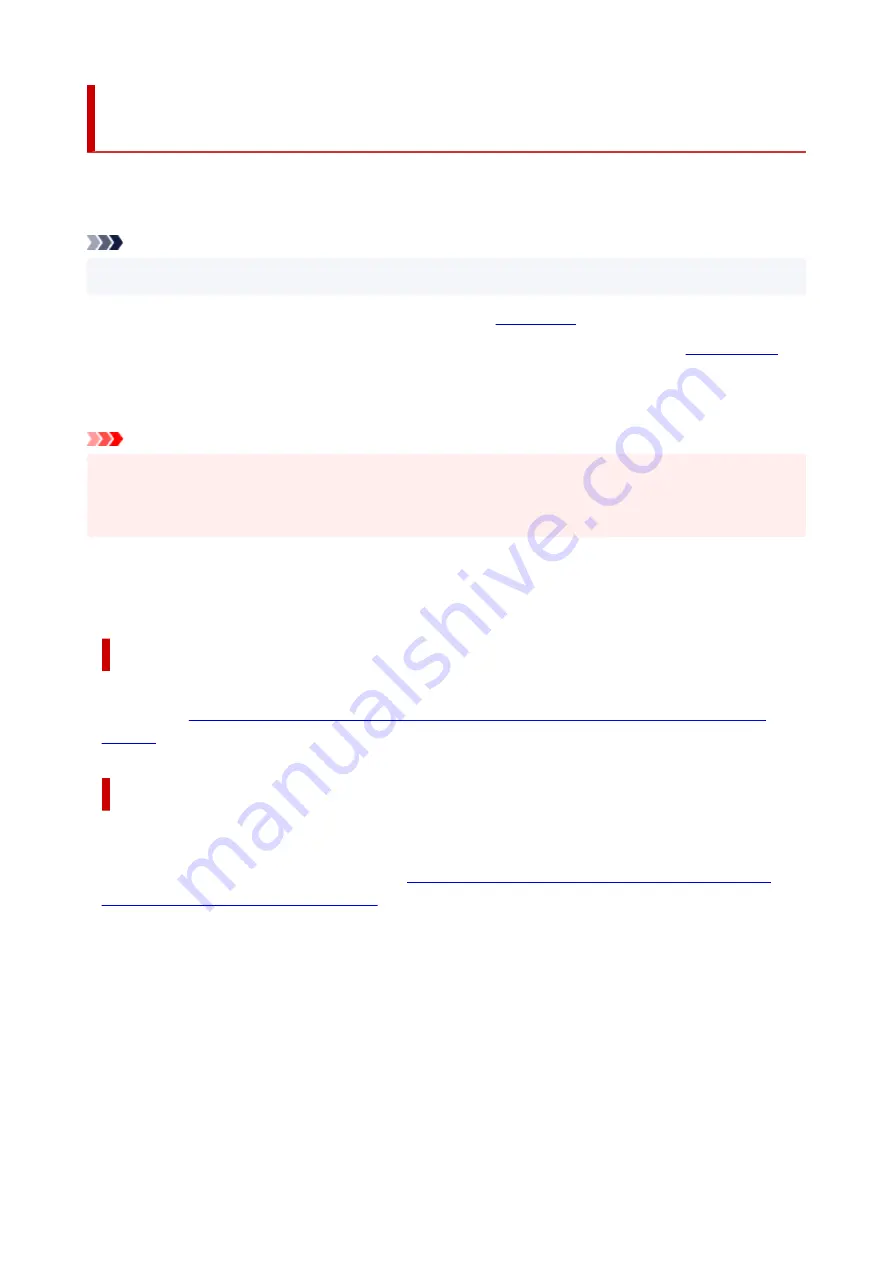
Using Paper Other Than Genuine Paper and feed confirmed
Paper
When using this printer to print on paper other than genuine Canon paper and feed confirmed paper, use
paper that meets the following conditions.
Note
• For Canon genuine paper/feed confirmed paper, see "Paper Information List."
• Paper where the size is described in "Paper Sizes" (See "
• Paper where the thickness is described in "Paper Thickness" in "Specifications" (See "
.")
• Paper where bleeding and ink overflow does not occur when printing
• Paper that does not warp severely when loading the paper or printing
Important
• If you use paper other than Canon genuine paper and feed confirmed paper, Canon provides absolutely
no guarantees regarding print quality or paper feed properties. For Canon genuine paper/feed
confirmed paper, see "Paper Information List."
After loading the paper in the printer, select the media type in the operation panel and printer driver and then
perform the printing. For the media type, you can select easily from existing settings or you can create and
use settings for the paper you are using.
Printing Using Existing Settings
You can print easily by selecting from existing settings provided in the printer operation panel and printer
driver. (See "
Printing on Paper Other Than Genuine Paper and feed confirmed Paper Using Existing
Printing Using Additional Settings
You can use the Media Configuration Tool function for adding custom paper to create settings suitable for
non-Canon genuine paper/feed confirmed paper and add as a new media type to the printer's Operation
Panel and the printer driver for printing. (See "
Printing on Paper Other Than Genuine Paper and feed
confirmed Paper by Adding a Media Type
48
Summary of Contents for imagePROGRAF TA-30
Page 1: ...TA 30 Online Manual English ...
Page 56: ...56 ...
Page 88: ...5 Tap ON 88 ...
Page 101: ...101 ...
Page 102: ...Basket Using the Basket 102 ...
Page 114: ...114 ...
Page 143: ...For more on setting items on the operation panel Setting Items on Operation Panel 143 ...
Page 180: ...F Range which cannot be printed G Paper for printing 180 ...
Page 182: ...182 ...
Page 185: ... Even if the image runs off the edge of the paper it is rotated to expand the print range 185 ...
Page 188: ...A Output object area B Fit to long side post processing size 188 ...
Page 190: ... ON is selected when printing on roll 190 ...
Page 192: ...A Position of cut when OFF B Position of cut when ON 192 ...
Page 200: ...200 ...
Page 211: ...Printed without upper lower blank area 211 ...
Page 217: ... Printed image after reduced A Position of cut for A3 size 217 ...
Page 249: ...3 Select OK The resending setting is completed 249 ...
Page 261: ...Optional accessories Roll Holder Set Stand 261 ...
Page 269: ...269 ...
Page 324: ...7 Click OK to close screen 324 ...
Page 338: ... TR9530 series 338 ...
Page 372: ...Adjusting Feed Amount Adjusting Feed Amount Adjusting Vacuum Strength 372 ...
Page 376: ...7 Tap paper to adjust A test pattern is printed for adjustment and adjustment is finished 376 ...
Page 392: ...5 Close ink tank cover 392 ...
Page 417: ...Cutter Blade Cutter Blade Replacing the Cutter Blade 417 ...
Page 425: ...Related Topic Cleaning the Print Heads 425 ...
Page 431: ...2 Close top cover 431 ...
Page 442: ...Specifications Specifications Print Area 442 ...
Page 468: ...Basic Printing Workflow Printing procedure Canceling print jobs Pausing Printing 468 ...
Page 486: ...Note The screen may differ slightly depending on the model you are using 486 ...
Page 488: ...Pausing Printing Pausing Printing 488 ...
Page 507: ...Printing CAD Drawings Printing By Setting Print Purpose Printing from AutoCAD 507 ...
Page 614: ...In such cases take the appropriate action as described 614 ...
Page 658: ...Basic Print Job Operations Managing Job Queue Delete 658 ...
Page 782: ...Note To stop printing press the Stop button 782 ...
Page 790: ...1201 Cause The ink tank cover is open What to Do Close the ink tank cover 790 ...
Page 791: ...1210 Cause The ink tank cover is open What to Do Close the ink tank cover 791 ...
Page 817: ...1500 Cause The ink in the ink tank is running low What to Do Prepare a new ink tank 817 ...
















































