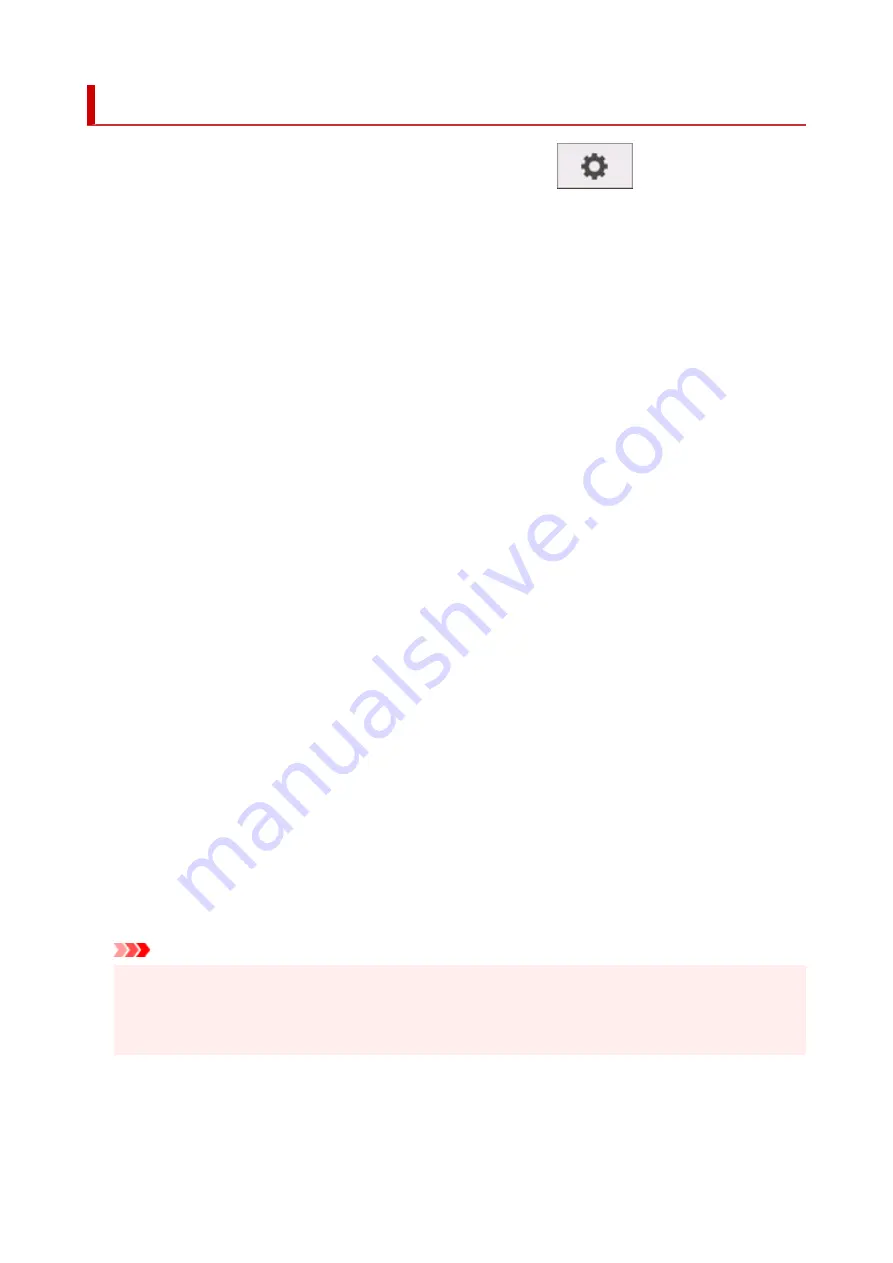
Paper-related settings
This setting item is displayed by tapping
Device settings
after tapping
(
Setup
) on the HOME
screen.
•
Keep media type
Select
Enable
to keep using the same type of paper.
•
Manage remaining roll amount
Selects the method to manage remaining roll amount and that to display warning when the roll is
running short.
◦
Barcodes
Manages remaining roll amount by using a barcode.
By using the barcode every time you replace a roll, you can manage remaining roll amount properly.
Specify the roll length properly when you load a new roll.
◦
Warning message only
Estimates remaining roll amount by using media type and roll diameter information. A warning
appears when remaining roll amount comes closer to the specified value.
Depending on the environment you are using the printer, selecting this setting may not manage
remaining roll amount as precisely as you expected. We recommend you select a higher value for
this setting item.
◦
Disable
Select to disable managing remaining roll amount.
•
Roll amount warning setting
Specifies when to warn the remaining roll paper amount.
•
Detect paper setting mismatch
Selects printer action when you start printing with the paper size, the media type, and print settings
different from those registered.
•
Advanced paper settings
Specifies advanced paper settings for each paper type.
Important
• You can select
Extension for borderless printing
as a setting item for some paper types.
If you select
1 (min)
for
Right side of paper
or
Left side of paper
on this setting item, a slight
border remains on the paper. In addition, the paper may be smudged with extra ink.
•
Paper size recognition settings
Selects which size is preferred when paper size detection is enabled.
◦
Roll paper setting 1
161
Summary of Contents for imagePROGRAF TA-30
Page 1: ...TA 30 Online Manual English ...
Page 56: ...56 ...
Page 88: ...5 Tap ON 88 ...
Page 101: ...101 ...
Page 102: ...Basket Using the Basket 102 ...
Page 114: ...114 ...
Page 143: ...For more on setting items on the operation panel Setting Items on Operation Panel 143 ...
Page 180: ...F Range which cannot be printed G Paper for printing 180 ...
Page 182: ...182 ...
Page 185: ... Even if the image runs off the edge of the paper it is rotated to expand the print range 185 ...
Page 188: ...A Output object area B Fit to long side post processing size 188 ...
Page 190: ... ON is selected when printing on roll 190 ...
Page 192: ...A Position of cut when OFF B Position of cut when ON 192 ...
Page 200: ...200 ...
Page 211: ...Printed without upper lower blank area 211 ...
Page 217: ... Printed image after reduced A Position of cut for A3 size 217 ...
Page 249: ...3 Select OK The resending setting is completed 249 ...
Page 261: ...Optional accessories Roll Holder Set Stand 261 ...
Page 269: ...269 ...
Page 324: ...7 Click OK to close screen 324 ...
Page 338: ... TR9530 series 338 ...
Page 372: ...Adjusting Feed Amount Adjusting Feed Amount Adjusting Vacuum Strength 372 ...
Page 376: ...7 Tap paper to adjust A test pattern is printed for adjustment and adjustment is finished 376 ...
Page 392: ...5 Close ink tank cover 392 ...
Page 417: ...Cutter Blade Cutter Blade Replacing the Cutter Blade 417 ...
Page 425: ...Related Topic Cleaning the Print Heads 425 ...
Page 431: ...2 Close top cover 431 ...
Page 442: ...Specifications Specifications Print Area 442 ...
Page 468: ...Basic Printing Workflow Printing procedure Canceling print jobs Pausing Printing 468 ...
Page 486: ...Note The screen may differ slightly depending on the model you are using 486 ...
Page 488: ...Pausing Printing Pausing Printing 488 ...
Page 507: ...Printing CAD Drawings Printing By Setting Print Purpose Printing from AutoCAD 507 ...
Page 614: ...In such cases take the appropriate action as described 614 ...
Page 658: ...Basic Print Job Operations Managing Job Queue Delete 658 ...
Page 782: ...Note To stop printing press the Stop button 782 ...
Page 790: ...1201 Cause The ink tank cover is open What to Do Close the ink tank cover 790 ...
Page 791: ...1210 Cause The ink tank cover is open What to Do Close the ink tank cover 791 ...
Page 817: ...1500 Cause The ink in the ink tank is running low What to Do Prepare a new ink tank 817 ...
















































