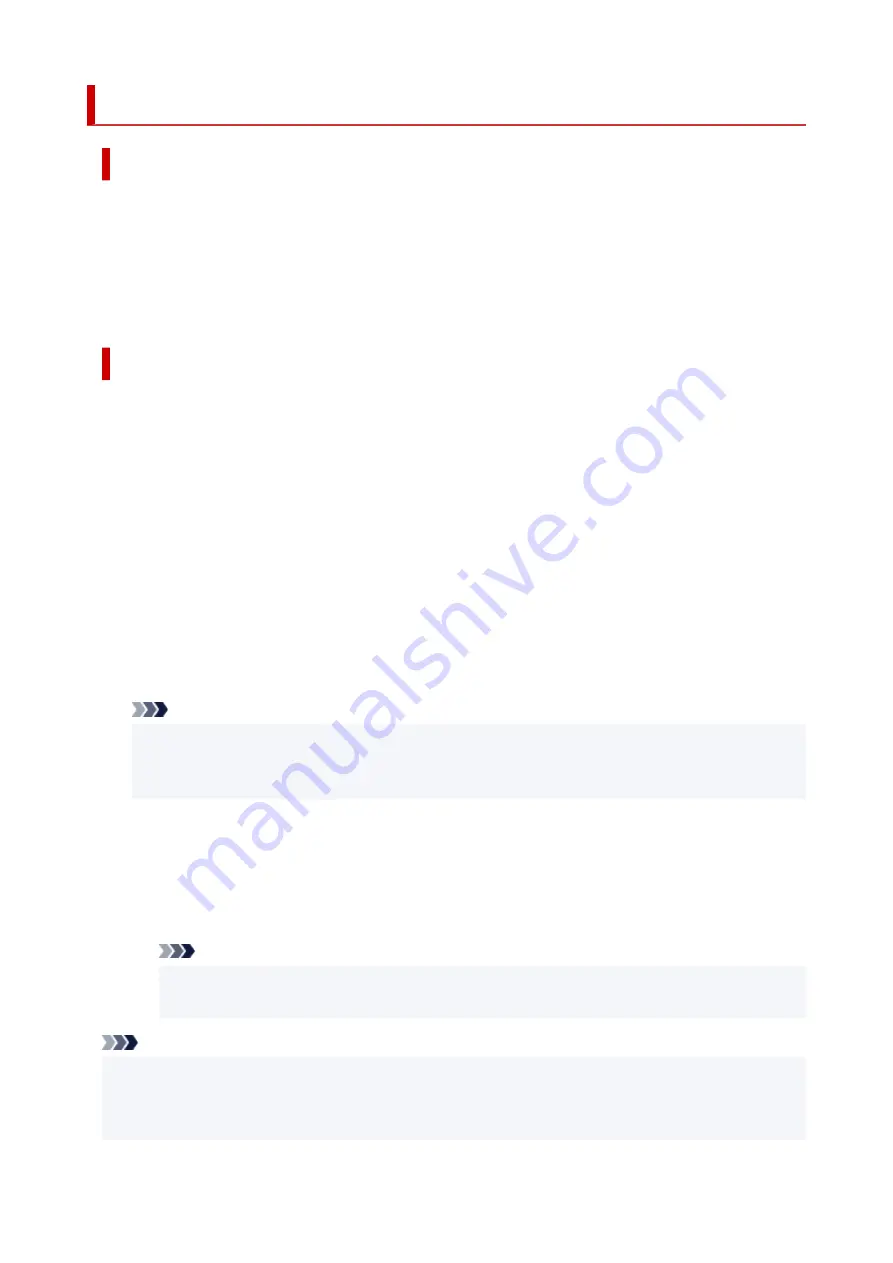
Adjustment Types of Color Calibration
Adjustment Types of Color Calibration
Color calibration allows you to adjust colors for each media type.
There are two adjustment types: common calibration and unique calibration. The appropriate type
depends on the media type being used.
For details on whether or not color calibration can be executed and the adjustment types for various types
of paper, see Paper Information List.
Features
Common Calibration
When you perform color calibration on paper using common calibration, the results are also applied
to any other media types which have not yet been calibrated.
This allows you to use multiple media types quickly because it is not necessary to execute color
calibration for each media type.
• If color calibration is executed on a media type categorized as common calibration, new common
•
calibration adjustment values are set.
◦ New common calibration adjustment values are set for paper for which color calibration has
not been performed.
◦ New common calibration values are not overwritten for media types for which color calibration
has already been performed. The current calibration adjustment values take priority.
The common calibration adjustment values apply to all print qualities.
Note
• When common calibration is performed on multiple paper types, different calibration adjustment
values are applied to each paper type. We recommend using only one paper type for the
common calibration.
Unique Calibration
When you calibrate a media type using unique calibration, only the selected paper is adjusted. Other
media types are not affected.
• If color calibration is executed on a media type categorized as unique calibration, new unique
•
calibration adjustment values are set specifically for the paper.
Note
• If color calibration has not been executed, any newly set common calibration values will be
applied.
Note
• If the paper being used does not support color calibration, execute color calibration for a media
•
type categorized as common calibration in advance. The common calibration adjustment values even
apply to the paper being used.
511
Summary of Contents for imagePROGRAF PRO-6600
Page 1: ...PRO 6600 PRO 4600 PRO 2600 PRO 566 PRO 546 PRO 526 Online Manual English...
Page 20: ...Trademarks and Licenses Trademarks Licenses 20...
Page 49: ...Printer Parts Front Back Side Top Cover Inside Operation Panel Printer Stand Roll Unit 49...
Page 52: ...Important When purchasing check the Model number 52...
Page 92: ...92...
Page 113: ...Managing Print Jobs Handling Print Jobs Using the Printer Hard Disk to Handle Print Jobs 113...
Page 146: ...Adjusting Brightness Adjusting Contrast 146...
Page 163: ...Note When using applications that allow you to set margins set margins to 0 mm 163...
Page 182: ...Printing from Printer Printing Data Saved on USB Flash Drive 182...
Page 206: ...3 Select Print job 3 4 In the list select the target job 4 5 Select Prioritize 5 206...
Page 218: ...6 Select Edit 6 7 Select Delete 7 8 Select Yes 8 218...
Page 309: ...6 Lower release lever 6 309...
Page 311: ...4 Lift release lever 4 311...
Page 313: ...7 When screen for selecting paper size appears select size of paper loaded 7 313...
Page 327: ...3 Select Paper settings 3 4 Select Advanced 4 5 Select Cut dust reduction 5 6 Select ON 6 327...
Page 343: ...Sharing the Printer on a Network macOS 343...
Page 468: ...8 Select Enable 8 9 Tap on the left side of the screen 9 468...
Page 495: ...A test pattern is printed for adjustment and adjustment is finished 495...
Page 531: ...531...
Page 533: ...533...
Page 546: ...546...
Page 568: ...Related Topic Cleaning the Print Heads 568...
Page 635: ...If you can connect to the network try to set up from the beginning 635...
Page 670: ...4 Lift up the release lever 4 5 Hold the paper and pull it out toward the front 5 670...
Page 672: ...8 Turn on the power to the printer 8 Turning the Printer On and Off 672...
Page 705: ...A000 to ZZZZ B20A B510 705...
Page 733: ...1201 Cause The ink tank cover is open What to Do Close the ink tank cover 733...
Page 734: ...1210 Cause The ink tank cover is open What to Do Close the ink tank cover 734...
Page 766: ...1500 Cause The ink in the ink tank is running low What to Do Prepare a new ink tank 766...
Page 906: ...Printer Information Safety Handling Precautions Specifications 906...
Page 907: ...Safety Safety Precautions Regulatory Information WEEE 907...
Page 927: ...Handling Precautions When Repairing Lending or Disposing of the Printer 927...
Page 929: ...Specifications Specifications Print Area 929...
Page 938: ...Appendix Online Manual Symbols Used in This Document Trademarks and Licenses 938...
















































