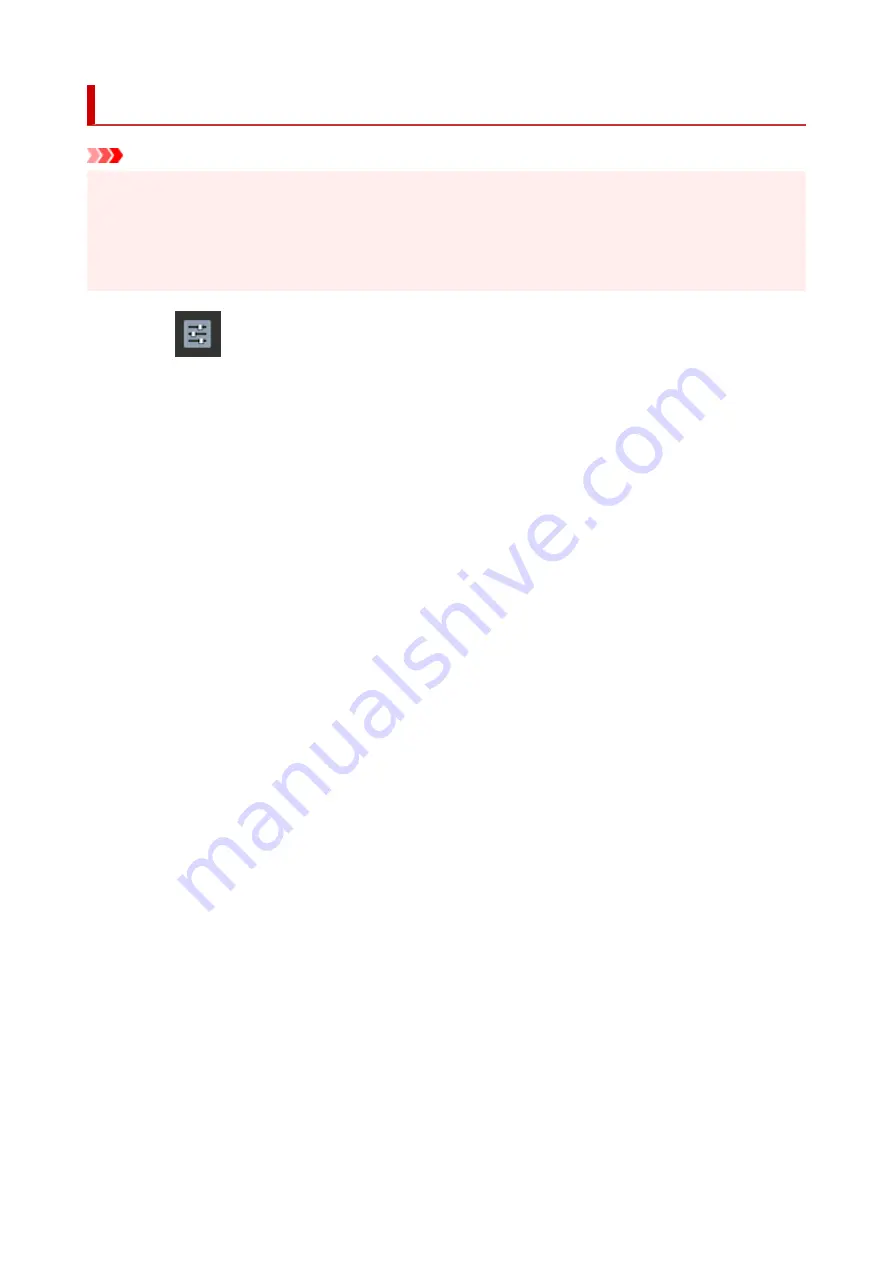
Erasing Data on Printer's Hard Disk
Important
• The administrator password is required to change settings if it is enabled for changing settings using the
operation panel.
• For a more secure method of preventing data recovery, we recommend physically or magnetically
destroying the hard disk. In this case, the hard disk can no longer be used.
• Additionally, print jobs are not processed while data erasing is in progress.
1.
Select
Printer settings
on HOME screen.
1.
2.
Select
Hard disk settings
.
2.
If an administrator password is set, enter the password.
3.
Select
Data deletion
.
3.
4.
Select erasing method.
4.
Fast
Erases file management data for print job data stored on the printer's hard disk. Choose this method
for relatively fast erasure. Because only the file management data is erased, the print job data itself
is not erased.
Fast secure
Erases the data encryption key specified for the hard disk drive. Specifying the encryption key again
does not allow you to read and use data saved in the past safely and fast. Select to erase highly
confidential data.
Secure
Overwrites the entire hard disk with 00, FF, and random data (one time each) after the data
encryption key specified for the hard disk drive is erased. Verification is performed to check if the
data was correctly written. Choose this method to erase especially confidential data. It is virtually
impossible to recover the overwritten data. Conforms to the DoD5220.22-M standard of the U.S.
Department of Defense.
Secure (VSITR)
Overwrites the entire hard disk with 00 next overwrites with FF after the data encryption key
specified for the hard disk drive is erased. After repeating this process three times, the entire hard
disk is overwritten with AA. It is virtually impossible to recover the overwritten data. Conforms to the
guidelines of German Federal Government (VS-ITR).
5.
Confirm the message and select
Yes
.
5.
Data on the hard disk are erased.
410
Summary of Contents for imagePROGRAF PRO-6600
Page 1: ...PRO 6600 PRO 4600 PRO 2600 PRO 566 PRO 546 PRO 526 Online Manual English...
Page 20: ...Trademarks and Licenses Trademarks Licenses 20...
Page 49: ...Printer Parts Front Back Side Top Cover Inside Operation Panel Printer Stand Roll Unit 49...
Page 52: ...Important When purchasing check the Model number 52...
Page 92: ...92...
Page 113: ...Managing Print Jobs Handling Print Jobs Using the Printer Hard Disk to Handle Print Jobs 113...
Page 146: ...Adjusting Brightness Adjusting Contrast 146...
Page 163: ...Note When using applications that allow you to set margins set margins to 0 mm 163...
Page 182: ...Printing from Printer Printing Data Saved on USB Flash Drive 182...
Page 206: ...3 Select Print job 3 4 In the list select the target job 4 5 Select Prioritize 5 206...
Page 218: ...6 Select Edit 6 7 Select Delete 7 8 Select Yes 8 218...
Page 309: ...6 Lower release lever 6 309...
Page 311: ...4 Lift release lever 4 311...
Page 313: ...7 When screen for selecting paper size appears select size of paper loaded 7 313...
Page 327: ...3 Select Paper settings 3 4 Select Advanced 4 5 Select Cut dust reduction 5 6 Select ON 6 327...
Page 343: ...Sharing the Printer on a Network macOS 343...
Page 468: ...8 Select Enable 8 9 Tap on the left side of the screen 9 468...
Page 495: ...A test pattern is printed for adjustment and adjustment is finished 495...
Page 531: ...531...
Page 533: ...533...
Page 546: ...546...
Page 568: ...Related Topic Cleaning the Print Heads 568...
Page 635: ...If you can connect to the network try to set up from the beginning 635...
Page 670: ...4 Lift up the release lever 4 5 Hold the paper and pull it out toward the front 5 670...
Page 672: ...8 Turn on the power to the printer 8 Turning the Printer On and Off 672...
Page 705: ...A000 to ZZZZ B20A B510 705...
Page 733: ...1201 Cause The ink tank cover is open What to Do Close the ink tank cover 733...
Page 734: ...1210 Cause The ink tank cover is open What to Do Close the ink tank cover 734...
Page 766: ...1500 Cause The ink in the ink tank is running low What to Do Prepare a new ink tank 766...
Page 906: ...Printer Information Safety Handling Precautions Specifications 906...
Page 907: ...Safety Safety Precautions Regulatory Information WEEE 907...
Page 927: ...Handling Precautions When Repairing Lending or Disposing of the Printer 927...
Page 929: ...Specifications Specifications Print Area 929...
Page 938: ...Appendix Online Manual Symbols Used in This Document Trademarks and Licenses 938...
















































