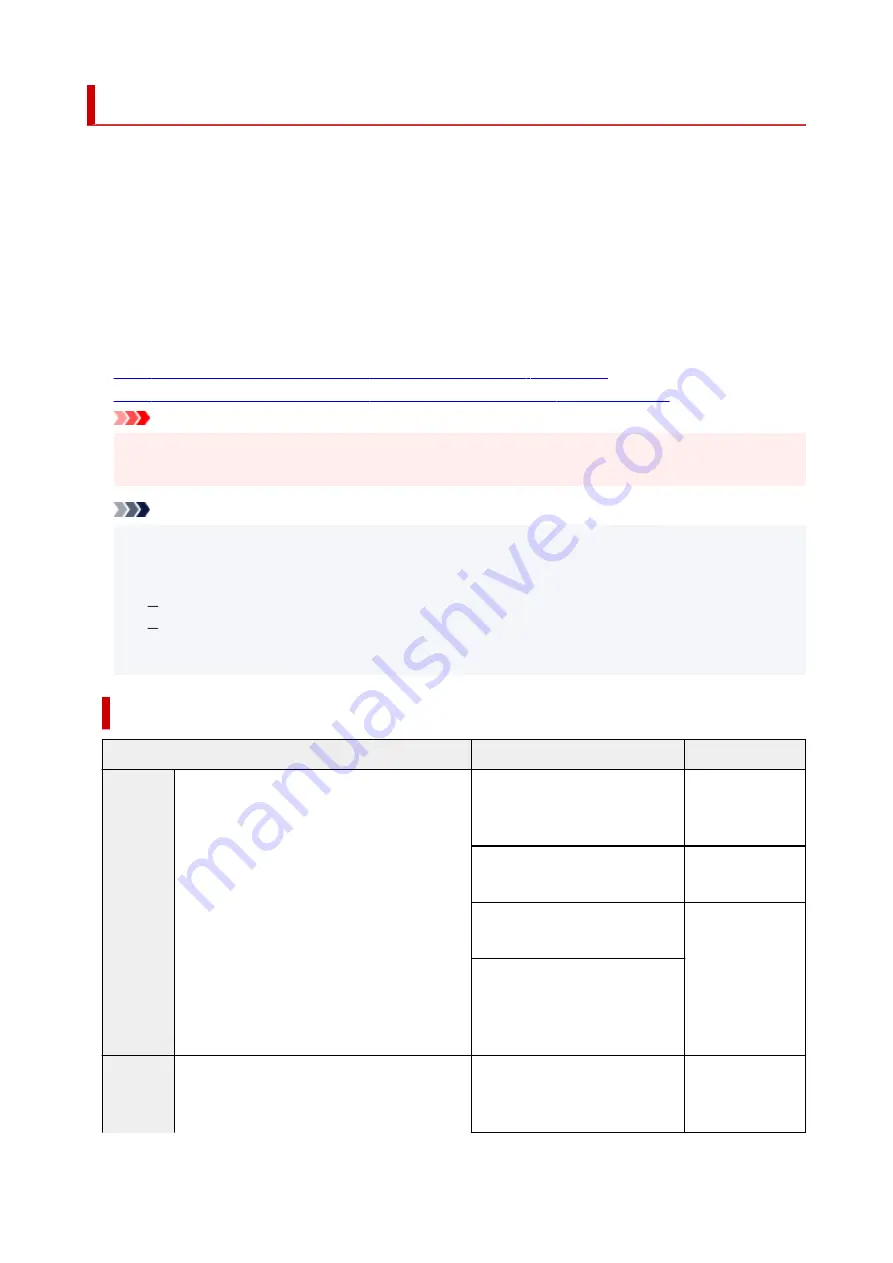
How to Switch Paper Rolls
Here we will explain how the roll paper set in the upper and lower trays of the printer are switched. Refer to
this information when necessary, for example, when documents will not print as expected, etc.
If you select
Roll Paper (Auto)
under
Paper Source
in the
Quality & Media
, the roll paper that is best
suited for the print job will be automatically selected.
Whether paper roll 1 or paper roll 2 is selected, is determined through a sequence of judgment based on the
7 conditions in the table below.
At such times, the
Printer settings
->
Paper-related settings
->
Detect paper setting mismatch
in the
Printer unit's operation panel will switch to the result of the judgment based on the process described below.
•
•
Important
• If the lower roll unit is not loaded or if the roll unit that was set as the take-up unit is loaded, the roll
paper cannot be switched automatically.
Note
• If Error or On hold are displayed, replace the paper to match the requirements of the print job.
• In order to minimize paper waste, it is recommended that you configure the operation panel on the
Printer unit as indicated below.
In
Printer settings
->
Paper-related settings
, set
Roll paper auto switching
to
Identify size
In Paper settings display area -> (Each paper type) ->
Paper settings
->
Advanced
, set
Detect paper width
to
Enable
If the Detect paper setting mismatch setting is set on Pause or Hold job
Condition
Situation
Judgment result
Condi-
tion 1
Whether the paper roll loaded on the printer is
long enough to print the paper size specified for
the print job.
Only one of either paper roll 1 or
paper roll 2 is long enough
Select the paper
roll of sufficient
length
Neither paper roll 1 nor paper roll
2 are long enough
Error
Both paper roll 1 and paper roll 2
are long enough
To Condition 2
On the Printer's menu,
Manage
remaining roll amount
is set on
Disable
(length of the paper roll
cannot be determined)
Condi-
tion 2
Whether the paper roll loaded on the printer
matches the paper type specified for the print
job.
Only one of either paper roll 1 or
paper roll 2 matches the paper
type
Select the paper
roll matching the
paper type
127
Summary of Contents for imagePROGRAF PRO-6600
Page 1: ...PRO 6600 PRO 4600 PRO 2600 PRO 566 PRO 546 PRO 526 Online Manual English...
Page 20: ...Trademarks and Licenses Trademarks Licenses 20...
Page 49: ...Printer Parts Front Back Side Top Cover Inside Operation Panel Printer Stand Roll Unit 49...
Page 52: ...Important When purchasing check the Model number 52...
Page 92: ...92...
Page 113: ...Managing Print Jobs Handling Print Jobs Using the Printer Hard Disk to Handle Print Jobs 113...
Page 146: ...Adjusting Brightness Adjusting Contrast 146...
Page 163: ...Note When using applications that allow you to set margins set margins to 0 mm 163...
Page 182: ...Printing from Printer Printing Data Saved on USB Flash Drive 182...
Page 206: ...3 Select Print job 3 4 In the list select the target job 4 5 Select Prioritize 5 206...
Page 218: ...6 Select Edit 6 7 Select Delete 7 8 Select Yes 8 218...
Page 309: ...6 Lower release lever 6 309...
Page 311: ...4 Lift release lever 4 311...
Page 313: ...7 When screen for selecting paper size appears select size of paper loaded 7 313...
Page 327: ...3 Select Paper settings 3 4 Select Advanced 4 5 Select Cut dust reduction 5 6 Select ON 6 327...
Page 343: ...Sharing the Printer on a Network macOS 343...
Page 468: ...8 Select Enable 8 9 Tap on the left side of the screen 9 468...
Page 495: ...A test pattern is printed for adjustment and adjustment is finished 495...
Page 531: ...531...
Page 533: ...533...
Page 546: ...546...
Page 568: ...Related Topic Cleaning the Print Heads 568...
Page 635: ...If you can connect to the network try to set up from the beginning 635...
Page 670: ...4 Lift up the release lever 4 5 Hold the paper and pull it out toward the front 5 670...
Page 672: ...8 Turn on the power to the printer 8 Turning the Printer On and Off 672...
Page 705: ...A000 to ZZZZ B20A B510 705...
Page 733: ...1201 Cause The ink tank cover is open What to Do Close the ink tank cover 733...
Page 734: ...1210 Cause The ink tank cover is open What to Do Close the ink tank cover 734...
Page 766: ...1500 Cause The ink in the ink tank is running low What to Do Prepare a new ink tank 766...
Page 906: ...Printer Information Safety Handling Precautions Specifications 906...
Page 907: ...Safety Safety Precautions Regulatory Information WEEE 907...
Page 927: ...Handling Precautions When Repairing Lending or Disposing of the Printer 927...
Page 929: ...Specifications Specifications Print Area 929...
Page 938: ...Appendix Online Manual Symbols Used in This Document Trademarks and Licenses 938...






























