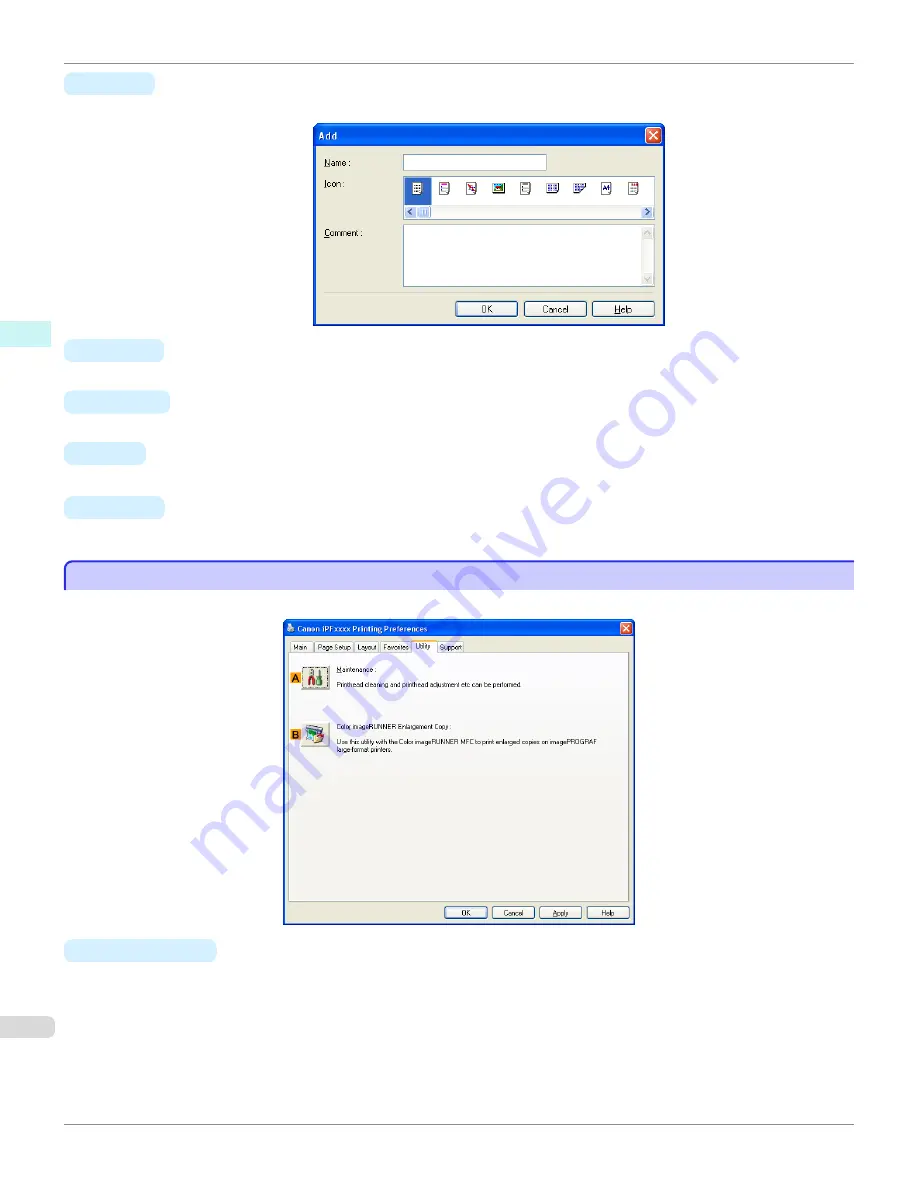
•
H
Add
Click to display the
Add
dialog box, which enables you to add the current print settings as a favorite.
•
I
Import
Click to display the
Open
dialog box, which enables you to import favorite settings saved as a file.
•
J
Export
Click to display the
Save As
dialog box, which enables you to save the favorite settings as a file.
•
K
Up
Click to move the selected favorite up in the
A
Favorites
list.
•
L
Down
Click to move the selected favorite down in the
A
Favorites
list.
Utility Sheet
Utility Sheet
The following items can be executed on the
Utility
sheet. For details on the utilities, refer to the relevant utility help.
•
A
Maintenance
Click to start the imagePROGRAF Status Monitor, which offers the following maintenance for the printer.
•
Nozzle (ink ejecting outlet) check
•
Nozzle (ink ejecting outlet) cleaning
•
Head alignment adjustment
•
Feed amount adjustment
Utility Sheet
iPF760
User's Guide
Windows Software
Printer Driver
204
Summary of Contents for imagePROGRAF iPF760
Page 16: ...16 ...
Page 520: ...iPF760 User s Guide 520 ...
Page 566: ...iPF760 User s Guide 566 ...
Page 630: ...iPF760 User s Guide 630 ...
Page 652: ...iPF760 User s Guide 652 ...
Page 658: ...iPF760 User s Guide 658 ...
Page 674: ...WEEE Directive iPF760 User s Guide Appendix Disposal of the product 674 ...
Page 675: ...iPF760 WEEE Directive User s Guide Appendix Disposal of the product 675 ...
Page 676: ...WEEE Directive iPF760 User s Guide Appendix Disposal of the product 676 ...
Page 677: ...iPF760 WEEE Directive User s Guide Appendix Disposal of the product 677 ...
Page 678: ...WEEE Directive iPF760 User s Guide Appendix Disposal of the product 678 ...
Page 679: ...iPF760 WEEE Directive User s Guide Appendix Disposal of the product 679 ...
Page 680: ...WEEE Directive iPF760 User s Guide Appendix Disposal of the product 680 ...
Page 681: ...iPF760 WEEE Directive User s Guide Appendix Disposal of the product 681 ...
Page 682: ...iPF760 User s Guide 682 ...
Page 685: ...685 ...
















































