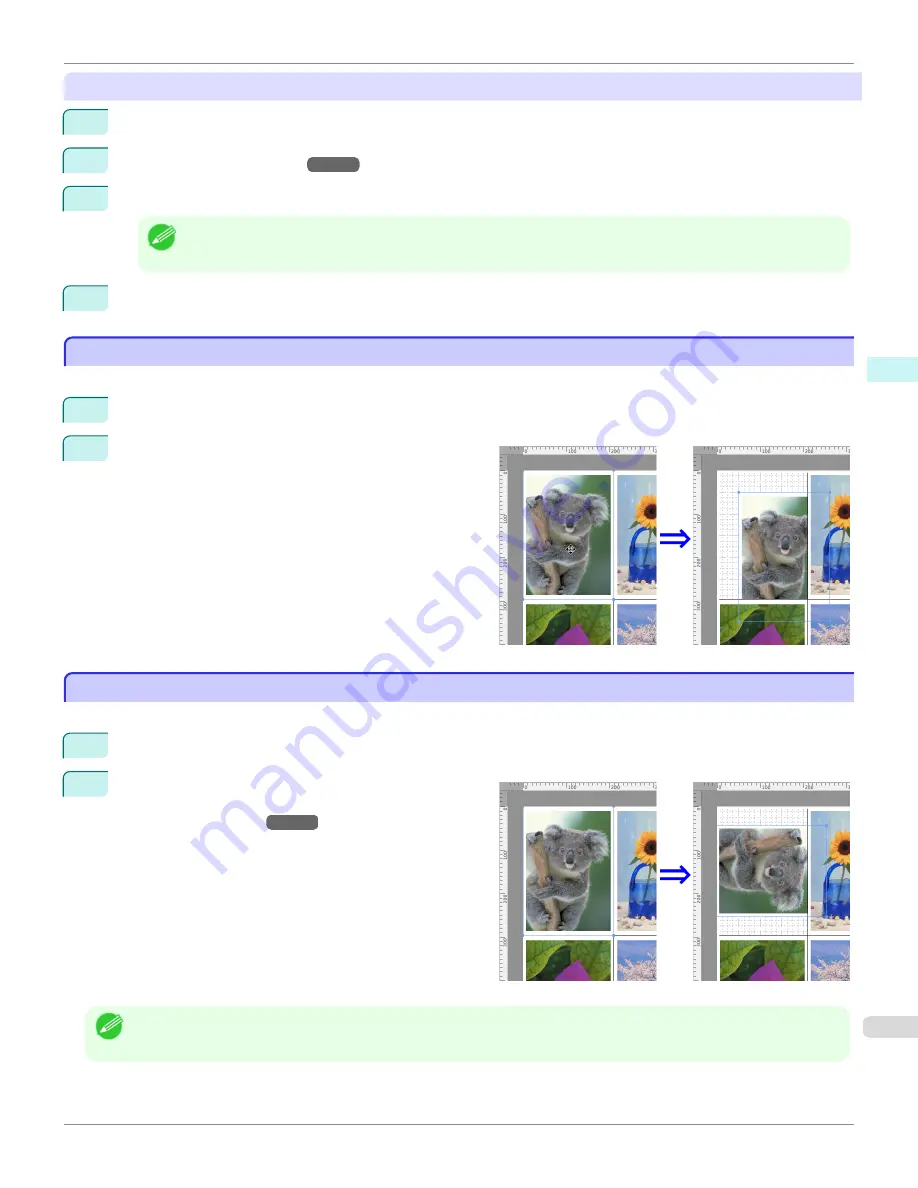
Resizing by specifying a scaling value
1
Select an object.
2
Open the
Format Dialog Box
→P.388
.
3
Use
Scaling
to set the magnification for enlargement or reduction. You either enter numbers directly.
Note
•
You can input between 25 and 400.
•
You can change the numbers by clicking either
▲
button or
▼
button.
4
Click the
OK
button.
Moving an Object
Moving an Object
You can move the object position.
1
Select an object.
2
Place the pointer inside the selection box of the object
to show the crosshair handle, and drag it to move the
object.
Rotating an Object
Rotating an Object
You can rotate the object.
1
Select an object.
2
Select
Rotate Left
or
Rotate Right
from the toolbar.
Alternatively, you may click on the
Rotate
check box in
the
Format Dialog Box
→P.388
then select
Rotate
Right
or
Rotate Left
, and click the
OK
button.
Note
•
When several objects are selected, you cannot select
Rotate
.
iPF760
Moving an Object
User's Guide
Mac OS X Software
Free Layout
391
Summary of Contents for imagePROGRAF iPF760
Page 16: ...16 ...
Page 520: ...iPF760 User s Guide 520 ...
Page 566: ...iPF760 User s Guide 566 ...
Page 630: ...iPF760 User s Guide 630 ...
Page 652: ...iPF760 User s Guide 652 ...
Page 658: ...iPF760 User s Guide 658 ...
Page 674: ...WEEE Directive iPF760 User s Guide Appendix Disposal of the product 674 ...
Page 675: ...iPF760 WEEE Directive User s Guide Appendix Disposal of the product 675 ...
Page 676: ...WEEE Directive iPF760 User s Guide Appendix Disposal of the product 676 ...
Page 677: ...iPF760 WEEE Directive User s Guide Appendix Disposal of the product 677 ...
Page 678: ...WEEE Directive iPF760 User s Guide Appendix Disposal of the product 678 ...
Page 679: ...iPF760 WEEE Directive User s Guide Appendix Disposal of the product 679 ...
Page 680: ...WEEE Directive iPF760 User s Guide Appendix Disposal of the product 680 ...
Page 681: ...iPF760 WEEE Directive User s Guide Appendix Disposal of the product 681 ...
Page 682: ...iPF760 User s Guide 682 ...
Page 685: ...685 ...






























