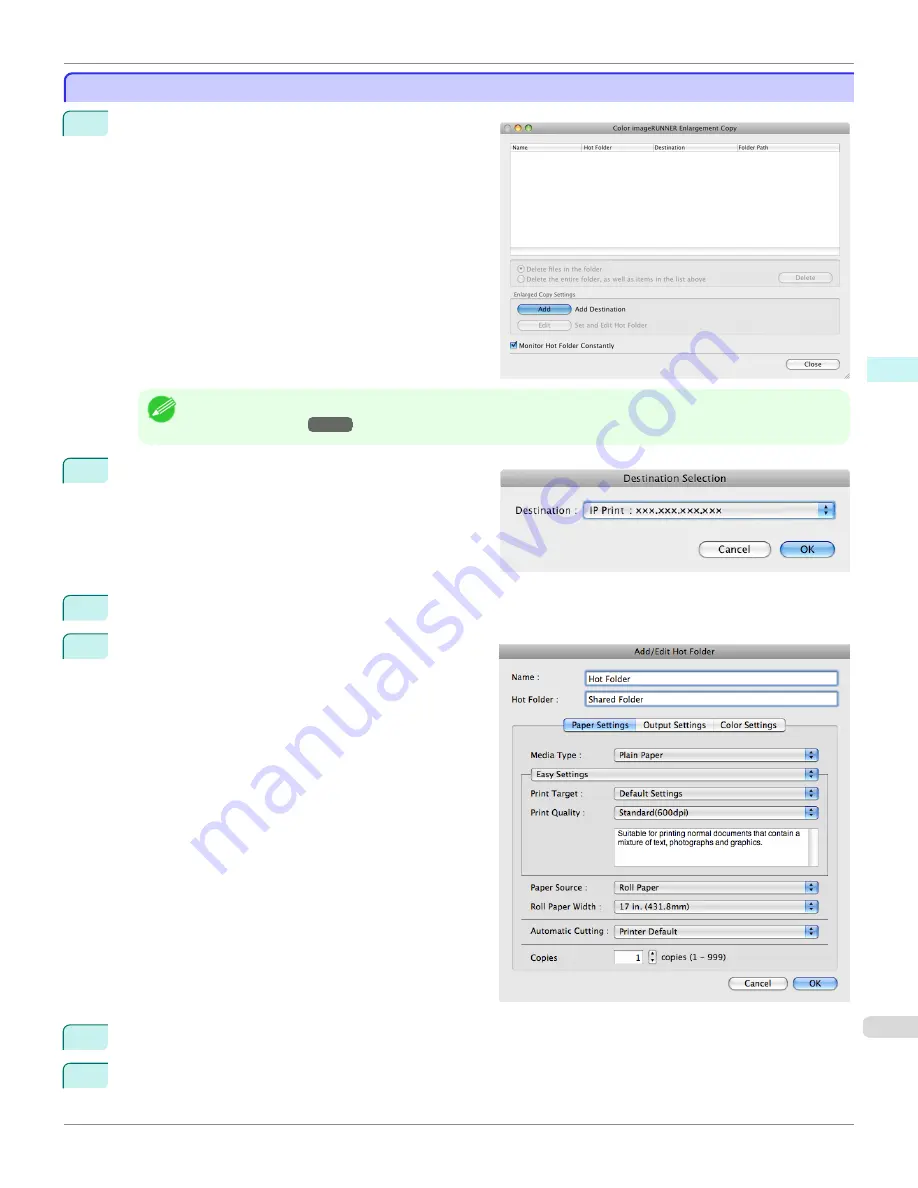
Creating a New Hot Folder
Creating a New Hot Folder
1
Open the
Color imageRUNNER Enlargement Copy
dialog box.
Note
•
For the step to open the
Color imageRUNNER Enlargement Copy
dialog box,
see "Starting Color imageRUNNER
Enlargement Copy."
→P.397
2
Click the
Add
button in
Enlarged Copy Settings
to
open the
Destination Selection
dialog box.
3
From the printer list in
Destination
, select the printer of destination.
4
Click the
OK
button to open the
Add/Edit Hot Folder
dialog box.
5
In
Name
, enter the name to display in the Hot Folder list.
6
In
Hot Folder
, enter the Hot Folder name.
iPF760
Creating a New Hot Folder
User's Guide
Mac OS X Software
Color imageRUNNER Enlargement Copy
399
Summary of Contents for imagePROGRAF iPF760
Page 16: ...16 ...
Page 520: ...iPF760 User s Guide 520 ...
Page 566: ...iPF760 User s Guide 566 ...
Page 630: ...iPF760 User s Guide 630 ...
Page 652: ...iPF760 User s Guide 652 ...
Page 658: ...iPF760 User s Guide 658 ...
Page 674: ...WEEE Directive iPF760 User s Guide Appendix Disposal of the product 674 ...
Page 675: ...iPF760 WEEE Directive User s Guide Appendix Disposal of the product 675 ...
Page 676: ...WEEE Directive iPF760 User s Guide Appendix Disposal of the product 676 ...
Page 677: ...iPF760 WEEE Directive User s Guide Appendix Disposal of the product 677 ...
Page 678: ...WEEE Directive iPF760 User s Guide Appendix Disposal of the product 678 ...
Page 679: ...iPF760 WEEE Directive User s Guide Appendix Disposal of the product 679 ...
Page 680: ...WEEE Directive iPF760 User s Guide Appendix Disposal of the product 680 ...
Page 681: ...iPF760 WEEE Directive User s Guide Appendix Disposal of the product 681 ...
Page 682: ...iPF760 User s Guide 682 ...
Page 685: ...685 ...






























