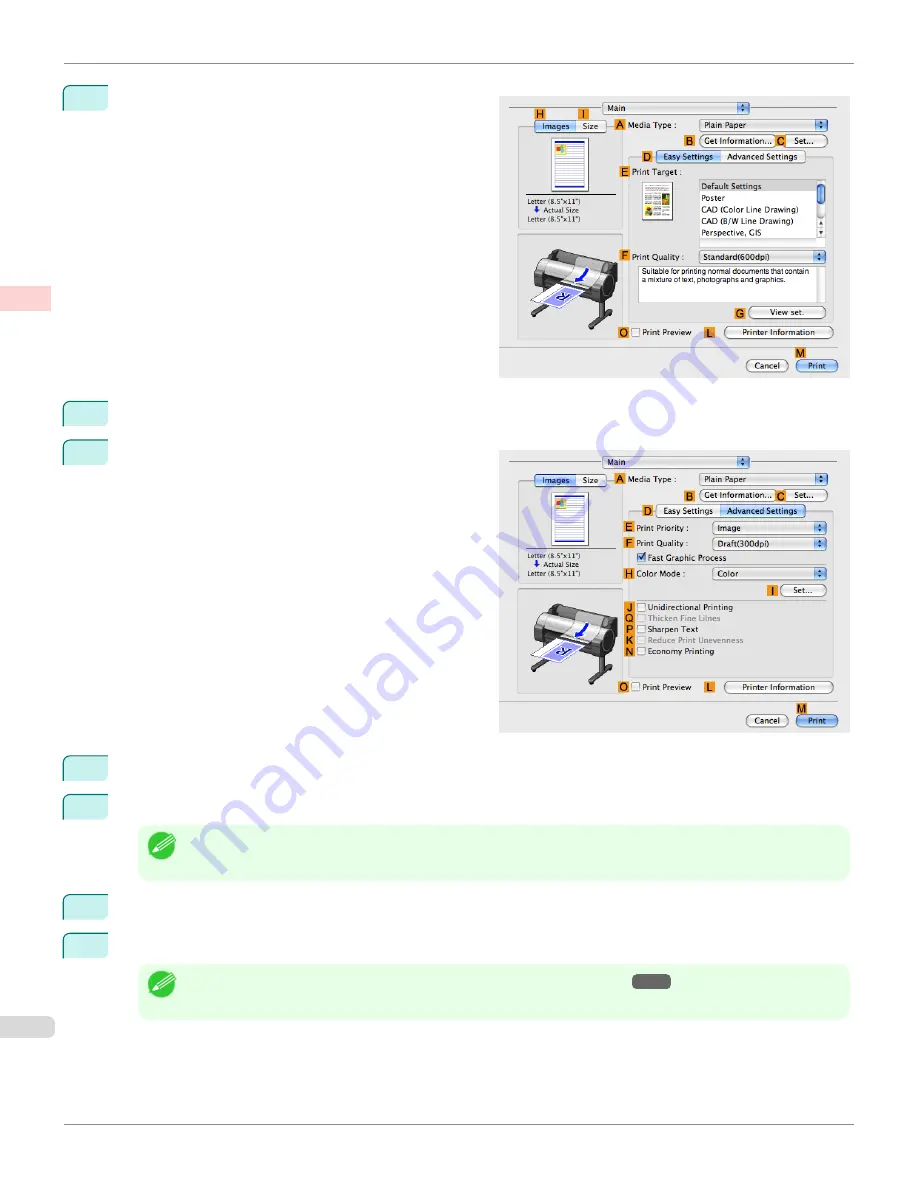
5
Access the
Main
pane.
6
In the
A
Media Type
list, select the type of paper that is loaded.
7
Click
D
Advanced Settings
to switch the print mode.
8
Click
Line Drawing
in the
E
Print Priority
list.
9
Click
High(1200dpi)
in the
F
Print Quality
list.
Note
•
Options displayed in the
F
Print Quality
list vary depending on the type of paper.
10
Click
Color (CAD)
in the
H
Color Mode
list.
11
To adjust the color, click
I
Set
.
Note
•
For instructions on adjusting color, see "
Adjusting the Color in the Printer Driver
→P.56
"
Choosing the Document Type and Printing Conditions (Mac OS X)
iPF760
User's Guide
Enhanced Printing Options
Adjusting Images
68
Summary of Contents for imagePROGRAF iPF760
Page 16: ...16 ...
Page 520: ...iPF760 User s Guide 520 ...
Page 566: ...iPF760 User s Guide 566 ...
Page 630: ...iPF760 User s Guide 630 ...
Page 652: ...iPF760 User s Guide 652 ...
Page 658: ...iPF760 User s Guide 658 ...
Page 674: ...WEEE Directive iPF760 User s Guide Appendix Disposal of the product 674 ...
Page 675: ...iPF760 WEEE Directive User s Guide Appendix Disposal of the product 675 ...
Page 676: ...WEEE Directive iPF760 User s Guide Appendix Disposal of the product 676 ...
Page 677: ...iPF760 WEEE Directive User s Guide Appendix Disposal of the product 677 ...
Page 678: ...WEEE Directive iPF760 User s Guide Appendix Disposal of the product 678 ...
Page 679: ...iPF760 WEEE Directive User s Guide Appendix Disposal of the product 679 ...
Page 680: ...WEEE Directive iPF760 User s Guide Appendix Disposal of the product 680 ...
Page 681: ...iPF760 WEEE Directive User s Guide Appendix Disposal of the product 681 ...
Page 682: ...iPF760 User s Guide 682 ...
Page 685: ...685 ...






























