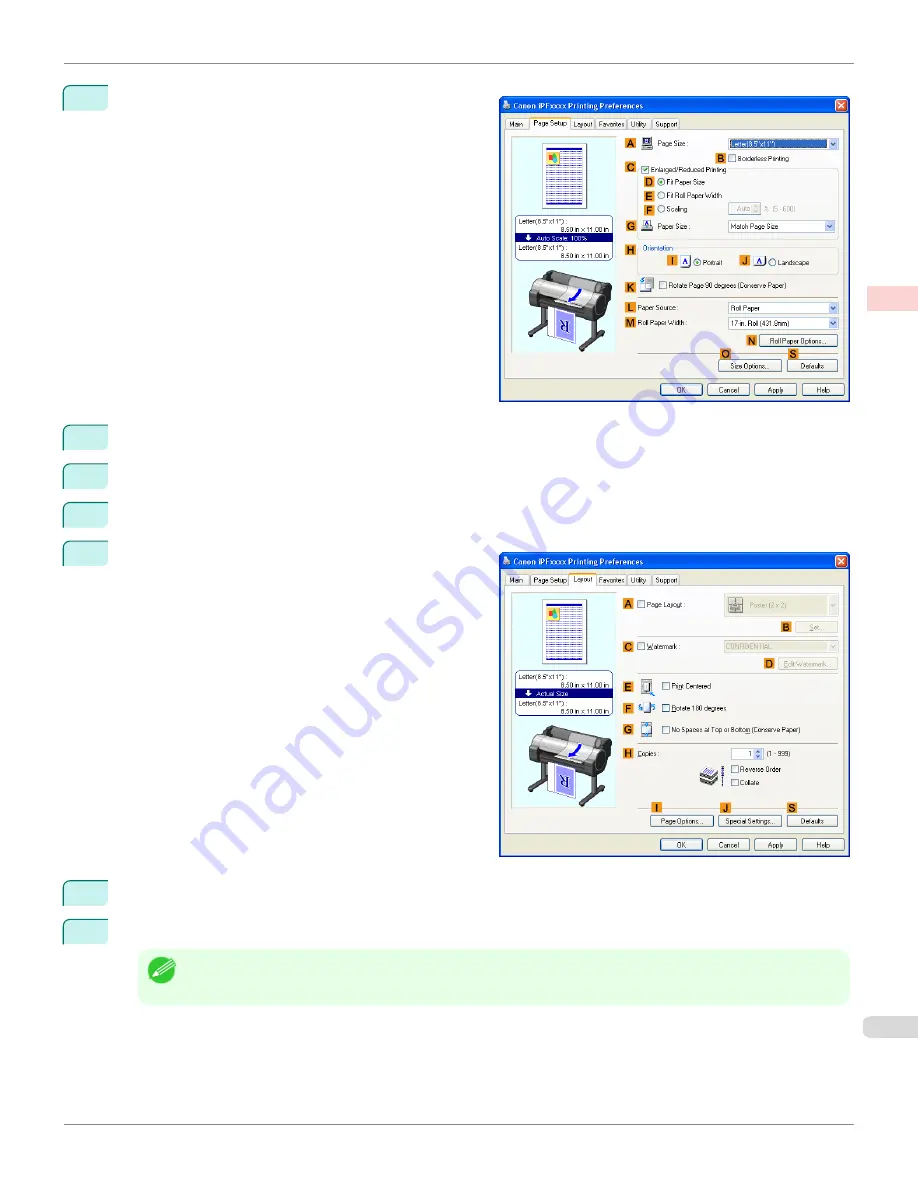
6
Click the
Page Setup
tab to display the
Page Setup
sheet.
7
In
A
Page Size
, click the size of the original as specified in the application software. In this case, click
ISO A2
.
8
Select and click a roll paper in the
L
Paper Source
list.
9
Select the width of the loaded roll in the
M
Roll Paper Width
list—in this case,
ISO A2/A3 Roll (420.0mm)
.
10
Click the
Layout
tab to display the
Layout
sheet.
11
Select the
C
Watermark
check box.
12
Click
FILE COPY
in the
Watermarks
list.
Note
•
Click
D
Edit Watermark
to open the
Edit Watermark
dialog box. In the
Edit Watermark
dialog box, you can create
custom watermarks and change the position and angle of watermarks.
iPF760
Printing with Watermarks— COPY, FILE COPY, and so on (Windows)
User's Guide
Enhanced Printing Options
Other useful settings
165
Summary of Contents for imagePROGRAF iPF760
Page 16: ...16 ...
Page 520: ...iPF760 User s Guide 520 ...
Page 566: ...iPF760 User s Guide 566 ...
Page 630: ...iPF760 User s Guide 630 ...
Page 652: ...iPF760 User s Guide 652 ...
Page 658: ...iPF760 User s Guide 658 ...
Page 674: ...WEEE Directive iPF760 User s Guide Appendix Disposal of the product 674 ...
Page 675: ...iPF760 WEEE Directive User s Guide Appendix Disposal of the product 675 ...
Page 676: ...WEEE Directive iPF760 User s Guide Appendix Disposal of the product 676 ...
Page 677: ...iPF760 WEEE Directive User s Guide Appendix Disposal of the product 677 ...
Page 678: ...WEEE Directive iPF760 User s Guide Appendix Disposal of the product 678 ...
Page 679: ...iPF760 WEEE Directive User s Guide Appendix Disposal of the product 679 ...
Page 680: ...WEEE Directive iPF760 User s Guide Appendix Disposal of the product 680 ...
Page 681: ...iPF760 WEEE Directive User s Guide Appendix Disposal of the product 681 ...
Page 682: ...iPF760 User s Guide 682 ...
Page 685: ...685 ...






























