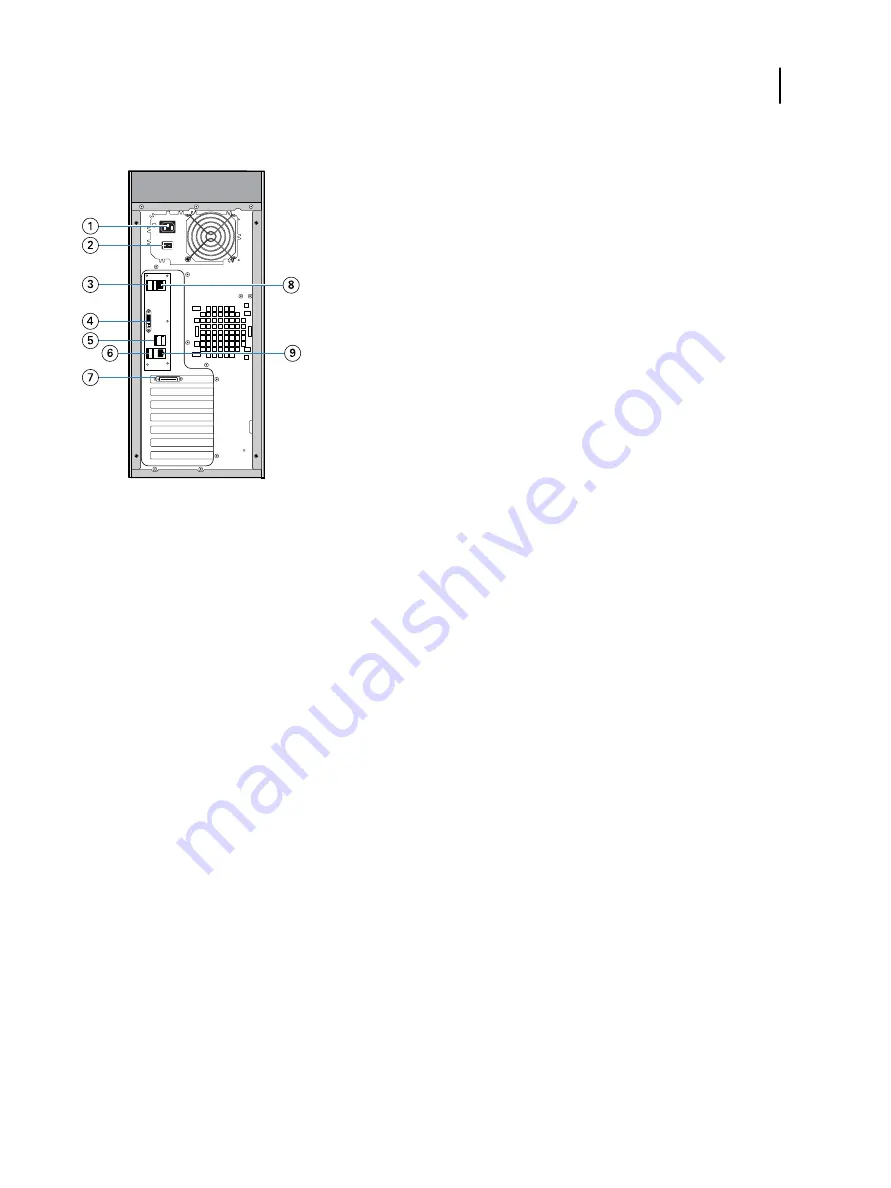
Figure 4: Canon imagePRESS Server B4000 connector panel
Callout
Refers to
1
Power connector
2
Power switch
I: Power ON
O: Power OFF
3
USB ports (x2)
4
Monitor (DVI-I) port
5
USB ports (x2)
6
USB ports (x2)
7
Printer interface port
8
Network port (straight-through Ethernet port)
9
Crossover Ethernet port
Configuration and Setup
Administration
102
Summary of Contents for imagePRESS Server B5000
Page 8: ...Configuration and Setup Contents 8 ...
Page 124: ...Configuration and Setup Troubleshooting 124 ...
Page 127: ......
















































