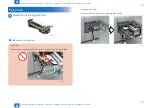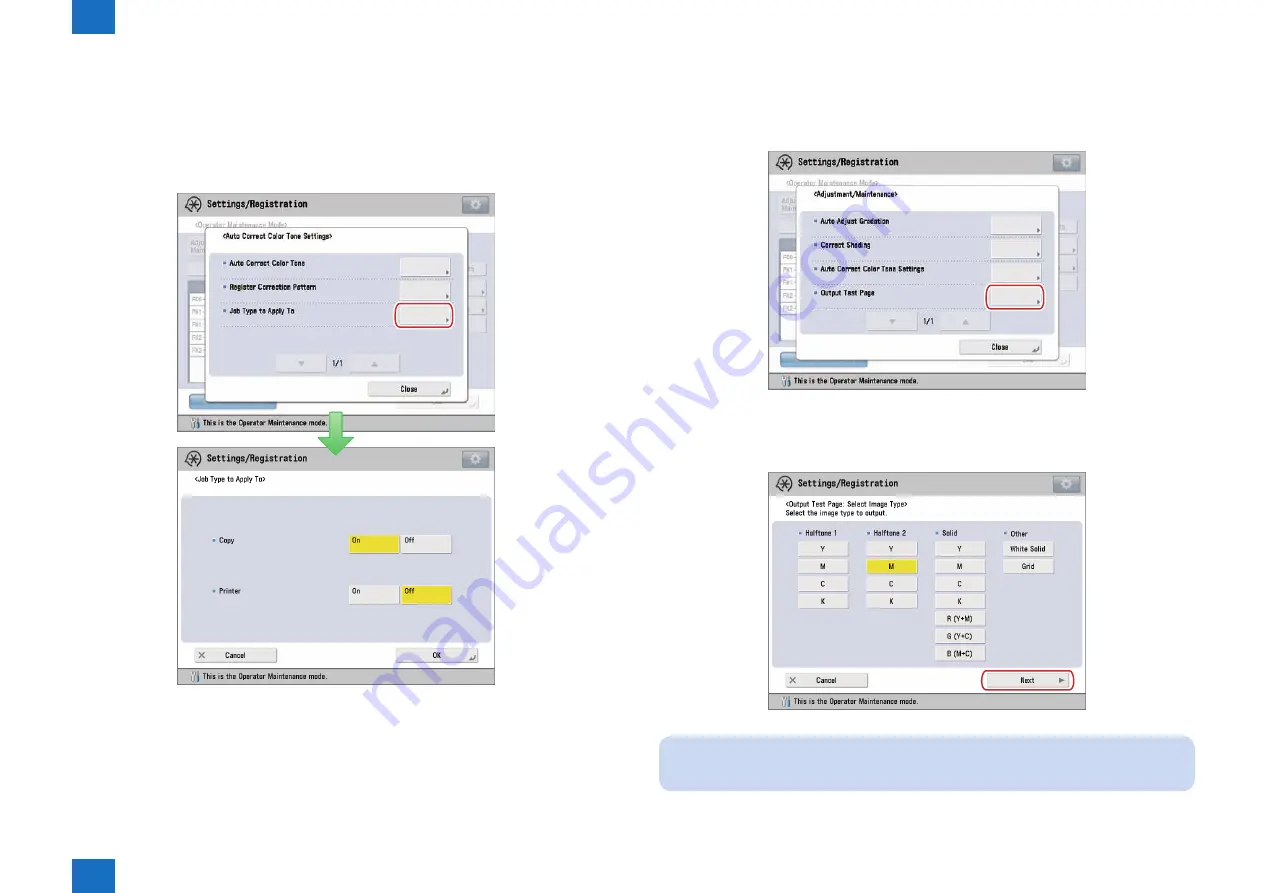
1
1
1-35
1-35
Initial Setup > Adjustments/Settings > Adjustment/Maintenance Menu screen > Output Test Page
Initial Setup > Adjustments/Settings > Adjustment/Maintenance Menu screen > Output Test Page
●
Job Type to Apply
When performing [Auto Correct Color Tone], corrections of color tone are applied to copy/
print jobs. Corrections can be applied separately for copy job or print job. If you do not want
to change the color tone of either copy or print job, set [Off] for the job type you do not want to
apply to in [Job Type to Apply To].
F-1-64
■
Output Test Page
Execute the output test page with the following procedure.
1) Press [Output Test Page] on Adjustment/Maintenance Menu screen.
-> Output Test Page: Image Type Selection screen is displayed.
2) Select the image type to be output, and press [Next].
NOTE:
As for the setting items for the image type, multiple selections are possible.
-> Output Test Page: Paper Selection screen is displayed.
F-1-65
F-1-66