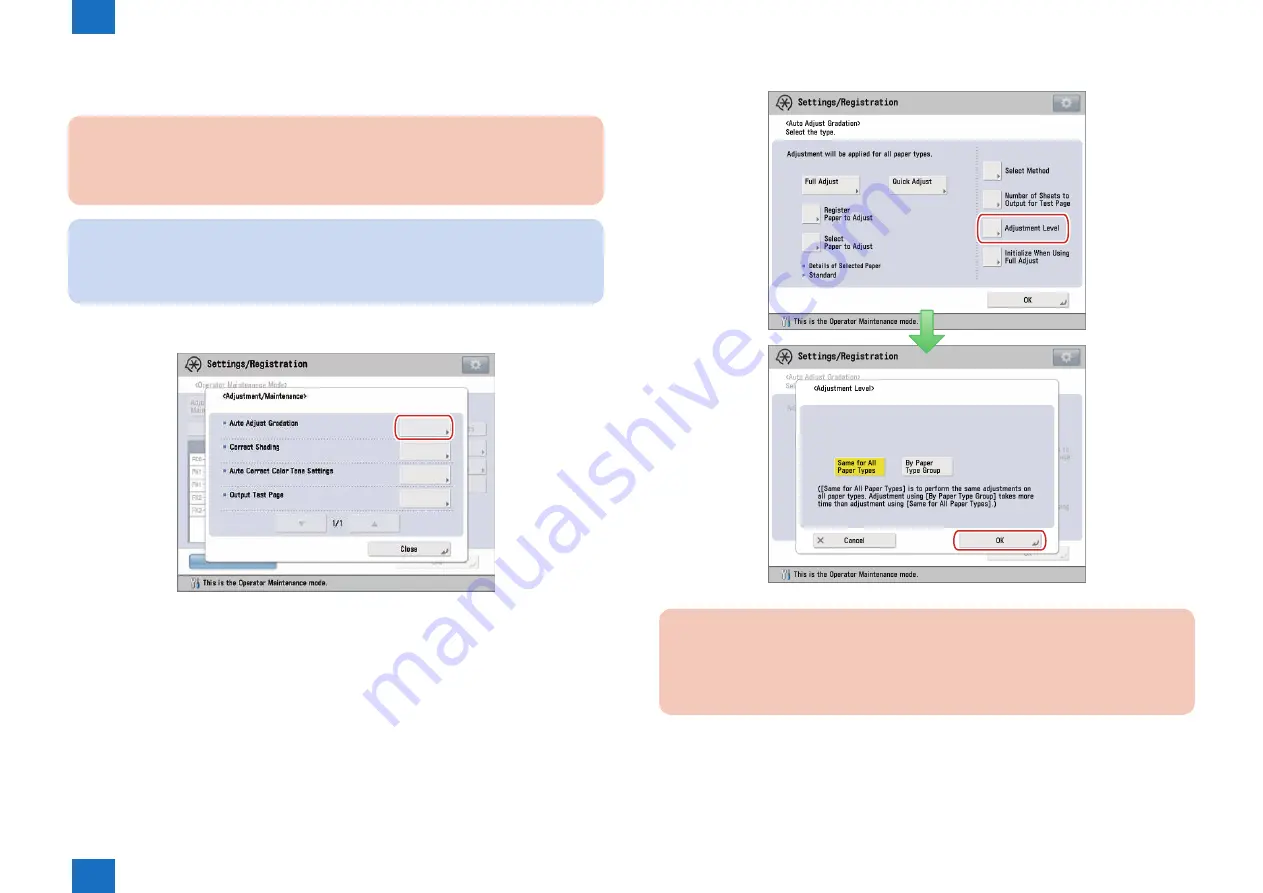
1
1
1-26
1-26
Initial Setup > Adjustments/Settings > Adjustment/Maintenance Menu screen > Automatic Gradation Adjustment
Initial Setup > Adjustments/Settings > Adjustment/Maintenance Menu screen > Automatic Gradation Adjustment
●
Changing Adjustment Level
You can change the adjustment level for auto gradation adjustment.
CAUTION:
To perform the procedure described in this section, you must log in to this machine as
an administrator.
NOTE:
When you set [By Paper Type Group] for [Adjustment Level], you can select the paper
type and make effective adjustments according to the paper type that you select from
[Thin 1/Plain/Heavy 1-4], [Heavy 5], or [Heavy 6].
1) In Adjustment/Maintenance menu screen, press [Auto Adjust Gradation].
-> Automatic adjustment gradation screen is displayed.
F-1-49
2) Press [Adjustment Level] -> select the adjustment level -> press [OK].
CAUTION:
After changing the settings, make sure to perform the automatic gradation adjustment
first, and then perform the color balance adjustment as the color balance may become
unstable.
F-1-50






























