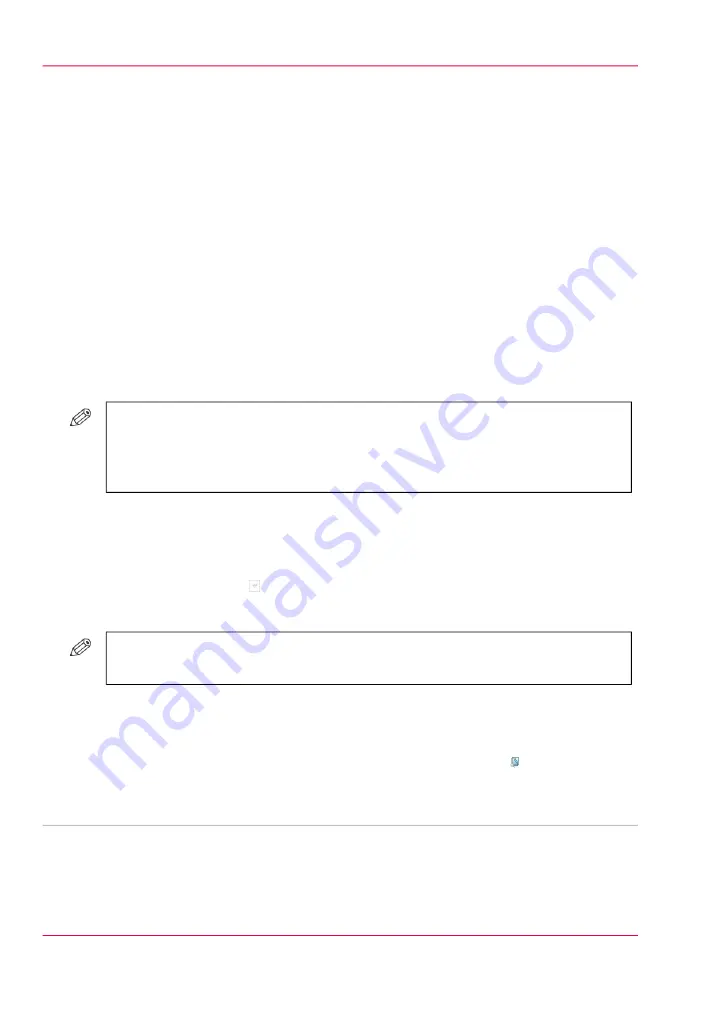
Make a proof
Introduction
You can make a proof to check whether the quality and the layout of the output meet
your expectations. When you use the 'Proof' function, the machine prints 1 copy of the
job. You can only make a proof for a job in the list of 'Waiting jobs'.
When you make a proof, the printed set is not subtracted from the defined total number
of sets for a job. For example, if you need 10 sets the printer will still print 10 sets after
you made the proof. This is different from the checking of the first set.
Locations of the 'Proof' button
The 'Proof' button is available at the following locations.
■
List of 'Waiting jobs'.
#
NOTE
To make a proof of a job in the list of 'Printed jobs', you must first touch 'Copy' to
copy the job to the list of 'Waiting jobs'. There you can select the job and touch
'Proof'.
Make a proof
1.
Touch 'Jobs' > 'Queues'.
2.
If collapsed, first touch to expand the desired list of 'Waiting jobs'.
3.
Touch the job of which you want to print a proof.
#
NOTE
You can select multiple jobs.
4.
Press 'Proof'.
A copy of the job goes to the bottom of the list of 'Scheduled jobs'. The original job re-
mains in the list of 'Waiting jobs'.
You can recognize a proof by the magnifying glass on the job icon .
■
Chapter 6 - Print jobs
122
Make a proof
Summary of Contents for IMAGEPRESS C6010S
Page 1: ... Operating Information ...
Page 8: ...8 Contents ...
Page 9: ...Chapter 1 Preface ...
Page 15: ...Chapter 2 Main parts ...
Page 55: ...Chapter 3 Operating concept ...
Page 78: ...Chapter 3 Operating concept 78 Manage production printing ...
Page 79: ...Chapter 4 Operator panel views ...
Page 88: ...Chapter 4 Operator panel views 88 The System view ...
Page 89: ...Chapter 5 Power information ...
Page 97: ...Chapter 6 Print jobs ...
Page 120: ... Delete print jobs on page 125 Chapter 6 Print jobs 120 Reprint a job ...
Page 167: ...Chapter 7 Copy jobs ...
Page 205: ...Chapter 8 Scan jobs ...
Page 220: ...Chapter 8 Scan jobs 220 Combine subsets into one file ...
Page 221: ...Chapter 9 Paper toner and staples ...
Page 305: ...Chapter 10 Adapt printer settings to your needs ...
Page 331: ...Chapter 11 Maintenance and calibra tion ...
Page 351: ...Chapter 12 Specifications ...
Page 370: ...Chapter 12 Specifications 370 Specifications ...
Page 371: ...Chapter 13 Third Party Software ...






























