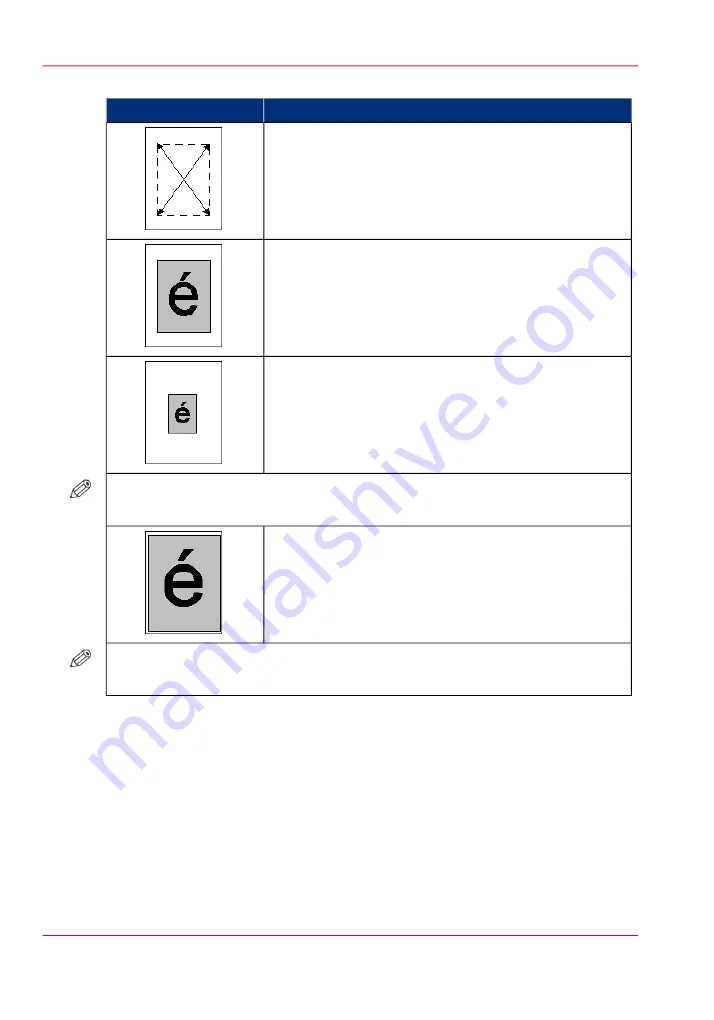
Scan from the automatic document feeder using the zoom function
#
Description
Illustration
The original is placed face up and in readable form into
the automatic document feeder.
The center of the original is a fixed point and is used as the
origin of the image.
Result of a scan with a 100% zoom factor.
Result of a scan with a 50% zoom factor.
NOTE
The center of the image is fixed.
Result of a scan with a 200% zoom factor.
NOTE
The center of the image is fixed.
Scan from the glass plate and use the zoom function
The following table shows the zoom behavior of the machine when the originals are
scanned from the glass plate. The focus is on the upper right-hand corner of the original
(upper left-hand corner of the glass plate).
Chapter 7 - Copy jobs
198
The zoom behavior
Summary of Contents for IMAGEPRESS C6010S
Page 1: ... Operating Information ...
Page 8: ...8 Contents ...
Page 9: ...Chapter 1 Preface ...
Page 15: ...Chapter 2 Main parts ...
Page 55: ...Chapter 3 Operating concept ...
Page 78: ...Chapter 3 Operating concept 78 Manage production printing ...
Page 79: ...Chapter 4 Operator panel views ...
Page 88: ...Chapter 4 Operator panel views 88 The System view ...
Page 89: ...Chapter 5 Power information ...
Page 97: ...Chapter 6 Print jobs ...
Page 120: ... Delete print jobs on page 125 Chapter 6 Print jobs 120 Reprint a job ...
Page 167: ...Chapter 7 Copy jobs ...
Page 205: ...Chapter 8 Scan jobs ...
Page 220: ...Chapter 8 Scan jobs 220 Combine subsets into one file ...
Page 221: ...Chapter 9 Paper toner and staples ...
Page 305: ...Chapter 10 Adapt printer settings to your needs ...
Page 331: ...Chapter 11 Maintenance and calibra tion ...
Page 351: ...Chapter 12 Specifications ...
Page 370: ...Chapter 12 Specifications 370 Specifications ...
Page 371: ...Chapter 13 Third Party Software ...






























