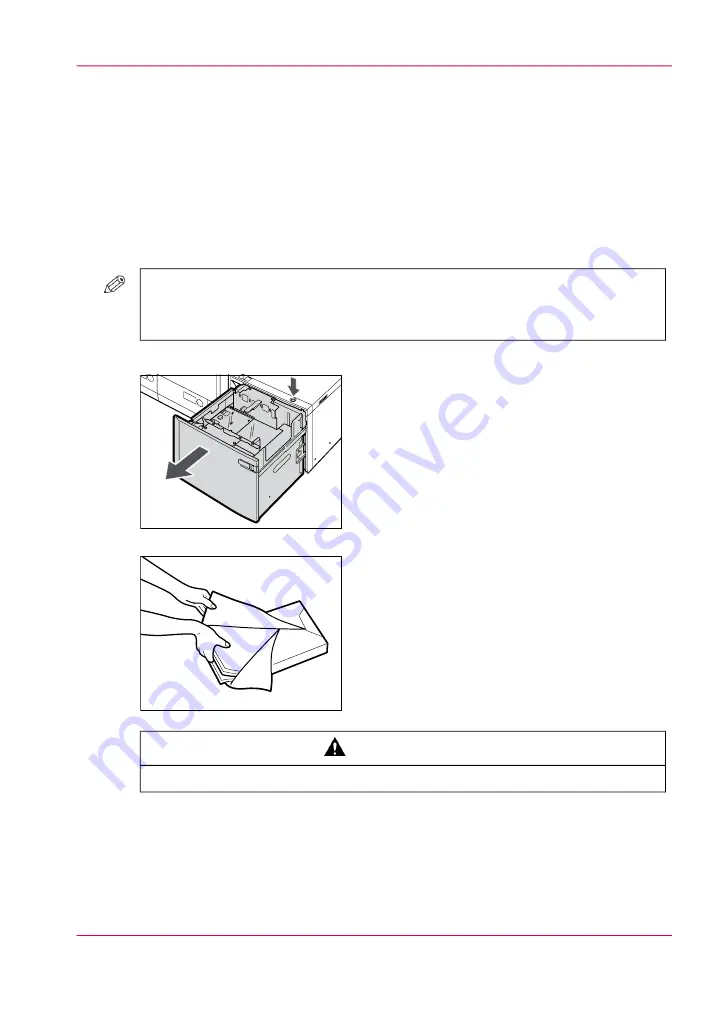
■
The current job requires more of the same media than is currently loaded in the paper
trays. You can add more of the required media into another paper tray.
■
You already want to load and assign media that are required for the next job (work
ahead).
Load the media into the bulk media module
1.
Press the open button to open the paper tray.
#
NOTE
Hot air that is blown by the fan may warm the inner size change plate of the paper
tray.
The inside lifter automatically descends to the paper loading position.
2.
Open a package of paper, and remove the paper stack.
#
CAUTION
When loading paper, take care not to cut your hands on the edges of the paper.
Chapter 9 - Paper, toner, and staples
237
Load the media into the bulk media module (optional)
Summary of Contents for IMAGEPRESS C6010S
Page 1: ... Operating Information ...
Page 8: ...8 Contents ...
Page 9: ...Chapter 1 Preface ...
Page 15: ...Chapter 2 Main parts ...
Page 55: ...Chapter 3 Operating concept ...
Page 78: ...Chapter 3 Operating concept 78 Manage production printing ...
Page 79: ...Chapter 4 Operator panel views ...
Page 88: ...Chapter 4 Operator panel views 88 The System view ...
Page 89: ...Chapter 5 Power information ...
Page 97: ...Chapter 6 Print jobs ...
Page 120: ... Delete print jobs on page 125 Chapter 6 Print jobs 120 Reprint a job ...
Page 167: ...Chapter 7 Copy jobs ...
Page 205: ...Chapter 8 Scan jobs ...
Page 220: ...Chapter 8 Scan jobs 220 Combine subsets into one file ...
Page 221: ...Chapter 9 Paper toner and staples ...
Page 305: ...Chapter 10 Adapt printer settings to your needs ...
Page 331: ...Chapter 11 Maintenance and calibra tion ...
Page 351: ...Chapter 12 Specifications ...
Page 370: ...Chapter 12 Specifications 370 Specifications ...
Page 371: ...Chapter 13 Third Party Software ...






























