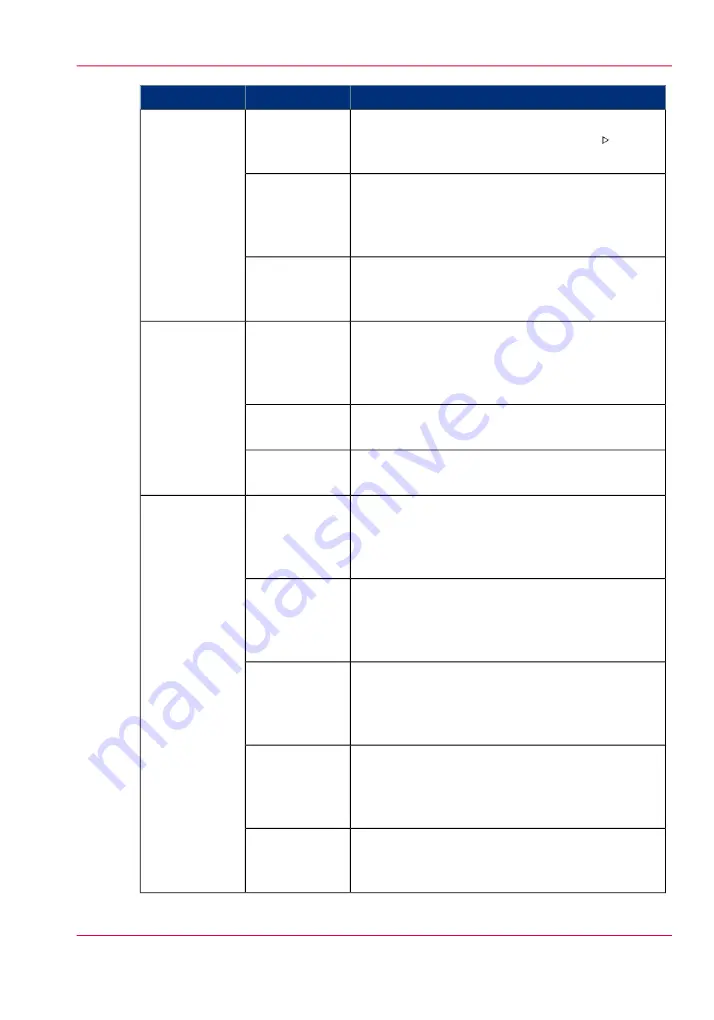
Effect
Values
Setting
The machine always stops before the next sched-
uled job. You must press the Release key to start
each job.
'On'
'Confirm start
of job'
The machine prints the scheduled jobs one after
the other. The machine does not stop before the
next scheduled job, unless there is a reason to stop.
For example when a media is not available.
'Off'
Ask for a confirmation if a conflict occurs.
For example when the punch setting is set in the
driver and the printer has no puncher.
'On conflict'
The machine goes on hold after the first set of a
job is printed. You can check the quality and lay-
out of the first set before the machine prints the
remaining sets.
'On'
'Check first
set'
The machine will print the whole job without
stopping after the first set.
'Off'
The machine will print the jobs as indicated in the
job ticket.
'As in job'
Each printed job that is delivered to an output lo-
cation is stacked on top of the previous printed
job with an offset. This helps you to identify the
various jobs.
'Jobs'
'Offset stack-
ing'
Each printed set that is delivered to an output lo-
cation is stacked on top of the previous set with
an offset. This helps you to identify the various
sets.
'Sets (always)'
Each printed set is delivered to the output location
as defined in the job ticket or copy job. Therefore,
the sets can be stacked in one straight line or with
an offset.
'Sets (as in
job)'
Each banner page of a job is delivered to the out-
put location with an offset. This helps you to
identify the separate jobs. The jobs themselves are
stacked in one straight line.
'Banners'
All the printed jobs or sets are stacked in one
straight line. There is no offset between the jobs
or sets.
'Off'
Chapter 10 - Adapt printer settings to your needs
311
Work with the workflow profiles
Summary of Contents for IMAGEPRESS C6010S
Page 1: ... Operating Information ...
Page 8: ...8 Contents ...
Page 9: ...Chapter 1 Preface ...
Page 15: ...Chapter 2 Main parts ...
Page 55: ...Chapter 3 Operating concept ...
Page 78: ...Chapter 3 Operating concept 78 Manage production printing ...
Page 79: ...Chapter 4 Operator panel views ...
Page 88: ...Chapter 4 Operator panel views 88 The System view ...
Page 89: ...Chapter 5 Power information ...
Page 97: ...Chapter 6 Print jobs ...
Page 120: ... Delete print jobs on page 125 Chapter 6 Print jobs 120 Reprint a job ...
Page 167: ...Chapter 7 Copy jobs ...
Page 205: ...Chapter 8 Scan jobs ...
Page 220: ...Chapter 8 Scan jobs 220 Combine subsets into one file ...
Page 221: ...Chapter 9 Paper toner and staples ...
Page 305: ...Chapter 10 Adapt printer settings to your needs ...
Page 331: ...Chapter 11 Maintenance and calibra tion ...
Page 351: ...Chapter 12 Specifications ...
Page 370: ...Chapter 12 Specifications 370 Specifications ...
Page 371: ...Chapter 13 Third Party Software ...






























