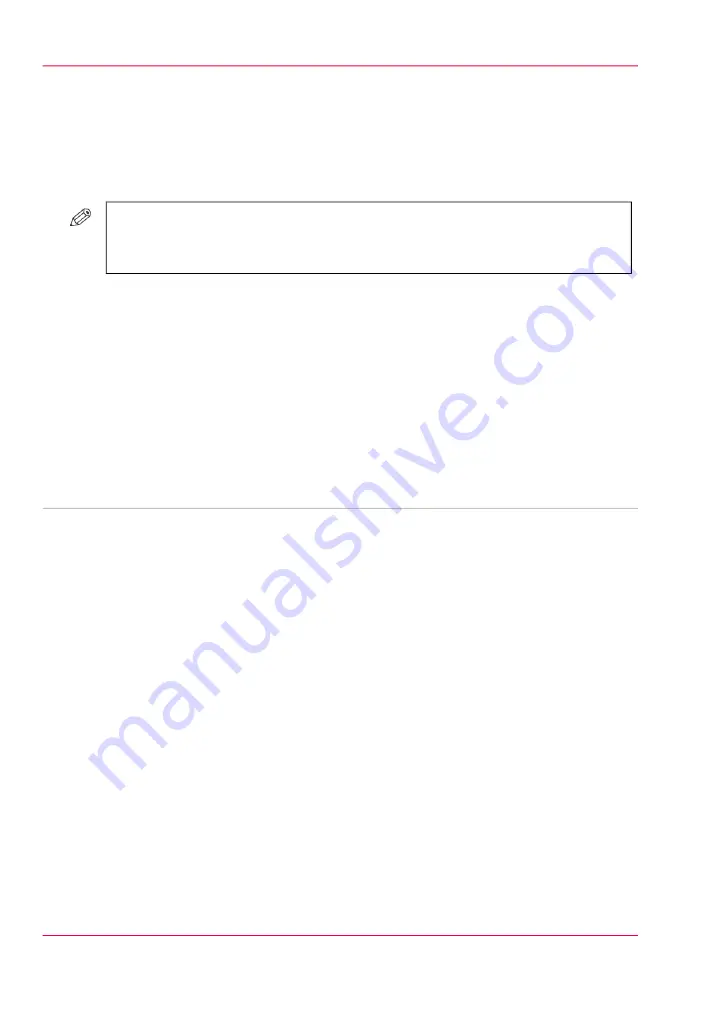
Edit an automated workflow
Introduction
You can change the attributes of an existing automated workflow.
#
NOTE
It is not compulsory to define all the settings. When you put a check mark in front
of a setting, that setting and its values become enabled.
How to edit an automated workflow
1.
Go to 'Preferences' - 'Automated workflows' .
2.
Put a check mark in front of the workflow you want to edit.
3.
Click the 'Edit' button.
A pop-up window displays the attributes you can specify for your workflow.
4.
Change the attributes.
5.
Click 'Ok'.
■
Introduction to automated workflows, on page 319
■
Add an automated workflow, on page 321
■
Delete an automated workflow, on page 323
■
Restore the factory default workflow, on page 324
Chapter 10 - Adapt printer settings to your needs
322
Edit an automated workflow
Summary of Contents for IMAGEPRESS C6010S
Page 1: ... Operating Information ...
Page 8: ...8 Contents ...
Page 9: ...Chapter 1 Preface ...
Page 15: ...Chapter 2 Main parts ...
Page 55: ...Chapter 3 Operating concept ...
Page 78: ...Chapter 3 Operating concept 78 Manage production printing ...
Page 79: ...Chapter 4 Operator panel views ...
Page 88: ...Chapter 4 Operator panel views 88 The System view ...
Page 89: ...Chapter 5 Power information ...
Page 97: ...Chapter 6 Print jobs ...
Page 120: ... Delete print jobs on page 125 Chapter 6 Print jobs 120 Reprint a job ...
Page 167: ...Chapter 7 Copy jobs ...
Page 205: ...Chapter 8 Scan jobs ...
Page 220: ...Chapter 8 Scan jobs 220 Combine subsets into one file ...
Page 221: ...Chapter 9 Paper toner and staples ...
Page 305: ...Chapter 10 Adapt printer settings to your needs ...
Page 331: ...Chapter 11 Maintenance and calibra tion ...
Page 351: ...Chapter 12 Specifications ...
Page 370: ...Chapter 12 Specifications 370 Specifications ...
Page 371: ...Chapter 13 Third Party Software ...






























