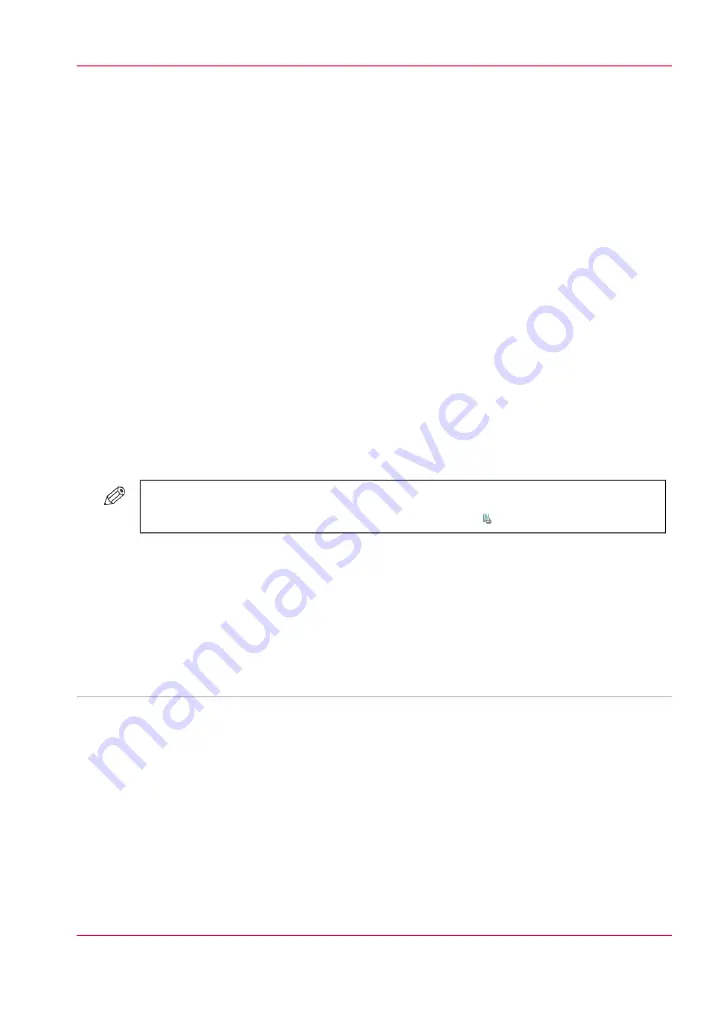
Shift the image roughly to create binding space
Introduction
If you want to create space for staples or punch holes, for example, you can use the 'Align'
function. The preview in the right-hand pane of the operator panel displays the conse-
quences of your changes.
The 'Align' function allows a rough image shift. You can select one of the following set-
tings:
■
'Top left' - The image is moved to the upper left corner of the sheet.
■
'Center' - The image is moved to the middle of the sheet.
■
'Top right' - The image is moved to the upper right corner of the sheet.
You can also shift the image or margin more precisely.
How to change the alignment
1.
Touch 'Jobs' -> 'Waiting jobs'.
2.
Touch the job you want to change.
#
NOTE
You can not change this setting for the active print job .
3.
Touch 'Properties' - or touch the job 2x to open the 'Properties' window.
4.
Touch the 'Align' button.
5.
Make the required changes.
6.
Press 'OK'.
7.
Press 'OK'.
■
Shift the image precisely to create binding space or correct the layout, on page 162
Chapter 6 - Print jobs
161
Shift the image roughly to create binding space
Summary of Contents for IMAGEPRESS C6010S
Page 1: ... Operating Information ...
Page 8: ...8 Contents ...
Page 9: ...Chapter 1 Preface ...
Page 15: ...Chapter 2 Main parts ...
Page 55: ...Chapter 3 Operating concept ...
Page 78: ...Chapter 3 Operating concept 78 Manage production printing ...
Page 79: ...Chapter 4 Operator panel views ...
Page 88: ...Chapter 4 Operator panel views 88 The System view ...
Page 89: ...Chapter 5 Power information ...
Page 97: ...Chapter 6 Print jobs ...
Page 120: ... Delete print jobs on page 125 Chapter 6 Print jobs 120 Reprint a job ...
Page 167: ...Chapter 7 Copy jobs ...
Page 205: ...Chapter 8 Scan jobs ...
Page 220: ...Chapter 8 Scan jobs 220 Combine subsets into one file ...
Page 221: ...Chapter 9 Paper toner and staples ...
Page 305: ...Chapter 10 Adapt printer settings to your needs ...
Page 331: ...Chapter 11 Maintenance and calibra tion ...
Page 351: ...Chapter 12 Specifications ...
Page 370: ...Chapter 12 Specifications 370 Specifications ...
Page 371: ...Chapter 13 Third Party Software ...






























