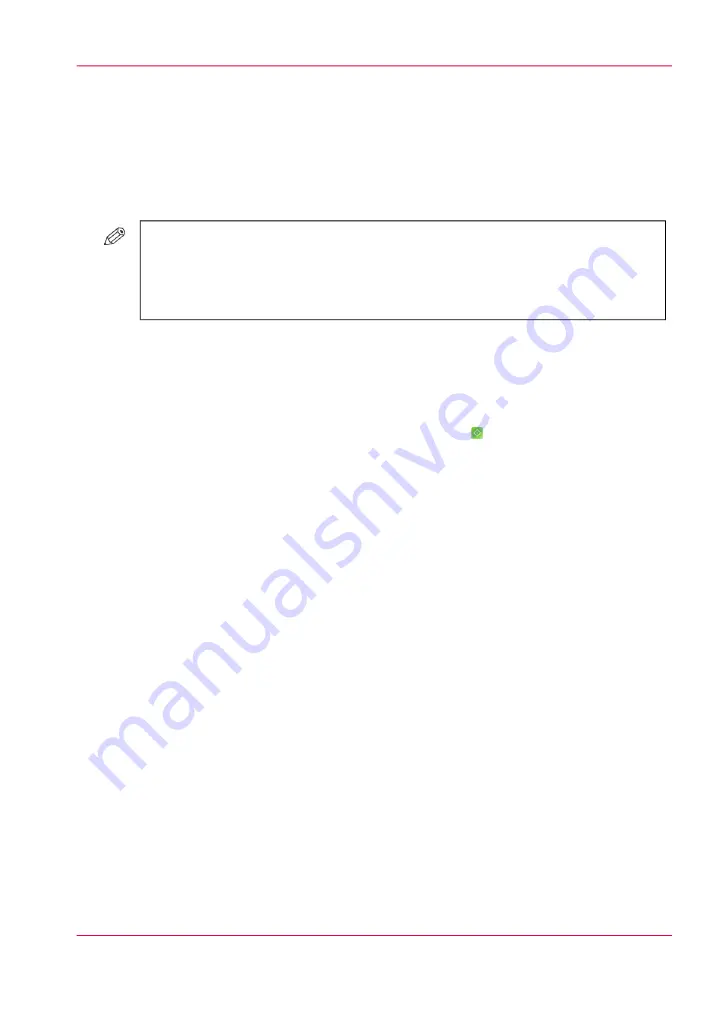
Clean the ADF rollers
Introduction
If your originals have black streaks or appear dirty after scanning them through the feeder,
clean the rollers of the feeder.
#
NOTE
■
It takes approximately 20 seconds to clean the feeder.
■
Use clean A4 / LTR paper (60 to 80 g/m2 / 16 lb Bond to 22 lb Bond).
■
ADF roller cleaning cannot be performed during printing.
Clean the ADF automatically
1.
Touch 'System' -> 'Maintenance'.
2.
Press 'Start maintenance'.
3.
Touch 'Clean the rollers of the ADF' and touch 'Start' .
A wizard opens.
4.
Put 10 sheets of blank paper into the feeder.
5.
Touch 'Next'
A status message displays.
6.
Press 'Finish'.
7.
Touch 'Stop' to close the 'Maintenance tasks' menu.
Chapter 11 - Maintenance and calibration
337
Clean the ADF rollers
Summary of Contents for IMAGEPRESS C6010S
Page 1: ... Operating Information ...
Page 8: ...8 Contents ...
Page 9: ...Chapter 1 Preface ...
Page 15: ...Chapter 2 Main parts ...
Page 55: ...Chapter 3 Operating concept ...
Page 78: ...Chapter 3 Operating concept 78 Manage production printing ...
Page 79: ...Chapter 4 Operator panel views ...
Page 88: ...Chapter 4 Operator panel views 88 The System view ...
Page 89: ...Chapter 5 Power information ...
Page 97: ...Chapter 6 Print jobs ...
Page 120: ... Delete print jobs on page 125 Chapter 6 Print jobs 120 Reprint a job ...
Page 167: ...Chapter 7 Copy jobs ...
Page 205: ...Chapter 8 Scan jobs ...
Page 220: ...Chapter 8 Scan jobs 220 Combine subsets into one file ...
Page 221: ...Chapter 9 Paper toner and staples ...
Page 305: ...Chapter 10 Adapt printer settings to your needs ...
Page 331: ...Chapter 11 Maintenance and calibra tion ...
Page 351: ...Chapter 12 Specifications ...
Page 370: ...Chapter 12 Specifications 370 Specifications ...
Page 371: ...Chapter 13 Third Party Software ...






























