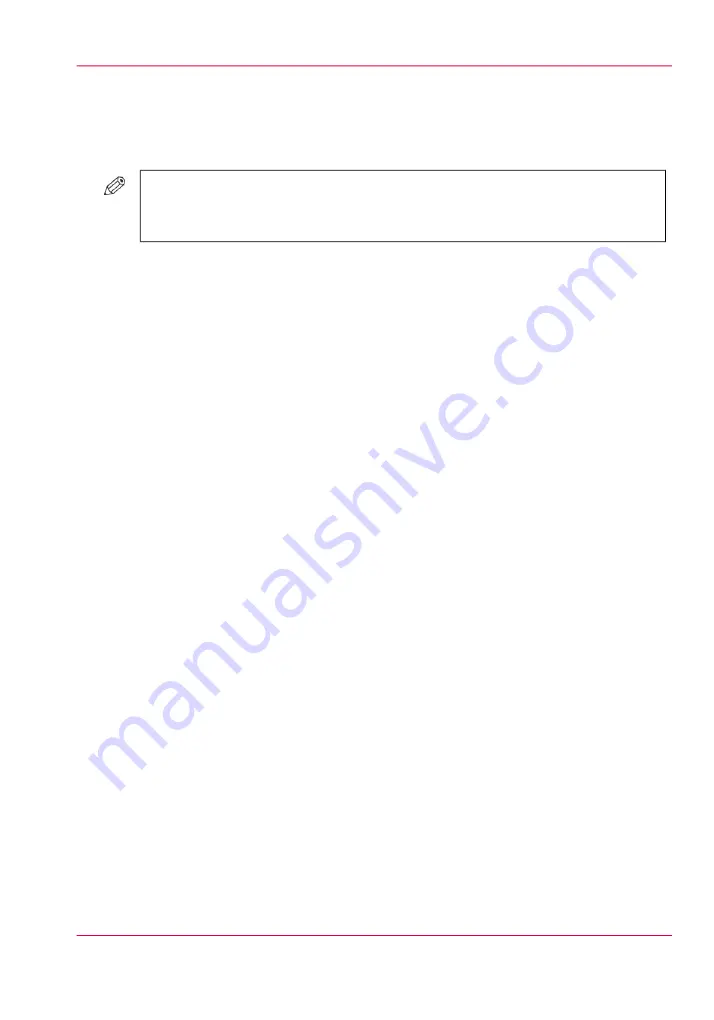
Reprint a job
Introduction
#
NOTE
The following description is only applicable when the setting 'Printed jobs' in the
Settings Editor is enabled.
Print jobs that have been completed are moved from the list of 'Scheduled jobs' list to
the list of 'Printed jobs'. The 'Printed jobs' list helps you to reprint jobs quicker and eas-
ier.
What you need to know about the list of Printed jobs
■
When you want to reprint a job, the selected job is always copied to the list of 'Waiting
jobs' first.
■
You can not change the job settings in the list of 'Printed jobs'. This is only possible
in the list of 'Waiting jobs'.
■
You can not reprint streaming jobs.
■
The list of 'Printed jobs' does not store proof prints, system jobs and jobs that were
stopped or deleted.
■
When you shut down the printer all jobs remain present in the list of 'Printed jobs'.
■
The list of 'Printed jobs' can only store jobs. To prevent the disk of your system from
becoming full, jobs must be deleted manually or automatically on a regular basis. In
the Settings Editor, you can indicate the cleaning period, then the clean-up is carried
out at midnight or at the next start-up (in general the next morning).
■
If E-shredding is enabled, the jobs will be shredded after removal from the list of
'Printed jobs'.
How to reprint a job
1.
Touch 'Jobs' -> 'Printed jobs'.
2.
Touch the job(s) you want to reprint or use the 'Select' button to make a selection.
To undo the multiple selection and only select 1 job, you must touch that job for 2 sec-
onds.
3.
Press 'Copy'.
4.
Touch 'Queues' -> 'Waiting jobs'.
5.
Touch the job you want to reprint.
6.
Touch 'Properties' if you want to change the settings, for example the number of sets.
7.
Press 'Print'.
Chapter 6 - Print jobs
119
Reprint a job
Summary of Contents for IMAGEPRESS C6010S
Page 1: ... Operating Information ...
Page 8: ...8 Contents ...
Page 9: ...Chapter 1 Preface ...
Page 15: ...Chapter 2 Main parts ...
Page 55: ...Chapter 3 Operating concept ...
Page 78: ...Chapter 3 Operating concept 78 Manage production printing ...
Page 79: ...Chapter 4 Operator panel views ...
Page 88: ...Chapter 4 Operator panel views 88 The System view ...
Page 89: ...Chapter 5 Power information ...
Page 97: ...Chapter 6 Print jobs ...
Page 120: ... Delete print jobs on page 125 Chapter 6 Print jobs 120 Reprint a job ...
Page 167: ...Chapter 7 Copy jobs ...
Page 205: ...Chapter 8 Scan jobs ...
Page 220: ...Chapter 8 Scan jobs 220 Combine subsets into one file ...
Page 221: ...Chapter 9 Paper toner and staples ...
Page 305: ...Chapter 10 Adapt printer settings to your needs ...
Page 331: ...Chapter 11 Maintenance and calibra tion ...
Page 351: ...Chapter 12 Specifications ...
Page 370: ...Chapter 12 Specifications 370 Specifications ...
Page 371: ...Chapter 13 Third Party Software ...






























