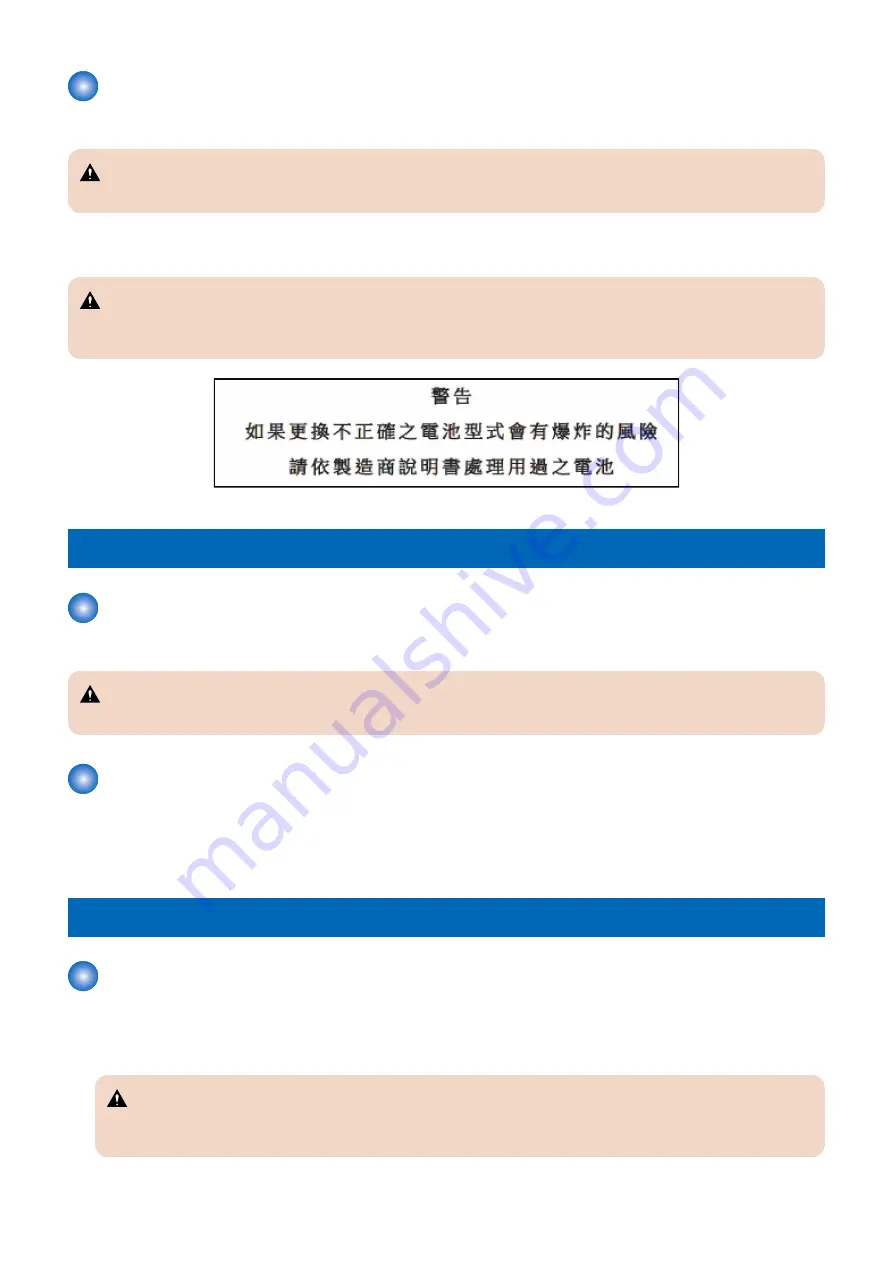
Notes When Handling a Lithium Battery
Dispose of used batteries according to the instructions.
CAUTION:
Risk of explosion if battery is replaced by an incorrect type.
The following warnings are given to comply with Safety Principles (EN60950-1).
CAUTION:
Wenn mit dem falschen Typ ausgewechselt, besteht Explosionsgefahr.
Gebrauchte Batterien gemäß der Anleitung beseitigen.
Toner Safety
About Toner
Toner is a non-toxic material composed of plastic and small amount of pigment.
CAUTION:
Never throw toner in flames to avoid explosion.
Handling Adhered Toner
• Use dry tissue paper to wipe off toner adhered to skin or clothes and wash in water.
• Never use warm water for cleaning up toner to prevent toner particles from being gelated to soak into fibers permanently.
• Toner particles are reactive with vinyl polymers. Avoid contacting these materials.
Notes on works
Points to Note Before Servicing
• At servicing, be sure to turn OFF the power source according to the specified steps and disconnect the power plug.
• Be sure to disconnect the power plug on a regular basis and remove dust and dirt accumulated around the outlet with dry
cloth.
CAUTION:
Leaving the power plug connected for a long time in an environment having a lot of dust, moisture, or oily smoke will
cause a fire. (Because dust accumulated in the surrounding area will absorb moisture and cause an insulation failure)
Safety Precautions
3
Summary of Contents for imageCLASS X LBP1238
Page 11: ...Safety Precautions Laser 2 Power Supply Lithium Battery 2 Toner Safety 3 Notes on works 3...
Page 15: ...Product Overview 1 Product Lineup 6 Features 8 Specifications 9 Parts Name 12...
Page 78: ...Periodical Service 4 Periodically Replaced Parts 69 Consumable Parts 70 Periodical Services 71...
Page 80: ...Consumable Parts This machine does not have any consumable parts 4 Periodical Service 70...
Page 96: ...1 2 1x 3 100 mm 5 Parts Replacement and Cleaning 86...
Page 105: ...2 3x 1x 3 3x 4 1x 2x 5 Parts Replacement and Cleaning 95...
Page 106: ...5 3x 6 7 3x 5 Parts Replacement and Cleaning 96...
Page 109: ...3 2x 4 5 2x 1x 5 Parts Replacement and Cleaning 99...
Page 110: ...6 7 8 2x 1x 2x 5 Parts Replacement and Cleaning 100...
Page 122: ...Procedure 1 1x 9x 4x 1x 5 Parts Replacement and Cleaning 112...
Page 134: ...3 4 5 2x 6 5 Parts Replacement and Cleaning 124...
Page 136: ...Adjustment 6 Actions at Parts Replacement 127...
Page 153: ...Error Jam Alarm 8 Overview 144 Error Code 148 Jam Code 154 Alarm Code 156...




























