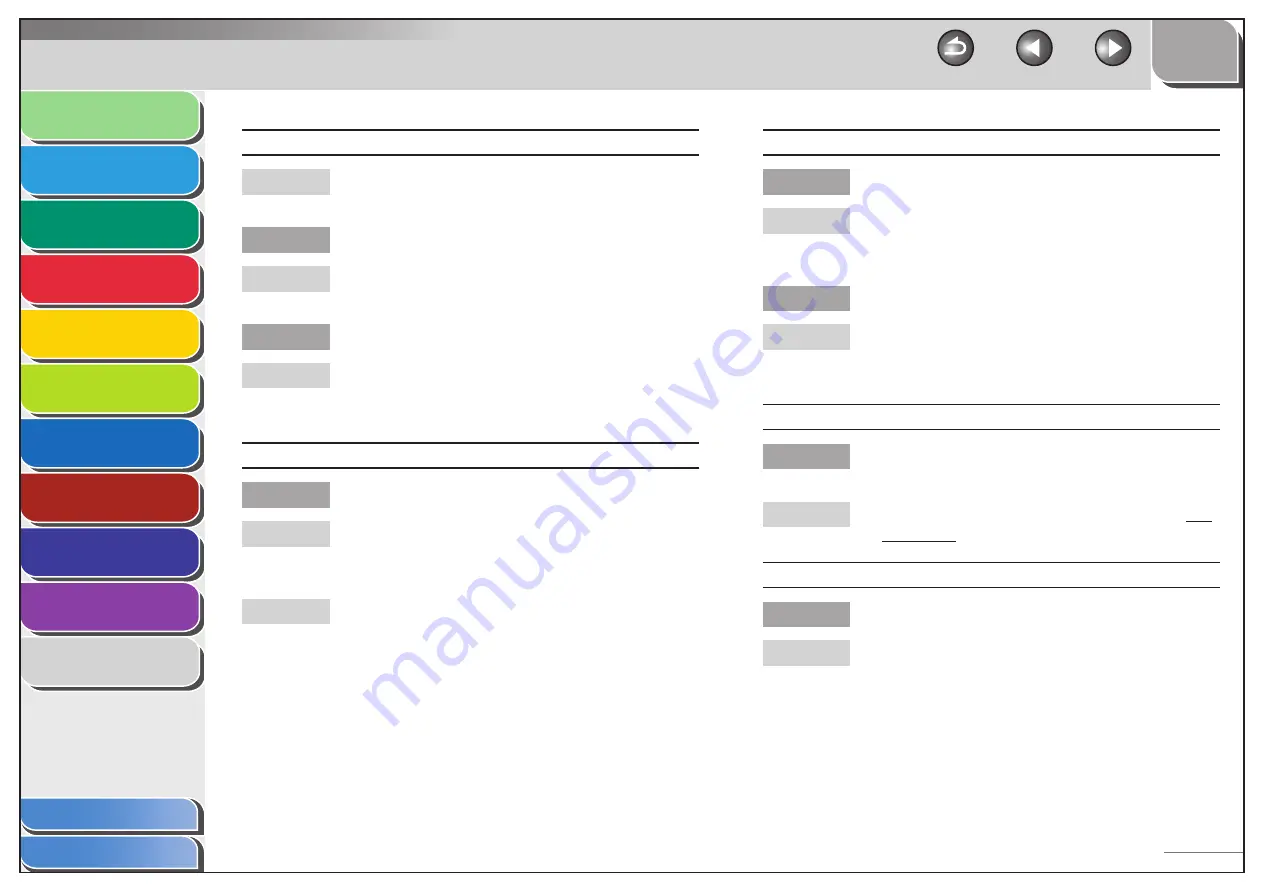
1
2
3
4
5
6
7
8
9
10
11
Back
Next
Previous
TOP
10-41
Before Using the
Machine
Document and Paper
Copying
Sending and
Receiving
Printing and
Scanning
Network
Remote UI
System Manager
Settings
Maintenance
Troubleshooting
Appendix
Index
Table of Contents
Paper jams occur.
Make sure the scanning platform and rear cover are
fully closed. (See “Paper Jams,” on p. 10-6.)
Is the paper loaded correctly?
Make sure the paper is correctly loaded. (See “Set Up
the Machine,” in the Starter Guide.)
Is the correct type of paper loaded in the machine?
Make sure you load paper that meets the
requirements for use. (See “Paper Requirements,” on
p. 2-7.)
Printout is skewed.
Is the paper loaded correctly?
Make sure the paper is correctly loaded in the
machine. (See “Set Up the Machine,” in the Starter
Guide.)
Make sure the Output tray is free of obstructions. (See
“Machine Components,” on p. 1-3.)
A
Q
A
Q
A
Q
A
A
Printout is not clear.
Is the correct type of paper loaded in the machine?
Make sure you load paper that meets the
requirements for use. (See “Paper Requirements,” on
p. 2-7.)
Are you printing on the wrong side of the paper?
Some papers have a “right” side for printing. If the
printout quality is not as clear as you think it should
be, try printing on the other side of the paper
Cannot print two-sided documents
Is the printer driver settings correctly set for two-
sided printing?
Make sure that the printer driver is correctly set. (See
Online Help.)
Cannot print documents from a computer.
Is the printer driver properly installed?
Make sure that the printer driver is properly installed.
Q
A
Q
A
Q
A
Q
A
















































