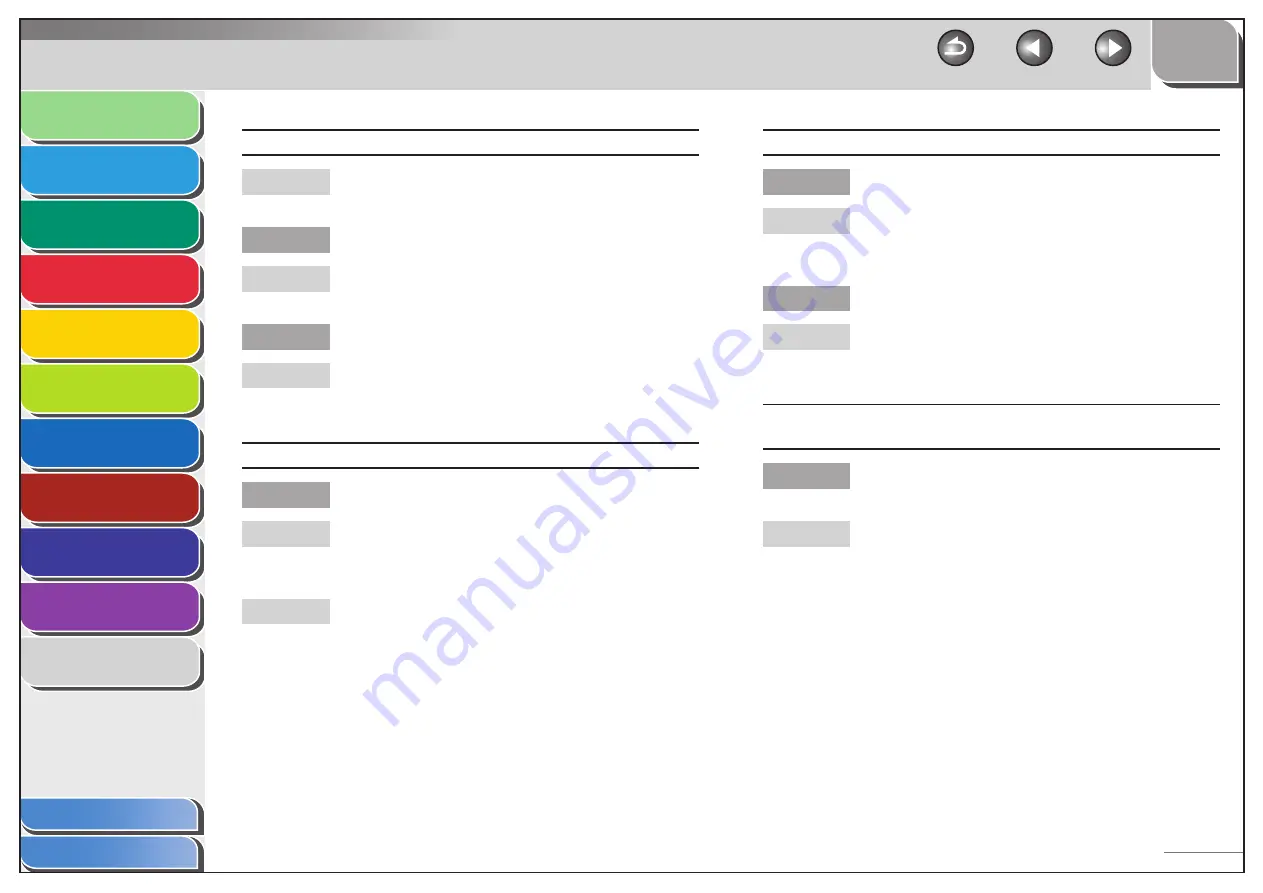
1
2
3
4
5
6
7
8
9
10
11
Back
Next
Previous
TOP
10-38
Before Using the
Machine
Document and Paper
Copying
Sending and
Receiving
Printing and
Scanning
Network
Remote UI
System Manager
Settings
Maintenance
Troubleshooting
Appendix
Index
Table of Contents
Paper jams occur.
Make sure the scanning platform and rear cover are
fully closed. (See “Paper Jams,” on p. 10-6.)
Is the paper loaded correctly?
Make sure the paper is correctly loaded. (See “Set Up
the Machine,” in the Starter Guide.)
Is the correct type of paper loaded in the machine?
Make sure you load paper that meets the
requirements for use. (See “Paper Requirements,” on
p. 2-7.)
Copy is skewed.
Is the paper loaded correctly?
Make sure the paper is correctly loaded in the
machine. (See “Set Up the Machine,” in the Starter
Guide.)
Make sure the paper delivery slot is free of
obstructions.
A
Q
A
Q
A
Q
A
A
Copy is not clear.
Is the correct type of paper loaded in the machine?
Make sure you load paper that meets the
requirements for use. (See “Paper Requirements,” on
p. 2-7.)
Are you copying on the wrong side of the paper?
Some papers have a “right” side for copying. If the
copy quality is not as clear as you think it should be,
try copying on the other side of the paper.
Documents are copied in < CALENDAR TYPE> even if <BOOK TYPE> is
selected (or vice versa).
Are you copying the landscape oriented
documents?
For the landscape oriented documents, the front and
back sides of the copy will have the opposite top-
bottom orientation when <BOOK TYPE> is selected.
When <CALENDAR TYPE> is selected, the front and
back side of the copy will have the same top-bottom
orientation. (See “Two-Sided Copy,” on p. 3-8.)
Q
A
Q
A
Q
A
















































