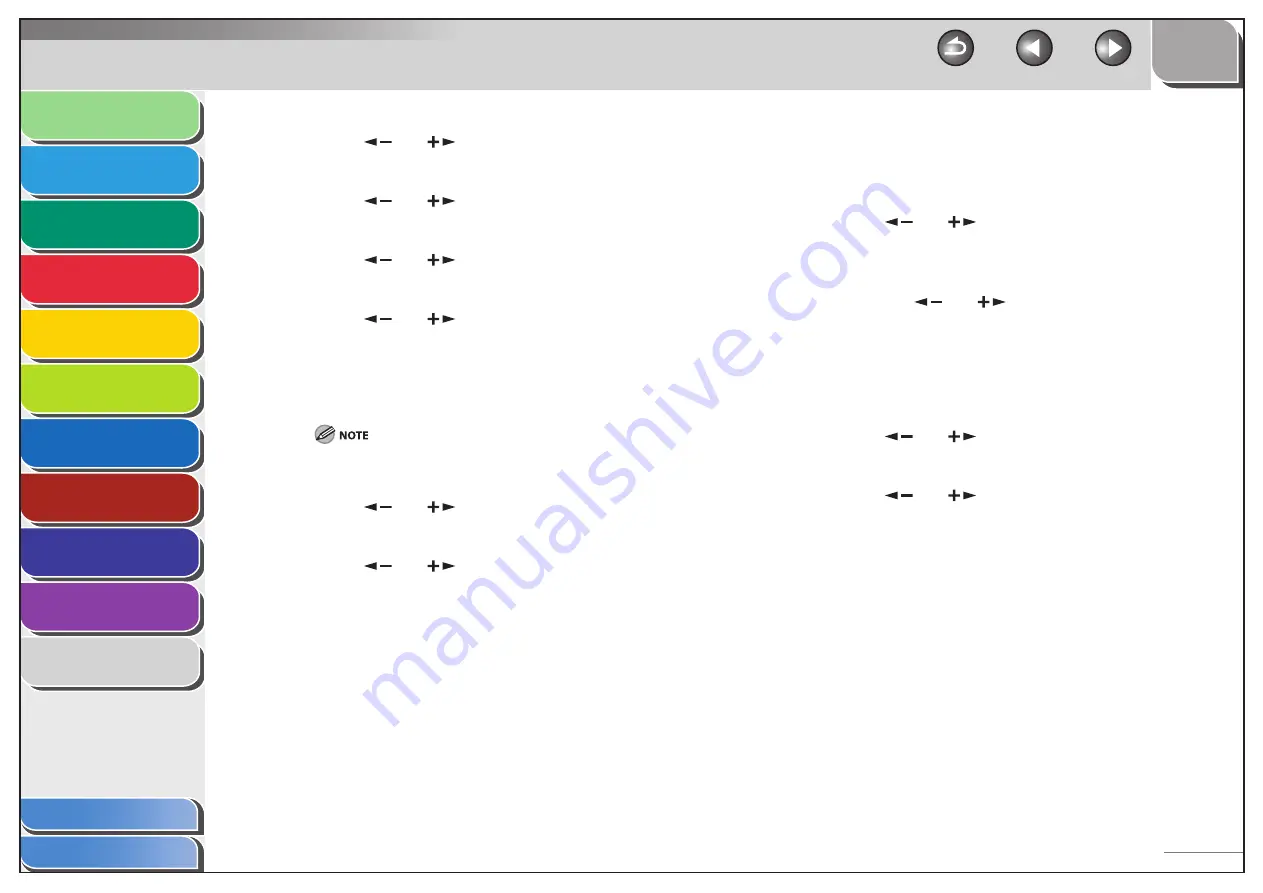
1
2
3
4
5
6
7
8
9
10
11
Back
Next
Previous
TOP
6-8
Before Using the
Machine
Document and Paper
Copying
Sending and
Receiving
Printing and
Scanning
Network
Remote UI
System Manager
Settings
Maintenance
Troubleshooting
Appendix
Index
Table of Contents
3.
Press
[
] or [
] to select <NETWORK
SETTINGS>, then press [OK].
4.
Press
[
] or [
] to select <SNMP SETTINGS>,
then press [OK].
5.
Press
[
] or [
] to select <USE SNMP>, then
press [OK].
6.
Press
[
] or [
] to select <ON> or <OFF>,
then press [OK].
<ON>: When you set or browse each item of the machine with utility
that uses SNMP to obtain information.
<OFF>: When you do not use an SNMP utility.
If you want to use a Canon printer driver or utility, select <ON> for
<USE SNMP>.
7.
Press
[
] or [
] to select <SNMP SETTINGS>,
then press [OK].
8.
Press
[
] or [
] to select <COMMUNITY
NAME 1>, then press [OK].
9.
Use the numeric keys to enter the desired
community name other than “public,” then press
[OK].
10.
Press [
] or [
] to select <SNMP SETTINGS>,
then press [OK].
11.
If you need to specify <COMMUNITY NAME
2>, press [
] or [
] to select <COMMUNITY
NAME 2>, then press [OK].
If you need not specify <COMMUNITY NAME 2>, skip to step 14.
12.
Use the numeric keys to enter the desired
community name, then press [OK].
13.
Press [
] or [
] to select <SNMP SETTINGS>,
then press [OK].
14.
Press [
] or [
] to select <SNMP WRITABLE
1>, then press [OK].






























