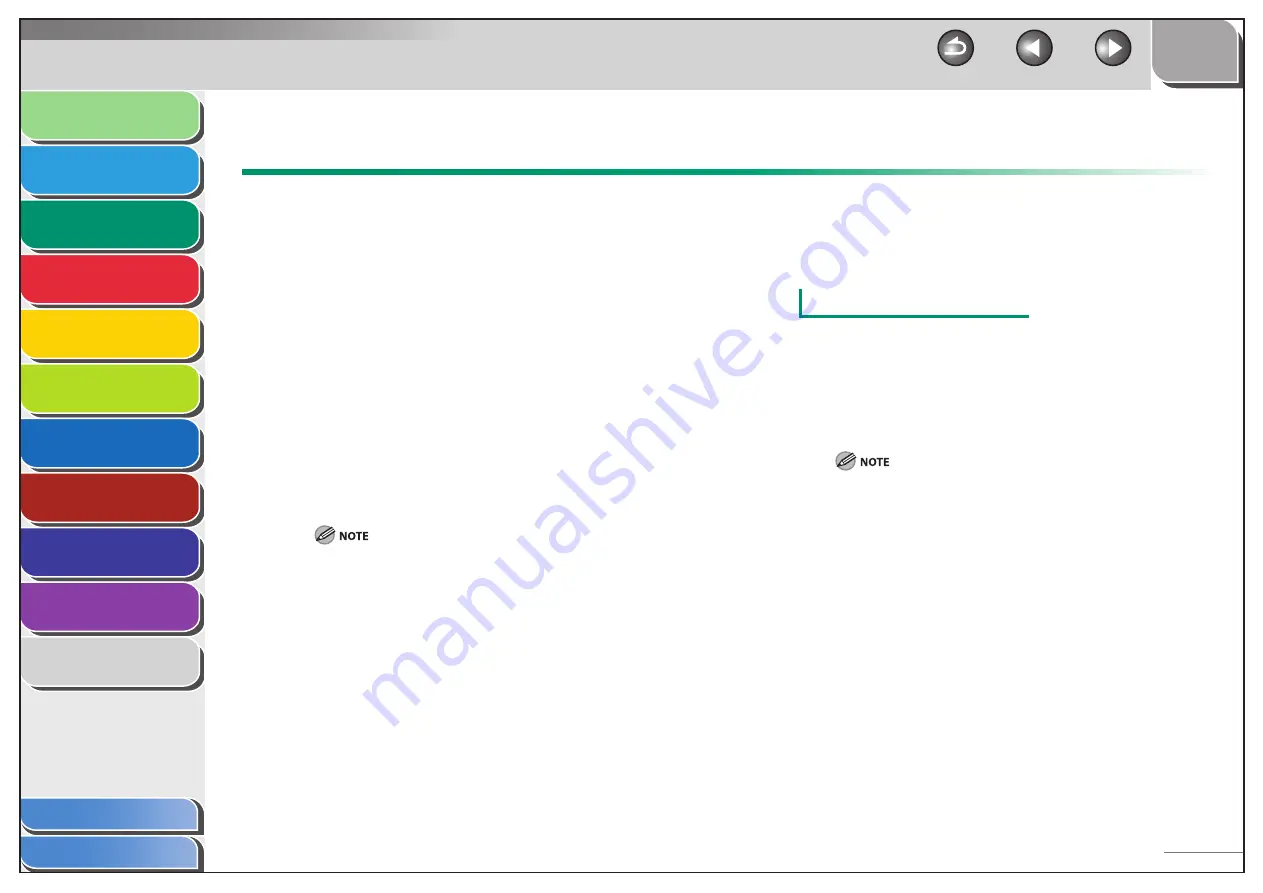
1
2
3
4
5
6
7
8
9
10
11
Back
Next
Previous
TOP
3-3
Before Using the
Machine
Document and Paper
Copying
Sending and
Receiving
Printing and
Scanning
Network
Remote UI
System Manager
Settings
Maintenance
Troubleshooting
Appendix
Index
Table of Contents
Scan Settings
Before pressing [Start] to begin copying, you can adjust the
settings to better suit the document to be scanned. These
settings return to the default values if the machine remains idle
for a certain period of time or if you press [Stop/Reset].
Image Quality
The default setting is <TEXT/PHOTO>.
1.
Press
[COPY].
2.
Press [Image Quality] repeatedly to select the
document type.
<TEXT/PHOTO>: for documents that contain text and photos
<TEXT>: for text documents
<PHOTO>: for documents that contain fine text or photos
<TEXT/PHOTO+>: for documents that contain fine text and photos
Copy density automatically changes to the manual mode when
<TEXT/PHOTO>, <PHOTO> or <TEXT/PHOTO+> is set.
■
Density
You can adjust the density to the most appropriate level for the
document either automatically or manually.
The default setting is <MANUAL> (5).
Adjusting Automatically
1.
Press
[COPY].
2.
Press [Density] repeatedly to select <AUTO>,
then press [OK].
The image quality is automatically set to <TEXT>.
■






























