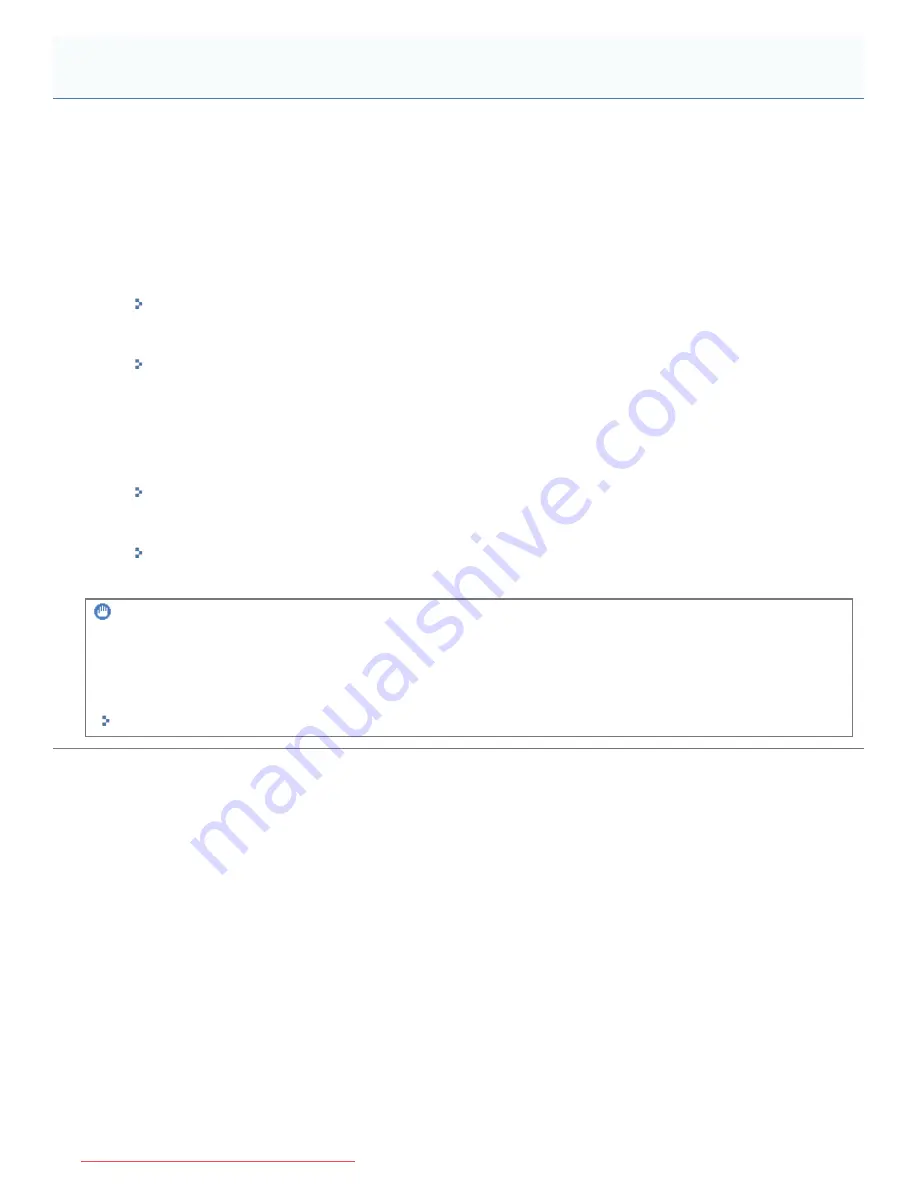
0F40-070
You need to register keys and certificates to use SSL encrypted communication.
You need to register keys and certificates or CA certificates to perform IEEE 802.1X authentication.
The procedure for registering keys and certificates/CA certificates varies depending on the system environment. See the
registration procedure according to your environment.
To create keys and certificates
When using the printer by creating keys and server certificates (self-signed certificates), perform the following tasks.
1. Create keys and certificates.
"Creating Keys and Certificates"
2. Check the created key and certificate.
"Checking Keys and Certificates/CA Certificates"
To use the key and certificate/CA certificate saved in the computer on the printer
When using a key and certificate file/CA certificate file to install (register) in the printer, perform the following tasks.
1. Install the key and certificate/CA certificate in the printer.
"Installing Keys and Certificates/CA Certificates"
2. Check the installed key and certificate/CA certificate.
"Checking Keys and Certificates/CA Certificates"
IMPORTANT
About the number of keys and certificates/CA certificates that can be created or installed
(registered)
You can register up to 3 sets of keys and certificates/CA certificates.
If you cannot create or install (register) the keys and certificates/CA certificates, delete any unnecessary ones.
"Deleting Keys and Certificates/CA Certificates"
Specifying Keys and Certificates/CA Certificates
㻟㻢㻜㻌㻛㻌㻡㻝㻠
Downloaded from ManualsPrinter.com Manuals
Summary of Contents for imageCLASS LBP7110Cw
Page 1: ...㻝㻌㻛㻌㻡㻝㻠 Downloaded from ManualsPrinter com Manuals ...
Page 81: ...㻤㻝㻌㻛㻌㻡㻝㻠 Downloaded from ManualsPrinter com Manuals ...
Page 83: ...It takes approximately 60 seconds 㻤㻟㻌㻛㻌㻡㻝㻠 Downloaded from ManualsPrinter com Manuals ...
Page 88: ...㻤㻤㻌㻛㻌㻡㻝㻠 Downloaded from ManualsPrinter com Manuals ...
Page 119: ...㻝㻝㻥㻌㻛㻌㻡㻝㻠 Downloaded from ManualsPrinter com Manuals ...
Page 124: ...㻝㻞㻠㻌㻛㻌㻡㻝㻠 Downloaded from ManualsPrinter com Manuals ...
Page 153: ...㻝㻡㻟㻌㻛㻌㻡㻝㻠 Downloaded from ManualsPrinter com Manuals ...
Page 204: ... Low 㻞㻜㻠㻌㻛㻌㻡㻝㻠 Downloaded from ManualsPrinter com Manuals ...
Page 249: ...㻞㻠㻥㻌㻛㻌㻡㻝㻠 Downloaded from ManualsPrinter com Manuals ...
Page 255: ...㻞㻡㻡㻌㻛㻌㻡㻝㻠 Downloaded from ManualsPrinter com Manuals ...
Page 286: ...㻞㻤㻢㻌㻛㻌㻡㻝㻠 Downloaded from ManualsPrinter com Manuals ...
Page 303: ...9 Click Finish 㻟㻜㻟㻌㻛㻌㻡㻝㻠 Downloaded from ManualsPrinter com Manuals ...
Page 317: ... 2 Click OK 㻟㻝㻣㻌㻛㻌㻡㻝㻠 Downloaded from ManualsPrinter com Manuals ...
Page 323: ...㻟㻞㻟㻌㻛㻌㻡㻝㻠 Downloaded from ManualsPrinter com Manuals ...
Page 353: ...㻟㻡㻟㻌㻛㻌㻡㻝㻠 Downloaded from ManualsPrinter com Manuals ...
Page 372: ...8 Click Register 㻟㻣㻞㻌㻛㻌㻡㻝㻠 Downloaded from ManualsPrinter com Manuals ...
Page 378: ...㻟㻣㻤㻌㻛㻌㻡㻝㻠 Downloaded from ManualsPrinter com Manuals ...
Page 389: ...㻟㻤㻥㻌㻛㻌㻡㻝㻠 Downloaded from ManualsPrinter com Manuals ...
Page 401: ...㻠㻜㻝㻌㻛㻌㻡㻝㻠 Downloaded from ManualsPrinter com Manuals ...
















































