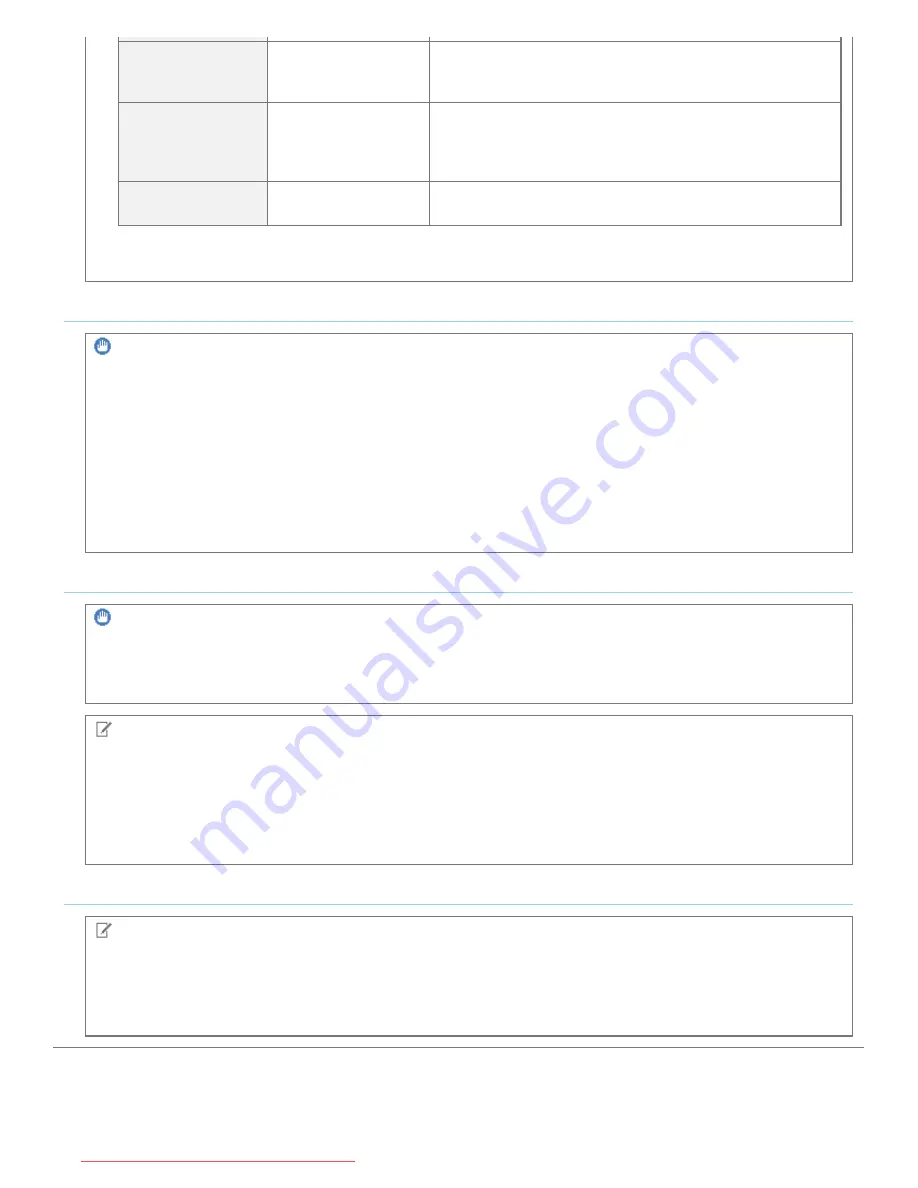
Manual Address
0 to 1
This is a fixed address that is entered manually. When
specifying the IP address manually, you can specify the prefix
length and default router address.
Stateless Address
0 to 6
The stateless address is specified automatically using the
prefix (information indicating the network to which it belongs)
included in RA (Router Advertisement) transmitted by the
router and the MAC address of the printer.
Stateful Address
0 to 1
The stateful address can be obtained from the DHCP server
using DHCPv6.
About stateless addresses
Stateless addresses are deleted when the printer restarts (when the printer turns ON).
When configuring the DNS Settings
IMPORTANT
DNS Dynamic Update
DNS Dynamic Update is a function that adds the IP address of the device and the names specified as the host name
and domain name to the DNS server automatically.
This function can be used in the environment in which a Dynamic DNS server is being used.
When using the DNS Dynamic Update function
You need to set the IP address, host name, and domain name of the DNS server.
For details on the procedure for setting a port when using DNS
See "
Basic Operations/Various Information for Windows
" or ask your network administrator.
When Configuring WINS
IMPORTANT
About WINS
WINS (Windows Internet Name Service) is a service to correspond the NetBIOS names (names of computers and
printers) to IP addresses. A WINS server is required to use WINS.
NOTE
When using the IP address settings with DHCP
When the IP address of the WINS server is obtained from the DHCP server, the IP address obtained from the DHCP
server is overwritten.
WINS cannot be used in an IPv6 environment
Use WINS in an IPv4 environment.
When configuring the Multicast Discovery Settings
NOTE
Multicast discovery
This is a function that searches for certain devices using Service Location Protocol (SLP).
By using the multicast discovery function, you can search for only the devices whose values in [Scope Name] are
verified, using the service location protocol (SLP) from utility software.
㻞㻠㻠㻌㻛㻌㻡㻝㻠
Downloaded from ManualsPrinter.com Manuals
Summary of Contents for imageCLASS LBP7110Cw
Page 1: ...㻝㻌㻛㻌㻡㻝㻠 Downloaded from ManualsPrinter com Manuals ...
Page 81: ...㻤㻝㻌㻛㻌㻡㻝㻠 Downloaded from ManualsPrinter com Manuals ...
Page 83: ...It takes approximately 60 seconds 㻤㻟㻌㻛㻌㻡㻝㻠 Downloaded from ManualsPrinter com Manuals ...
Page 88: ...㻤㻤㻌㻛㻌㻡㻝㻠 Downloaded from ManualsPrinter com Manuals ...
Page 119: ...㻝㻝㻥㻌㻛㻌㻡㻝㻠 Downloaded from ManualsPrinter com Manuals ...
Page 124: ...㻝㻞㻠㻌㻛㻌㻡㻝㻠 Downloaded from ManualsPrinter com Manuals ...
Page 153: ...㻝㻡㻟㻌㻛㻌㻡㻝㻠 Downloaded from ManualsPrinter com Manuals ...
Page 204: ... Low 㻞㻜㻠㻌㻛㻌㻡㻝㻠 Downloaded from ManualsPrinter com Manuals ...
Page 249: ...㻞㻠㻥㻌㻛㻌㻡㻝㻠 Downloaded from ManualsPrinter com Manuals ...
Page 255: ...㻞㻡㻡㻌㻛㻌㻡㻝㻠 Downloaded from ManualsPrinter com Manuals ...
Page 286: ...㻞㻤㻢㻌㻛㻌㻡㻝㻠 Downloaded from ManualsPrinter com Manuals ...
Page 303: ...9 Click Finish 㻟㻜㻟㻌㻛㻌㻡㻝㻠 Downloaded from ManualsPrinter com Manuals ...
Page 317: ... 2 Click OK 㻟㻝㻣㻌㻛㻌㻡㻝㻠 Downloaded from ManualsPrinter com Manuals ...
Page 323: ...㻟㻞㻟㻌㻛㻌㻡㻝㻠 Downloaded from ManualsPrinter com Manuals ...
Page 353: ...㻟㻡㻟㻌㻛㻌㻡㻝㻠 Downloaded from ManualsPrinter com Manuals ...
Page 372: ...8 Click Register 㻟㻣㻞㻌㻛㻌㻡㻝㻠 Downloaded from ManualsPrinter com Manuals ...
Page 378: ...㻟㻣㻤㻌㻛㻌㻡㻝㻠 Downloaded from ManualsPrinter com Manuals ...
Page 389: ...㻟㻤㻥㻌㻛㻌㻡㻝㻠 Downloaded from ManualsPrinter com Manuals ...
Page 401: ...㻠㻜㻝㻌㻛㻌㻡㻝㻠 Downloaded from ManualsPrinter com Manuals ...
















































