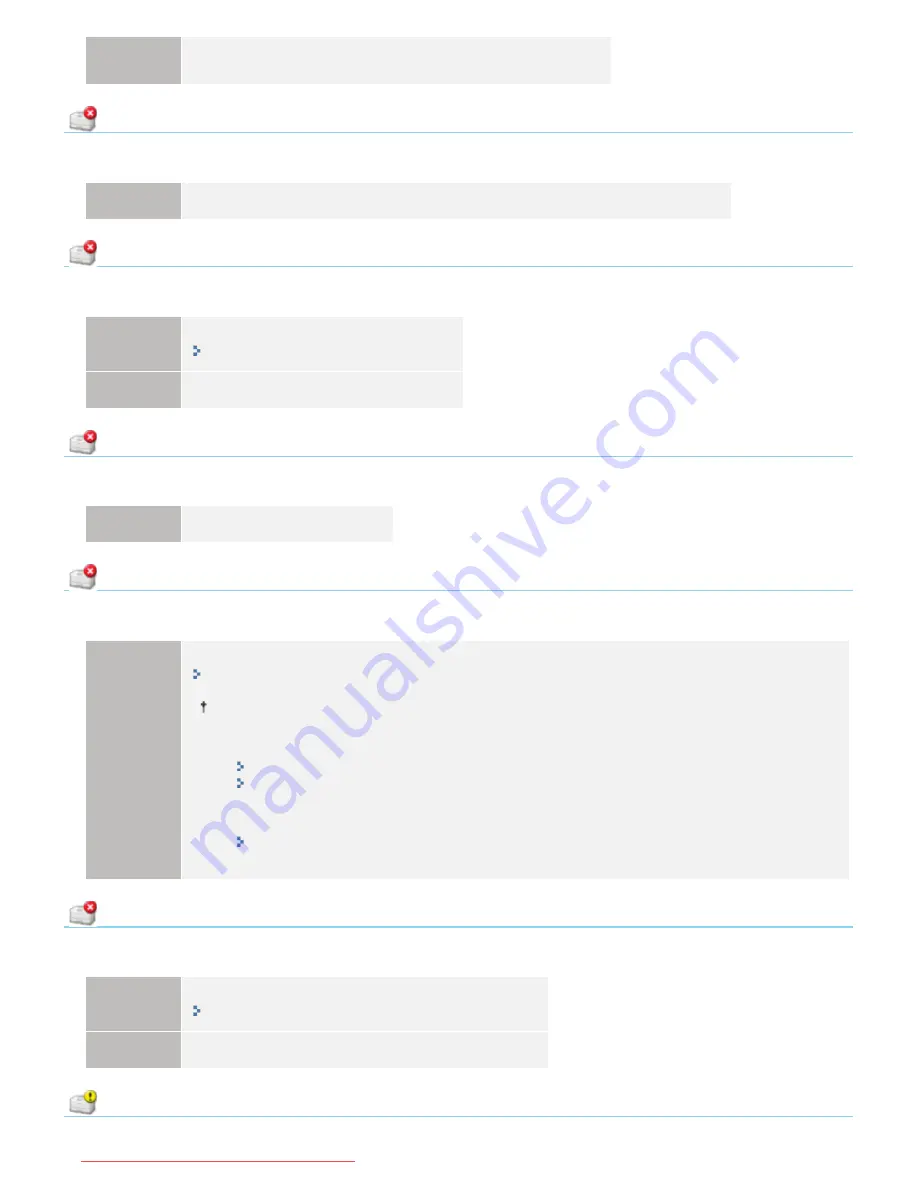
Solution
The Firewall settings and so on may be the cause.
Check the communication settings for the server, clients, and so on.
Cannot Communicate with Server
<Cause> The client computer cannot communicate with the print server.
Solution
Perform the described solutions in "
The Print Server for Connection Cannot Be Found
."
Communication Error
<Cause> The USB cable is not connected, or the printer is not turned ON.
Solution 1
Connect the USB cable properly.
"Connecting the Printer and Computer"
Solution 2
Turn the printer ON.
Incompatible Printer
<Cause> The connected printer cannot be used.
Solution
Connect to the supported printer.
Incorrect Port
<Cause> The printer is connected to a port which the printer does not support.
Solution
Check the port.
"Basic Operations/Various Information for Windows"
When there is no port to use, perform one of the following solutions according to your environment.
When connecting by USB
Install the printer driver again.
"
Uninstalling the Printer Driver
"
"
Installing the Printer Driver
"
When connecting to a network
Create a port.
"
Configuring and Changing the Port
"
Network Communication Error
<Cause> The printer and computer are not connected, or the printer is not turned ON.
Solution 1
Connect the printer and computer to the network properly.
"Connecting the Printer and Computer"
Solution 2
Turn the printer ON.
Check the Printed Output
㻠㻡㻜㻌㻛㻌㻡㻝㻠
Downloaded from ManualsPrinter.com Manuals
Summary of Contents for imageCLASS LBP7110Cw
Page 1: ...㻝㻌㻛㻌㻡㻝㻠 Downloaded from ManualsPrinter com Manuals ...
Page 81: ...㻤㻝㻌㻛㻌㻡㻝㻠 Downloaded from ManualsPrinter com Manuals ...
Page 83: ...It takes approximately 60 seconds 㻤㻟㻌㻛㻌㻡㻝㻠 Downloaded from ManualsPrinter com Manuals ...
Page 88: ...㻤㻤㻌㻛㻌㻡㻝㻠 Downloaded from ManualsPrinter com Manuals ...
Page 119: ...㻝㻝㻥㻌㻛㻌㻡㻝㻠 Downloaded from ManualsPrinter com Manuals ...
Page 124: ...㻝㻞㻠㻌㻛㻌㻡㻝㻠 Downloaded from ManualsPrinter com Manuals ...
Page 153: ...㻝㻡㻟㻌㻛㻌㻡㻝㻠 Downloaded from ManualsPrinter com Manuals ...
Page 204: ... Low 㻞㻜㻠㻌㻛㻌㻡㻝㻠 Downloaded from ManualsPrinter com Manuals ...
Page 249: ...㻞㻠㻥㻌㻛㻌㻡㻝㻠 Downloaded from ManualsPrinter com Manuals ...
Page 255: ...㻞㻡㻡㻌㻛㻌㻡㻝㻠 Downloaded from ManualsPrinter com Manuals ...
Page 286: ...㻞㻤㻢㻌㻛㻌㻡㻝㻠 Downloaded from ManualsPrinter com Manuals ...
Page 303: ...9 Click Finish 㻟㻜㻟㻌㻛㻌㻡㻝㻠 Downloaded from ManualsPrinter com Manuals ...
Page 317: ... 2 Click OK 㻟㻝㻣㻌㻛㻌㻡㻝㻠 Downloaded from ManualsPrinter com Manuals ...
Page 323: ...㻟㻞㻟㻌㻛㻌㻡㻝㻠 Downloaded from ManualsPrinter com Manuals ...
Page 353: ...㻟㻡㻟㻌㻛㻌㻡㻝㻠 Downloaded from ManualsPrinter com Manuals ...
Page 372: ...8 Click Register 㻟㻣㻞㻌㻛㻌㻡㻝㻠 Downloaded from ManualsPrinter com Manuals ...
Page 378: ...㻟㻣㻤㻌㻛㻌㻡㻝㻠 Downloaded from ManualsPrinter com Manuals ...
Page 389: ...㻟㻤㻥㻌㻛㻌㻡㻝㻠 Downloaded from ManualsPrinter com Manuals ...
Page 401: ...㻠㻜㻝㻌㻛㻌㻡㻝㻠 Downloaded from ManualsPrinter com Manuals ...
















































