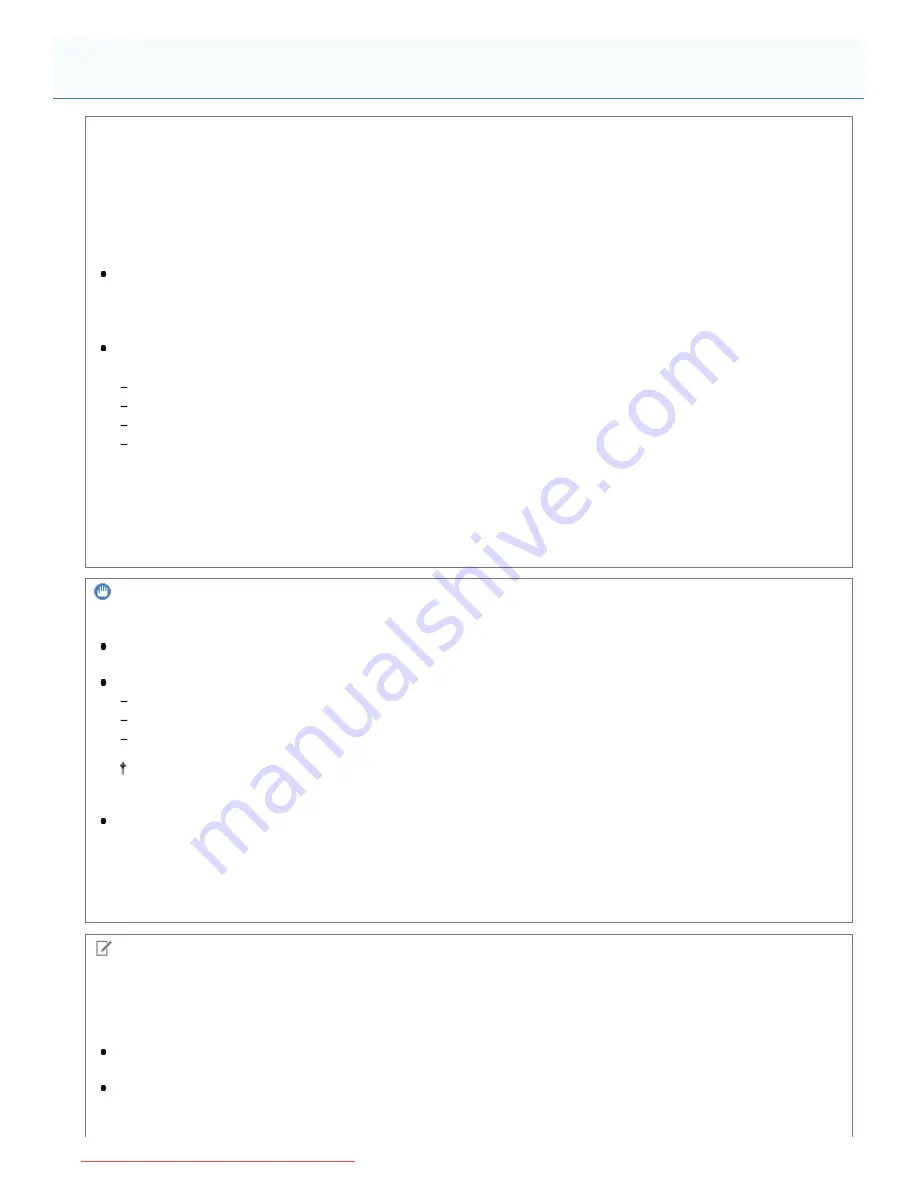
0F40-02L
Precautions Regarding Security When Using Wireless LAN Products
Wireless LAN offers the advantage of sending and receiving information to and from a computer by radio waves between
wireless LAN access points instead of a LAN cable in the range of the wireless signal.
However, the radio waves can reach all areas within range even through obstructions (such as walls), so if security
settings are not configured, the following problems can occur.
Snooping of transmitted information
A malicious third party can deliberately intercept the radio signal to snoop for transmitted information, including your
ID, password, credit card information and other personal information, and contents of sent e-mail.
Illegal access to a network
A malicious third party can access a personal or corporate network without authorization to commit the following acts.
Obtaining personal and confidential information (information leak)
Deceiving a specific person and sending unauthorized information (spoofing)
Rewriting intercepted information and sending it (tampering)
Damaging data or a system by spreading a computer virus (cracking)
Wireless LAN cards and wireless LAN access points have security measures to help prevent these problems when used
with the security features configured.
It is recommended that you configure the security settings to use your products at your discretion LAN device, and you
are responsible for all actions should you choose not to configure the security settings.
IMPORTANT
About security
Connecting to an unsecured network environment creates a risk that personal information and other data may be
leaked to a third party. Please be careful.
This printer supports the following security systems.
128 (104)/64 (40) bit WEP
WPA-PSK (TKIP/AES-CCMP)
WPA2-PSK (TKIP/AES-CCMP)
For details on the security of your wireless LAN access point, see the instruction manual of the wireless LAN
access point or contact the manufacturer.
This printer does not support IEEE 802.1X authentication.
About signal strength
Wireless LAN uses radio waves; therefore, nearby wireless LAN access points may be detected.
If the specified access point name (SSID) has been manually entered and there are multiple wireless LAN access points
with the same SSID and security information, connect to the wireless LAN access point with the strongest signal (RSSI).
NOTE
Use in an office
For details on the network settings, consult your network administrator.
Equipment required for a wireless LAN connection
This printer does not come with a wireless LAN access point or other related devices. Have a wireless LAN access
point ready as needed.
When using this printer in a wireless LAN environment, you must use a wireless LAN access point with a 2.4-GHz
frequency that conforms to IEEE 802.11b/g/n.
For details, see the instruction manual of each device or contact the manufacturer.
Attention (Wireless LAN Connection) (LBP7110Cw Only)
㻝㻝㻤㻌㻛㻌㻡㻝㻠
Downloaded from ManualsPrinter.com Manuals
Summary of Contents for imageCLASS LBP7110Cw
Page 1: ...㻝㻌㻛㻌㻡㻝㻠 Downloaded from ManualsPrinter com Manuals ...
Page 81: ...㻤㻝㻌㻛㻌㻡㻝㻠 Downloaded from ManualsPrinter com Manuals ...
Page 83: ...It takes approximately 60 seconds 㻤㻟㻌㻛㻌㻡㻝㻠 Downloaded from ManualsPrinter com Manuals ...
Page 88: ...㻤㻤㻌㻛㻌㻡㻝㻠 Downloaded from ManualsPrinter com Manuals ...
Page 119: ...㻝㻝㻥㻌㻛㻌㻡㻝㻠 Downloaded from ManualsPrinter com Manuals ...
Page 124: ...㻝㻞㻠㻌㻛㻌㻡㻝㻠 Downloaded from ManualsPrinter com Manuals ...
Page 153: ...㻝㻡㻟㻌㻛㻌㻡㻝㻠 Downloaded from ManualsPrinter com Manuals ...
Page 204: ... Low 㻞㻜㻠㻌㻛㻌㻡㻝㻠 Downloaded from ManualsPrinter com Manuals ...
Page 249: ...㻞㻠㻥㻌㻛㻌㻡㻝㻠 Downloaded from ManualsPrinter com Manuals ...
Page 255: ...㻞㻡㻡㻌㻛㻌㻡㻝㻠 Downloaded from ManualsPrinter com Manuals ...
Page 286: ...㻞㻤㻢㻌㻛㻌㻡㻝㻠 Downloaded from ManualsPrinter com Manuals ...
Page 303: ...9 Click Finish 㻟㻜㻟㻌㻛㻌㻡㻝㻠 Downloaded from ManualsPrinter com Manuals ...
Page 317: ... 2 Click OK 㻟㻝㻣㻌㻛㻌㻡㻝㻠 Downloaded from ManualsPrinter com Manuals ...
Page 323: ...㻟㻞㻟㻌㻛㻌㻡㻝㻠 Downloaded from ManualsPrinter com Manuals ...
Page 353: ...㻟㻡㻟㻌㻛㻌㻡㻝㻠 Downloaded from ManualsPrinter com Manuals ...
Page 372: ...8 Click Register 㻟㻣㻞㻌㻛㻌㻡㻝㻠 Downloaded from ManualsPrinter com Manuals ...
Page 378: ...㻟㻣㻤㻌㻛㻌㻡㻝㻠 Downloaded from ManualsPrinter com Manuals ...
Page 389: ...㻟㻤㻥㻌㻛㻌㻡㻝㻠 Downloaded from ManualsPrinter com Manuals ...
Page 401: ...㻠㻜㻝㻌㻛㻌㻡㻝㻠 Downloaded from ManualsPrinter com Manuals ...
















































