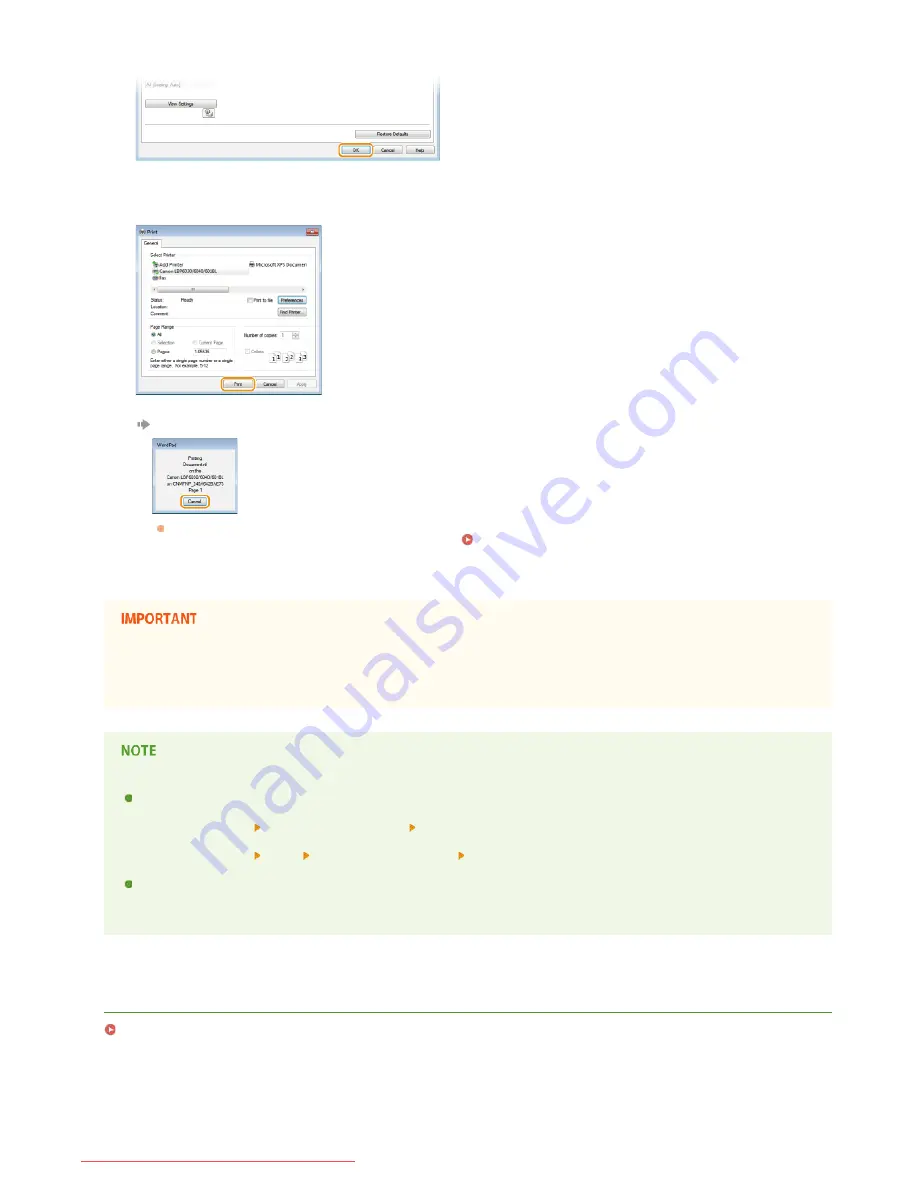
Click [OK].
Click [Print] or [OK].
Printing starts. On some applications, a screen like the one shown below appears.
If a screen like the one shown above appears, you can cancel printing by clicking [Cancel]. If the screen disappears or is
never displayed, you can cancel printing in other ways.
Canceling Print Jobs
Do not touch printed pages
Do not touch newly printed sheets with your fingers or a cloth. You may get your fingers or the cloth dirty, and the toner may
smear or come off the page.
When printing from a Windows Store app in Windows 8/Server 2012
Display the charms on the right side of the screen, and proceed as follows.
Windows 8/Server 2012
Tap or click [Devices] the machine you are using [Print].
Windows 8.1/Server 2012 R2
Tap or click [Devices] [Print] the machine you are using [Print].
When you print in this way, you can only use some of the print settings.
If the message <The printer requires your attention. Go to the desktop to take care of it.> is displayed, go to your desktop
and follow the instructions in the dialog box on the screen. This message is displayed when you need to enter your user name
before printing, or when there is some other setting that requires your attention.
LINKS
Checking the Print Status
6
7
㻟㻢㻌㻛㻌㻞㻝㻥
Downloaded from ManualsPrinter.com Manuals
Summary of Contents for imageClass LBP6030w
Page 1: ...㻝㻌㻛㻌㻞㻝㻥 Downloaded from ManualsPrinter com Manuals ...
Page 42: ...LINKS Basic Print Operations 㻠㻞㻌㻛㻌㻞㻝㻥 Downloaded from ManualsPrinter com Manuals ...
Page 74: ...LINKS Configuring Printer Ports 㻣㻠㻌㻛㻌㻞㻝㻥 Downloaded from ManualsPrinter com Manuals ...
Page 78: ...Click Close 3 Click OK 4 㻣㻤㻌㻛㻌㻞㻝㻥 Downloaded from ManualsPrinter com Manuals ...
Page 94: ...㻥㻠㻌㻛㻌㻞㻝㻥 Downloaded from ManualsPrinter com Manuals ...
Page 168: ...Close the top cover 5 㻝㻢㻤㻌㻛㻌㻞㻝㻥 Downloaded from ManualsPrinter com Manuals ...
Page 193: ...㻝㻥㻟㻌㻛㻌㻞㻝㻥 Downloaded from ManualsPrinter com Manuals ...
Page 201: ...Click Back Exit 6 㻞㻜㻝㻌㻛㻌㻞㻝㻥 Downloaded from ManualsPrinter com Manuals ...
Page 220: ...㻝㻌㻛㻌㻡㻟 Downloaded from ManualsPrinter com Manuals ...
Page 240: ...㻞㻝㻌㻛㻌㻡㻟 Downloaded from ManualsPrinter com Manuals ...
Page 251: ...Click OK 4 㻟㻞㻌㻛㻌㻡㻟 Downloaded from ManualsPrinter com Manuals ...
Page 254: ...Enabling Network discovery 㻟㻡㻌㻛㻌㻡㻟 Downloaded from ManualsPrinter com Manuals ...
Page 256: ...LINKS Connecting via USB 㻟㻣㻌㻛㻌㻡㻟 Downloaded from ManualsPrinter com Manuals ...






























