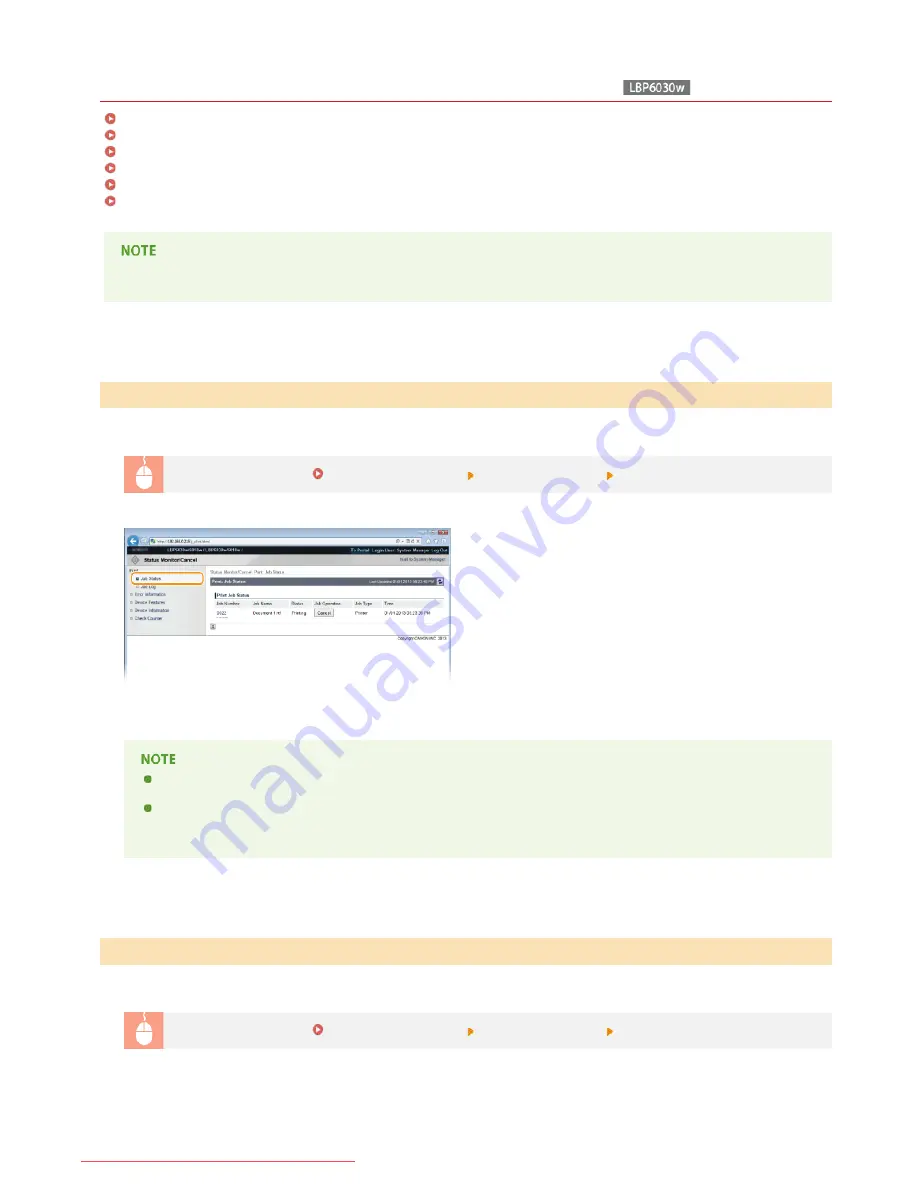
0HWJ-037
Managing Documents and Checking the Machine Status
Checking the Current Status of Print Documents
Checking the History of Printed Documents
Checking Error Information
Checking the Maximum Print Speed
Checking System Manager Information
Viewing the Page Counter Value
The name of the application that requested printing may be added to the file name of printed documents.
You can check a list of up to five documents that are currently printing or waiting to be printed.
Log on to the Remote UI (
Starting the Remote UI
)
[Status Monitor/Cancel]
[Job Status]
You can click [Cancel] to delete the print job for a document that is currently printing or waiting to be printed.
Click [Job Number] to display detailed information about a document. For example, you can check the user name and the
print page count of the document.
If an error occurs, but printing can continue nevertheless, [Continue/Retry] appears in [Job Operation]. You can click
[Continue/Retry] to clear the error and resume printing. However, the printing may not be performed properly if you use
the Continue/Retry function to clear the error and resume printing.
The history displays a list of up to 50 printed documents.
Log on to the Remote UI (
Starting the Remote UI
)
[Status Monitor/Cancel]
[Job Log]
Checking the Current Status of Print Documents
Checking the History of Printed Documents
㻝㻞㻢㻌㻛㻌㻞㻝㻥
Downloaded from ManualsPrinter.com Manuals
Summary of Contents for imageClass LBP6030w
Page 1: ...㻝㻌㻛㻌㻞㻝㻥 Downloaded from ManualsPrinter com Manuals ...
Page 42: ...LINKS Basic Print Operations 㻠㻞㻌㻛㻌㻞㻝㻥 Downloaded from ManualsPrinter com Manuals ...
Page 74: ...LINKS Configuring Printer Ports 㻣㻠㻌㻛㻌㻞㻝㻥 Downloaded from ManualsPrinter com Manuals ...
Page 78: ...Click Close 3 Click OK 4 㻣㻤㻌㻛㻌㻞㻝㻥 Downloaded from ManualsPrinter com Manuals ...
Page 94: ...㻥㻠㻌㻛㻌㻞㻝㻥 Downloaded from ManualsPrinter com Manuals ...
Page 168: ...Close the top cover 5 㻝㻢㻤㻌㻛㻌㻞㻝㻥 Downloaded from ManualsPrinter com Manuals ...
Page 193: ...㻝㻥㻟㻌㻛㻌㻞㻝㻥 Downloaded from ManualsPrinter com Manuals ...
Page 201: ...Click Back Exit 6 㻞㻜㻝㻌㻛㻌㻞㻝㻥 Downloaded from ManualsPrinter com Manuals ...
Page 220: ...㻝㻌㻛㻌㻡㻟 Downloaded from ManualsPrinter com Manuals ...
Page 240: ...㻞㻝㻌㻛㻌㻡㻟 Downloaded from ManualsPrinter com Manuals ...
Page 251: ...Click OK 4 㻟㻞㻌㻛㻌㻡㻟 Downloaded from ManualsPrinter com Manuals ...
Page 254: ...Enabling Network discovery 㻟㻡㻌㻛㻌㻡㻟 Downloaded from ManualsPrinter com Manuals ...
Page 256: ...LINKS Connecting via USB 㻟㻣㻌㻛㻌㻡㻟 Downloaded from ManualsPrinter com Manuals ...






























