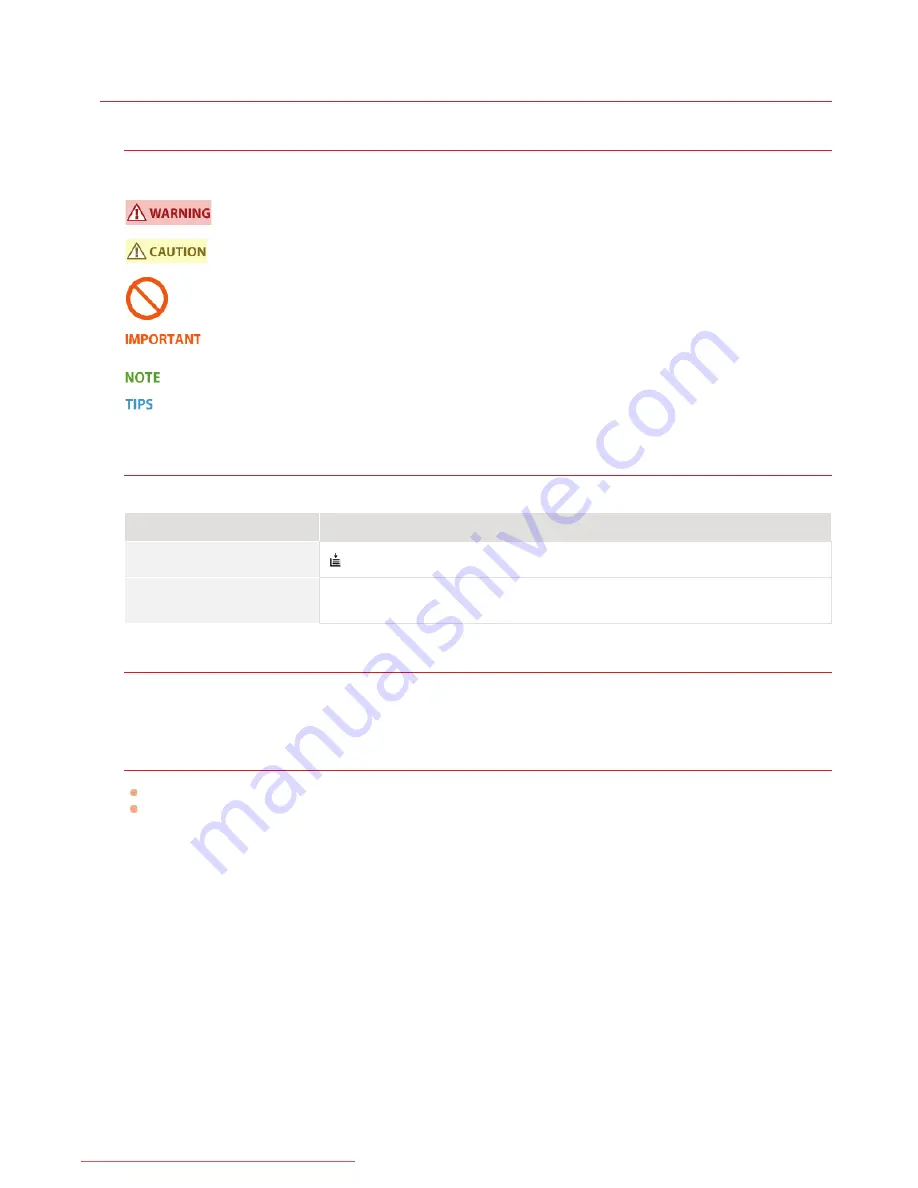
0HWJ-04W
Viewing the e-Manual
Marks
Cautions regarding safety, restrictions and cautions regarding the handling of the machine, useful tips, and other information are
indicated using the marks below.
Indicates a warning concerning operations that may lead to death or injury to persons if not performed
correctly. To use the machine safely, always pay attention to these warnings.
Indicates a caution concerning operations that may lead to injury to persons if not performed correctly. To use
the machine safely, always pay attention to these cautions.
Indicates an operation that must not be performed. Read these items carefully, and make sure not to perform
the described operations.
Indicates operational requirements and restrictions. Be sure to read these items carefully to operate the
machine correctly and avoid damage to the machine or property.
Indicates a clarification of an operation, or contains additional explanations for a procedure.
Indicates useful functions or tips for using the machine.
Keys
Keys on the machine and buttons on the computer display are indicated with the following notations:
Type
Example notation in the e-Manual
Machine key
(Paper) key
Buttons and other text interfaces
on the computer display
[Preferences]
Computer screens
Unless otherwise noted, displays used in the e-Manual are those for the LBP6030w. Depending on the operating system you are
using, the appearance of the displays in this manual may differ slightly from the displays that you see. Also, the appearance of
printer drivers and software may differ depending on their version.
Illustrations
Unless otherwise noted, illustrations used in the e-Manual are those for the LBP6030w.
Depending on the country or region, the shape of power cord plugs and AC power outlets may differ from those shown in the
illustrations of the e-Manual.
㻞㻜㻢㻌㻛㻌㻞㻝㻥
Downloaded from ManualsPrinter.com Manuals
Summary of Contents for imageClass LBP6030w
Page 1: ...㻝㻌㻛㻌㻞㻝㻥 Downloaded from ManualsPrinter com Manuals ...
Page 42: ...LINKS Basic Print Operations 㻠㻞㻌㻛㻌㻞㻝㻥 Downloaded from ManualsPrinter com Manuals ...
Page 74: ...LINKS Configuring Printer Ports 㻣㻠㻌㻛㻌㻞㻝㻥 Downloaded from ManualsPrinter com Manuals ...
Page 78: ...Click Close 3 Click OK 4 㻣㻤㻌㻛㻌㻞㻝㻥 Downloaded from ManualsPrinter com Manuals ...
Page 94: ...㻥㻠㻌㻛㻌㻞㻝㻥 Downloaded from ManualsPrinter com Manuals ...
Page 168: ...Close the top cover 5 㻝㻢㻤㻌㻛㻌㻞㻝㻥 Downloaded from ManualsPrinter com Manuals ...
Page 193: ...㻝㻥㻟㻌㻛㻌㻞㻝㻥 Downloaded from ManualsPrinter com Manuals ...
Page 201: ...Click Back Exit 6 㻞㻜㻝㻌㻛㻌㻞㻝㻥 Downloaded from ManualsPrinter com Manuals ...
Page 220: ...㻝㻌㻛㻌㻡㻟 Downloaded from ManualsPrinter com Manuals ...
Page 240: ...㻞㻝㻌㻛㻌㻡㻟 Downloaded from ManualsPrinter com Manuals ...
Page 251: ...Click OK 4 㻟㻞㻌㻛㻌㻡㻟 Downloaded from ManualsPrinter com Manuals ...
Page 254: ...Enabling Network discovery 㻟㻡㻌㻛㻌㻡㻟 Downloaded from ManualsPrinter com Manuals ...
Page 256: ...LINKS Connecting via USB 㻟㻣㻌㻛㻌㻡㻟 Downloaded from ManualsPrinter com Manuals ...
















































