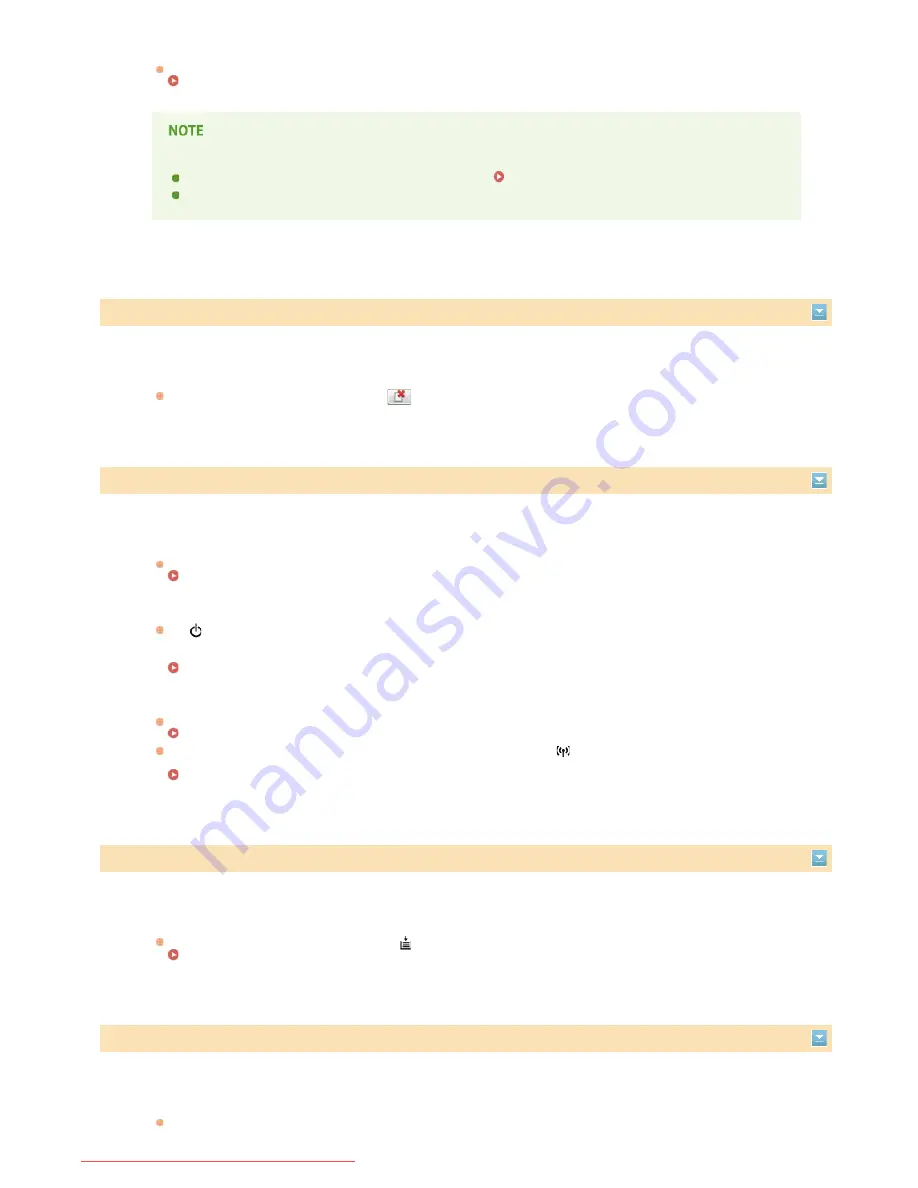
The machine is connected to an unsupported port.
Check the port.
Checking the Printer Port
If the port you need is not available
If you are using a network connection, configure the port.
Configuring Printer Ports
If you are using a USB connection, reinstall the printer driver. Printer Driver Installation Guide
Insufficient Printer Memory
The document being printed contains a page with a very large amount of data.
This machine cannot print the data. Click
to cancel the print job.
Network Communication Error
The machine is not connected via the network.
Make the proper network connection between your computer and the machine.
Connecting to a Wireless LAN
The machine is not turned ON.
The
(Power) indicator does not light if the machine is not turned ON. Turn it ON. If the machine does not respond
when you press the power switch, check to make sure that the power cord is connected correctly and then try again to
turn the power ON.
Turning the Power ON
Communication is restricted by a firewall.
Ask the system manager of the machine about the problem.
Restricting Communication by Using Firewalls
If the machine cannot be accessed because of incorrect settings, use the
(Wi-Fi) key to initialize the system
management settings.
Initializing by Using the Wi-Fi Key
Out of Paper or Paper Could Not be Fed
There is no paper in the multi-purpose tray. Or the paper could not be fed.
Set the paper correctly, and then press the
(Paper) key on the machine.
Loading Paper in the Multi-Purpose Tray
Paper Jam inside Printer
There is a paper jam inside the machine.
Do not try to forcibly pull jammed paper out of the machine. Follow the instructions in the manual to remove paper.
㻝㻠㻡㻌㻛㻌㻞㻝㻥
Downloaded from ManualsPrinter.com Manuals
Summary of Contents for imageClass LBP6030w
Page 1: ...㻝㻌㻛㻌㻞㻝㻥 Downloaded from ManualsPrinter com Manuals ...
Page 42: ...LINKS Basic Print Operations 㻠㻞㻌㻛㻌㻞㻝㻥 Downloaded from ManualsPrinter com Manuals ...
Page 74: ...LINKS Configuring Printer Ports 㻣㻠㻌㻛㻌㻞㻝㻥 Downloaded from ManualsPrinter com Manuals ...
Page 78: ...Click Close 3 Click OK 4 㻣㻤㻌㻛㻌㻞㻝㻥 Downloaded from ManualsPrinter com Manuals ...
Page 94: ...㻥㻠㻌㻛㻌㻞㻝㻥 Downloaded from ManualsPrinter com Manuals ...
Page 168: ...Close the top cover 5 㻝㻢㻤㻌㻛㻌㻞㻝㻥 Downloaded from ManualsPrinter com Manuals ...
Page 193: ...㻝㻥㻟㻌㻛㻌㻞㻝㻥 Downloaded from ManualsPrinter com Manuals ...
Page 201: ...Click Back Exit 6 㻞㻜㻝㻌㻛㻌㻞㻝㻥 Downloaded from ManualsPrinter com Manuals ...
Page 220: ...㻝㻌㻛㻌㻡㻟 Downloaded from ManualsPrinter com Manuals ...
Page 240: ...㻞㻝㻌㻛㻌㻡㻟 Downloaded from ManualsPrinter com Manuals ...
Page 251: ...Click OK 4 㻟㻞㻌㻛㻌㻡㻟 Downloaded from ManualsPrinter com Manuals ...
Page 254: ...Enabling Network discovery 㻟㻡㻌㻛㻌㻡㻟 Downloaded from ManualsPrinter com Manuals ...
Page 256: ...LINKS Connecting via USB 㻟㻣㻌㻛㻌㻡㻟 Downloaded from ManualsPrinter com Manuals ...
















































