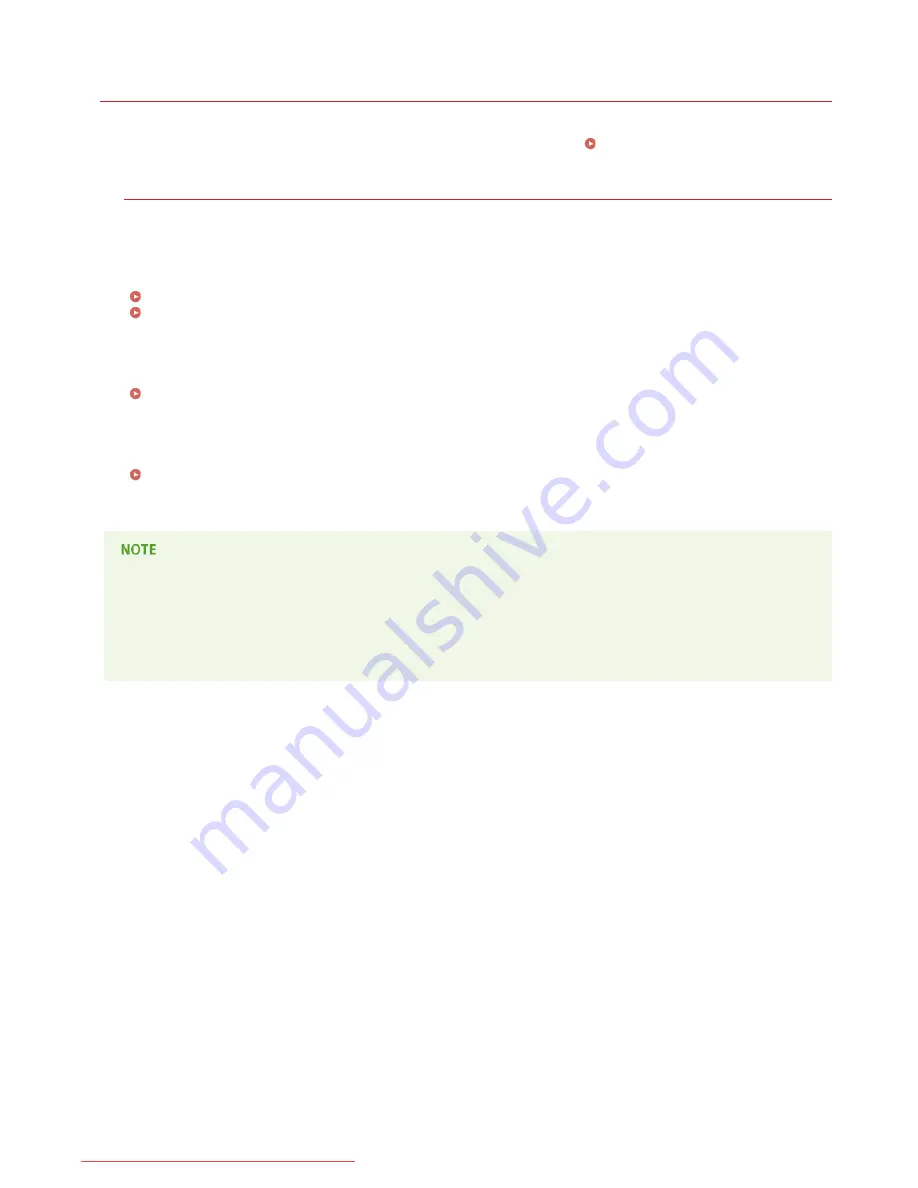
0HWJ-04L
Using the e-Manual
The e-Manual is a manual that can be viewed on your computer. It describes all of the functions of the machine. You can search for
information about what you want to do, or enter a keyword to quickly find the page you are looking for. You can use the e-Manual by
installing it on your computer, or start the e-Manual directly from the CD-ROM/DVD-ROM.
Installing the e-Manual
How to Find the Topic You Are Looking For
You can find the page you are looking for using the following three methods.
Search the contents
You can find the page you are looking for by selecting a topic from the [Contents] tab on the left side of the screen, or by
selecting a chapter icon from the icons next to the topics.
Top Page
Topic Page
Search by keyword
You can search by entering keywords, such as "envelope" or "toner cartridge." Pages containing the keywords are displayed. You
can also enter phrases such as "load paper." The search will find topics containing all of the words in the phrase (AND search).
Search Tab
Search the site map
Click [Site Map] on the top part of the screen to display a list of all the e-Manual topics. From there you can find the topic you are
looking for.
Site Map
System Requirements
To use the e-Manual, one of the following Web browsers is required. The content of the e-Manual may not display correctly if a
browser not listed below is used.
Windows:
Internet Explorer 8.0/9.0/10.0/11.0, Firefox 24.x ESR/26.0
Mac OS:
Safari 7.0, Firefox 24.x ESR/26.0
㻝㻥㻢㻌㻛㻌㻞㻝㻥
Downloaded from ManualsPrinter.com Manuals
Summary of Contents for imageClass LBP6030w
Page 1: ...㻝㻌㻛㻌㻞㻝㻥 Downloaded from ManualsPrinter com Manuals ...
Page 42: ...LINKS Basic Print Operations 㻠㻞㻌㻛㻌㻞㻝㻥 Downloaded from ManualsPrinter com Manuals ...
Page 74: ...LINKS Configuring Printer Ports 㻣㻠㻌㻛㻌㻞㻝㻥 Downloaded from ManualsPrinter com Manuals ...
Page 78: ...Click Close 3 Click OK 4 㻣㻤㻌㻛㻌㻞㻝㻥 Downloaded from ManualsPrinter com Manuals ...
Page 94: ...㻥㻠㻌㻛㻌㻞㻝㻥 Downloaded from ManualsPrinter com Manuals ...
Page 168: ...Close the top cover 5 㻝㻢㻤㻌㻛㻌㻞㻝㻥 Downloaded from ManualsPrinter com Manuals ...
Page 193: ...㻝㻥㻟㻌㻛㻌㻞㻝㻥 Downloaded from ManualsPrinter com Manuals ...
Page 201: ...Click Back Exit 6 㻞㻜㻝㻌㻛㻌㻞㻝㻥 Downloaded from ManualsPrinter com Manuals ...
Page 220: ...㻝㻌㻛㻌㻡㻟 Downloaded from ManualsPrinter com Manuals ...
Page 240: ...㻞㻝㻌㻛㻌㻡㻟 Downloaded from ManualsPrinter com Manuals ...
Page 251: ...Click OK 4 㻟㻞㻌㻛㻌㻡㻟 Downloaded from ManualsPrinter com Manuals ...
Page 254: ...Enabling Network discovery 㻟㻡㻌㻛㻌㻡㻟 Downloaded from ManualsPrinter com Manuals ...
Page 256: ...LINKS Connecting via USB 㻟㻣㻌㻛㻌㻡㻟 Downloaded from ManualsPrinter com Manuals ...






























